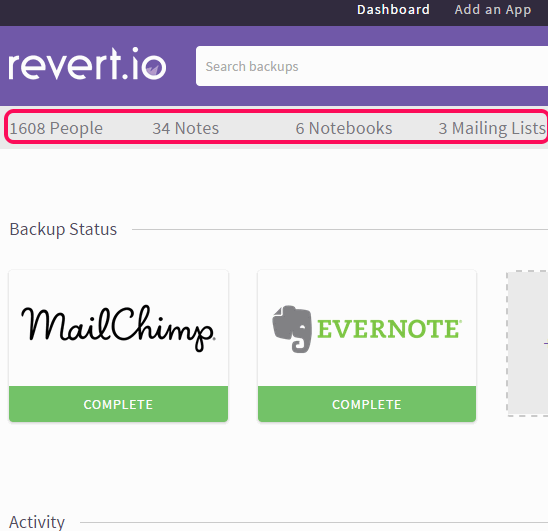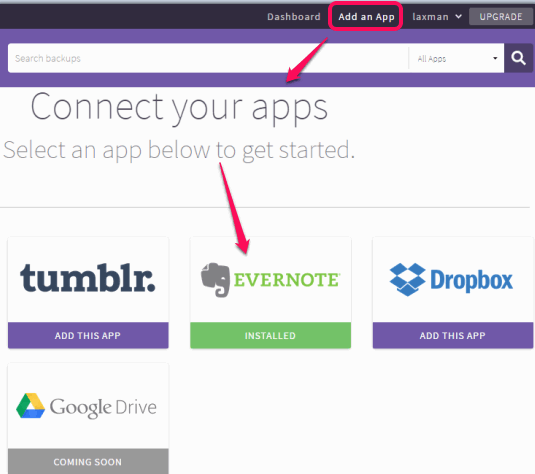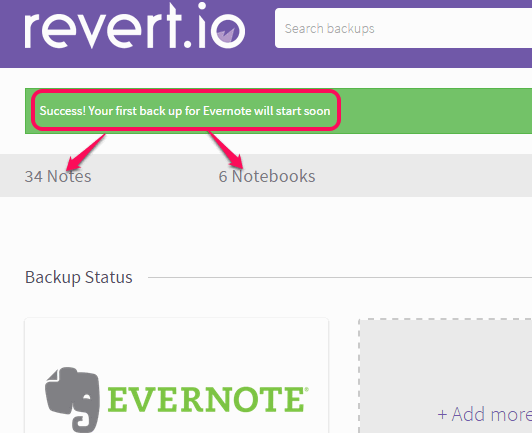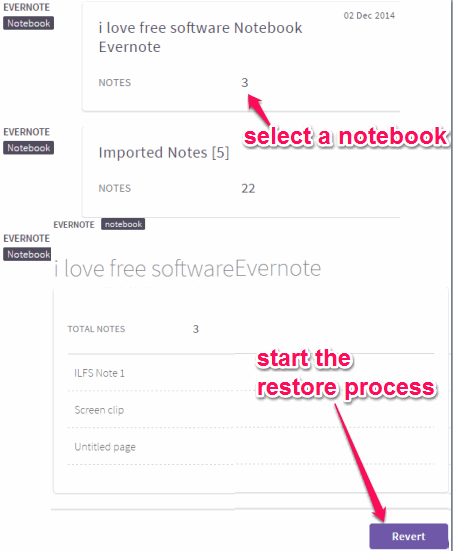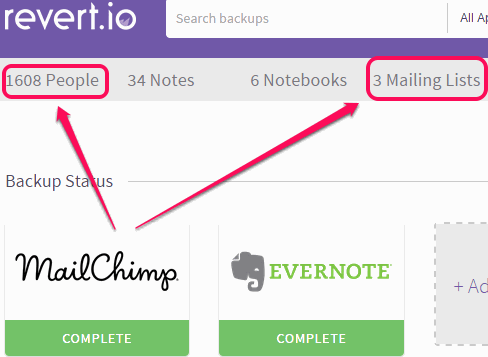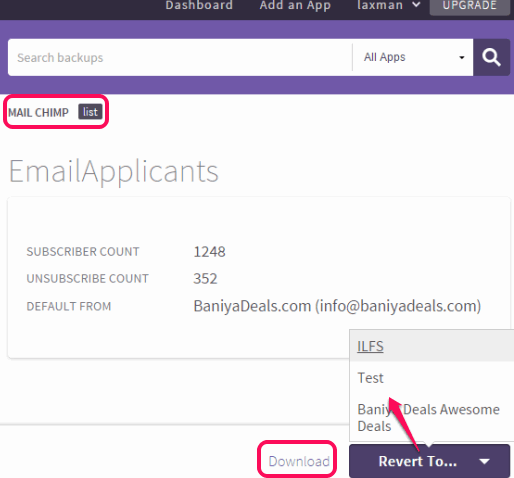This tutorial explains how to take backup of Evernote and MailChimp.
revert.io is a free website to automatically take backup of Evernote and MailChimp. Using this website, you will be able to keep a copy of all your Evernote notebooks and notes, MailChimp lists and people to whom you have sent emails. By creating a free account, you can sign in with your Evernote and MailChimp account, and it will automatically start the backup.
Not only it helps to take backup, in fact it lets you restore the backup to associated accounts. Moreover, you can also store a backup copy to your PC by using the download button.
This free version is really beneficial and helps to take up to 60 GB backup and supports unlimited restores.
Above screenshot shows the backup taken by me for my MailChimp and Evernote accounts.
Note: Free plan of this website is also useful to take backup of Tumblr and ConstantContact (another online email marketing website, like Mailchimp). Moreover, a lot of other features are available with paid version of this website, like take backup of Dropbox, 500 GB of backup storage, etc.
How To Take Backup of Evernote and MailChimp with This Free Website?
Go to the homepage of this website and create a free account. After this, you can use Add an App option available on top right side of your dashboard. Now you need to choose the service for which you want to take backup.
Take Backup of your Evernote Notebooks and Notes and Restore It:
Follow these steps to take backup of your Evernote account:
Step 1: Click on Evernote option (see the above screenshot) and sign in to your Evernote account. After this, you also have to authorize this website to access your account.
Step 2: After performing the above step, it will automatically start the backup of all notes and notebooks present in your Evernote account. Backup time depends on your data and its size.
After completing the backup process, you will be able to see how many notebooks and notes are backed up.
Whenever you have to restore the backup data, go to the dashboard of your revert.io account, and click on Evernote option. After this, click on Notes or Notebooks. Then you will be able to select the desired note or notebook for backup.
Use Revert button and that particular notebook/note will be restored automatically.
Take Backup of MailChimp:
Process to backup MailChimp is similar to Evernote backup. Once the backup is finished, it also provides option to revert (or restore) the backup data. However, the restore process didn’t work for me, and restore process failed whenever I tried to restore the backup. However, I was able to successfully download the backup data.
Here are the steps to take backup of MailChimp:
Step 1: Use the same Add and App option and this time you need to choose MailChimp option.
Step 2: Sign in with your MailChimp account and authorize this website to access that account.
Step 3: As soon as you will complete 2nd step, it will immediately start the backup process. It can backup all your contacts (people to whom you have emailed) and lists created by you on your MailChimp account.
To restore and to download your mailing lists and people, you can click on any option at a time. After this, option to ‘Download’ the backup and Restore it will be visible to you.
Some Important Features:
- This website provides search facility to quickly find any backup data.
- It also stores 30 days history for all reverts and backup.
- It protects backup using AES-256 bit encryption and TLS (Transport Level Security).
- You can enable/disable option to create weekly or daily digest (summary for backup and restore activity every day).
Conclusion:
revert.io is indeed a great website to backup your Evernote and MailChimp data. All the process from backup to restore is automatic. Although, it failed to restore MailChimp backup, but still it is worthy to easily backup supported applications.