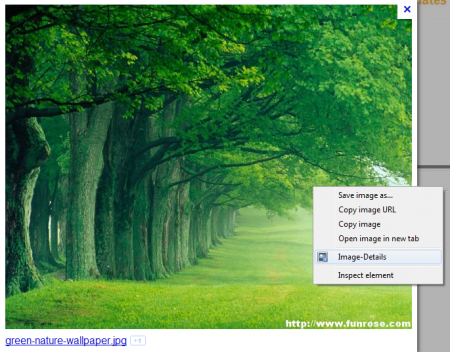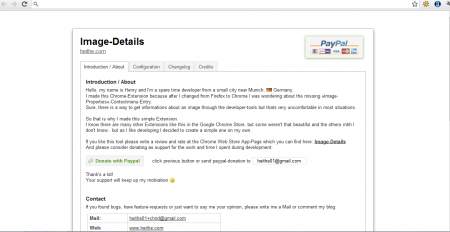Image-Details is a Chrome extension which helps you find out the details of a particular image which you might come across while browsing. It is actually very helpful for all those of you who wish to know everything about an image before you actually download them on your system. After you have a look at the details regarding the image you are viewing you even have a simple option to download the picture directly on your system. So for everyone who had been in search of a simple tool which could give them the access to the details of a particular image they are browsing online Image-Details is one of the best around.
Installing Image-Details Chrome extension
It’s like any other chrome extension which you might have downloaded before. The process of download is pretty simple where you need to visit the chrome store at this link and click on add the extension. Once you click on it the extension starts downloading itself and within seconds gets installed in your browser. You might wonder that after the installation you do not see any changes or icons on your Chrome window. Image-Details remains in the background and you can access it when you right click on an image. People interested to try some more Chrome extensions can also try Panic Button, Shareaholic and Financial Calculator.
Using Image Details Chrome extension
So after you have it installed on your browser the next step is to test and start using the features which this program has on offer. In order to do so you can visit any site which has a picture or directly search for images through Google Images. Once you have the picture on your screen you need to right click on the picture and select Image-Details from the popup. Once you do so a new window appears in front of the browser which gives you the details of the picture you are viewing.
The detail provided by the software includes the following:
- File Name
- File Type
- File Size
- Width
- Height
Under width and height you have two sections where one gives you the details of the current preview and the right hand side provides you the actual measurement of the picture. At the bottom you have the link where the image has been saved along with the preview of entire picture which is in the original size. At the top left below the close button you have a blurred icon which looks like a floppy disk. Clicking on this you could save the image which you are currently viewing on your screen. Hence Image-Details take care of all your needs starting from providing the details of a particular image to the option to save in the location you desire.
You can access the settings page if Image-Details by visiting the extensions page of Chrome and clicking on the ‘’Options’’ Link below the extension name. After you click on it a new tab appears on your browser where you get to see more details of it. The four tabs that one would see while opening the options page are:
- Introduction/About
- Configuration
- Changelog
- Credits
Here the configuration tab gives you a few options to play around whereby the other three tabs give you the basic information of the release, software, and a brief about the developers.
Now that you know all about Image-Details, you can use this software to find out information on any image you find online.