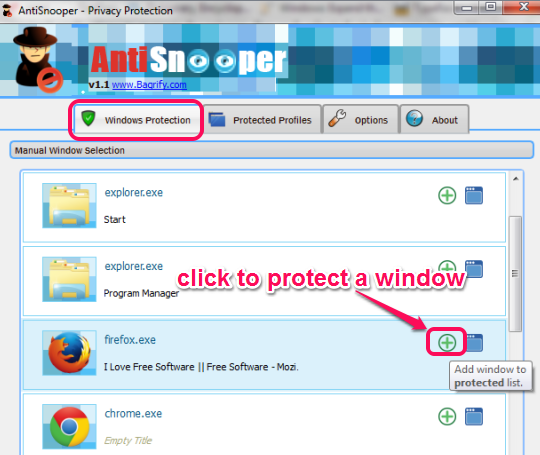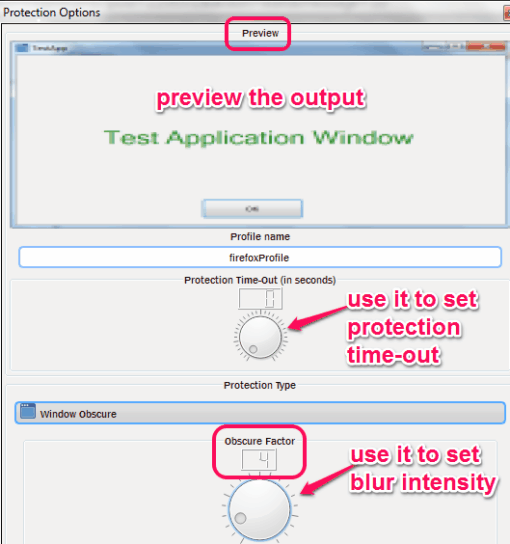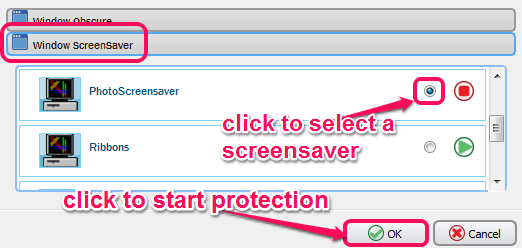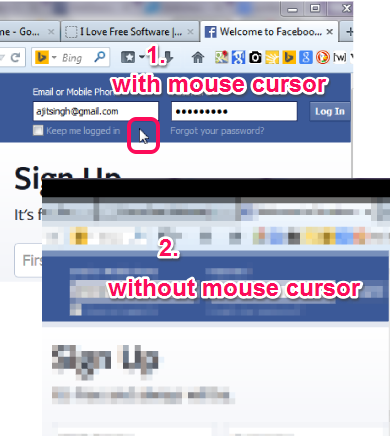AntiSnooper is a handy software that helps to protect your privacy by blurring any opened window while working on PC. A particular window is blurred immediately as soon as the mouse cursor is removed from that window. It helps to protect your privacy from prying eyes. It comes in handy when you are chatting on Facebook, filling some confidential data online, or entering password details on some password manager, that you don’t want to be seen by any person.
It automatically shows the list of running applications on its interface and you can select required applications to manage the privacy. For each selected window, you can set blur intensity as well.
Apart from blurring a window, it can run a screensaver within the protected window. To make it more clear, I have created an animated gif visible below.
As you could see in above animation, as soon as mouse cursor is removed, it will either blur that window, or can start running the screensaver.
You might also be interested in these 10 free file encryption software.
How To Protect Your Privacy Using This Free AntiSnooper Software?
AntiSnooper comes in a zip archive or you can also download its installer file. Both files are 11.5 MB in size. Installing this software is quite easy as you need to go through basic installation steps. When installation is completed, you can run it from desktop shortcut.
It runs silently on your system tray. You can right-click on its tray icon and use Open AntiSnooper option to open its interface. On its interface, list of all running programs (that are not minimized to taskbar) will be visible to you. Now to protect a window, simply tap on Add icon (highlighted in screenshot below).
Immediately, Protection Options window will open up in front of you. In this window, you first need to add a profile name for that window. Now you can set a protection type: Window Obscure or Window Screensaver.
Using Window Obscure protection, you can set blur mode for that particular window. Blur intensity can also be set for that window using the dial. At the top part of Protection Options window, you can even preview the output.
On the other hand, if you want to run a screensaver for protecting the window, use Window Screensaver option. Click on Window Screensaver option and choose any required screensaver. Bubbles, Mystify, Ribbons, etc. screensavers are available to choose from. Before applying the screensaver, you can preview the screensaver as well.
It is completely your choice which protection mode you want to use. To start the selected protection mode immediately, tap on OK button. Now the protected window will be blurred or screensaver will start immediately, whenever you will remove mouse cursor from that window.
Similarly, all other opened windows can be added to protected list. All those applications will come to Protected profiles tab on its interface. When you have to remove the protection for a window, access Protected profiles tab.
Conclusion:
AntiSnooper is a unique software of its own kind and provides real-time protection. Not even a half second delay happened during testing to blur a protected window or start screensaver. AntiSnooper is really handy when you don’t want to let others peek in on your privacy.
Some folder locker software covered by us: A+ Folder Locker, BuduLock, and this one.