Here is a list of 7 free software to resize windows.
Resizing the windows (a folder, program interface, or any application) is surely helpful when you have to work with multiple windows together or arrange applications to the different positions on the desktop screen. However, manually resizing them is not convenient and also not a good idea when you have to do this multiple times a day. Therefore, I have created this list of free software that let you resize windows using hotkeys or in some other easier way (like drag n drop or put a window in a grid). You can try any software available in this list.
Let’s start with the first window resizing software available in this list.
reSizer
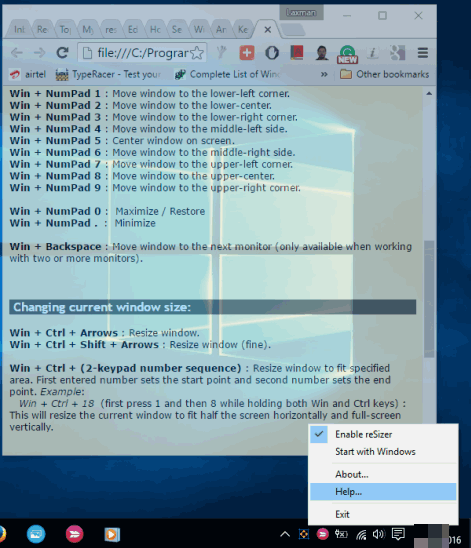
I personally like this reSizer software a lot. Using this software is pretty easy and interesting. You just need to use the hotkeys and the active window can be resized as per your requirement. The software has no interface.
You can use “Win+0-9 hotkeys” (use Numpad keys) to resize a particular active window. These hotkeys are used to move a window to lower left corner, middle left side, lower-central, etc. It depends on which hotkey was pressed and the associated action will be taken to resize the window. You can also make the active window transparent by pressing “Win+Numpad /“.
To switch from one application to another, you can take the help of “Win+Numpad + or –“. So these are some important hotkeys to resize a window and do some other tasks. To see the list of all hotkeys supported by this software, you can right-click its system icon and click on Help.. option. An HTML file will open in your default web browser where you can see all the shortcuts.
Win NumPad Position
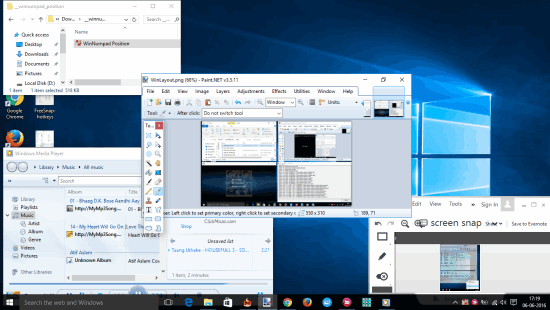
Win NumPad Position is an easy to use and interesting software. You can resize any active window and place it in any position on the desktop screen using “Win+0-9 Numpad keys“. The interesting part is that pressing the same hotkey (say Win+0) again and again changes the size of the active window. So, apart from moving a window on the desktop screen, you can set different sizes for the active window using the same hotkey, which is not possible with many other software listed here.
The software is user-friendly. The best part is that you don’t have to learn hotkeys. Just remember the Win key and Numpad keys (0-9). That’s it! It is one of the best software to resize windows on the desktop screen and I can easily recommend this software.
WinLayout
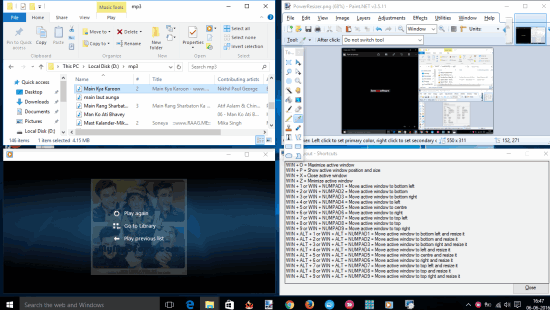
WinLayout is another interesting software that can resize the active window in various positions using different hotkeys. The hotkeys are predefined, but the good thing is that you can use Numpad keys as well as other numeric keys to resize a window.
You can maximize, minimize, show active window and its size, move the active window to center, left, right, bottom left along with resizing, add it to top right, and do many other things.
To access all its hotkeys, you first need to run the software and then right-click its system tray icon to access Shortcuts window.
FreeSnap
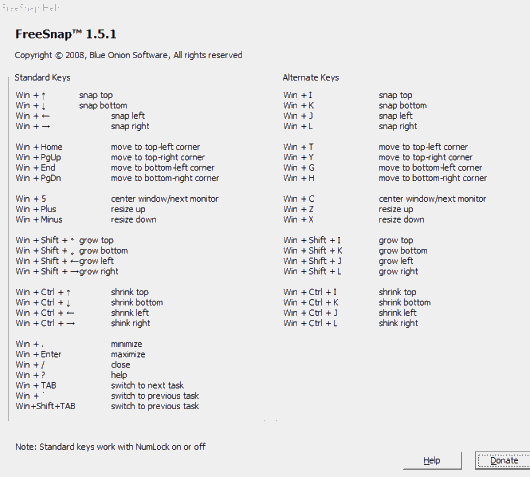
FreeSnap is also a good software that can resize windows using hotkeys. It lets you minimize, maximize a window, shrink a window from the top, bottom, left, and right and more. You can also snap a window to the top, left, right, and bottom using hotkeys.
This software doesn’t come with any tray icon or interface. After running this software, you need to press “Win+?” hotkey to open a window that contains all the hotkeys supported by this software. You might feel a bit difficult at starting to learn all the hotkeys, but once you will remember them, you can use this software like a pro.
Note: To start this software, you need to use the search box, type freesnap and then click on Start FreeSnap option. To stop this software, again use the search box and this time you need to select Stop FreeSnap option.
ZoneSize
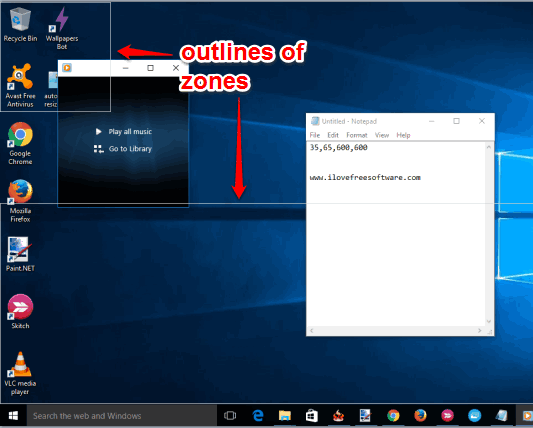
ZoneSize is also a very good software to resize any running program, application, or a folder, and put it in a particular position on the desktop screen. It works in a different manner than other software.
Instead of using the hotkeys or providing the presets grids, it lets you create different zones with custom sizes. When you drag a window, then outlines of all those zones will visible. After that, you can move the window to any particular zone and it will fit the size of that zone.
So, if you wish to set custom size zones where you can fit your active windows, then ZoneSize is a fantastic software to use.
You may also read its full review.
PowerResizer
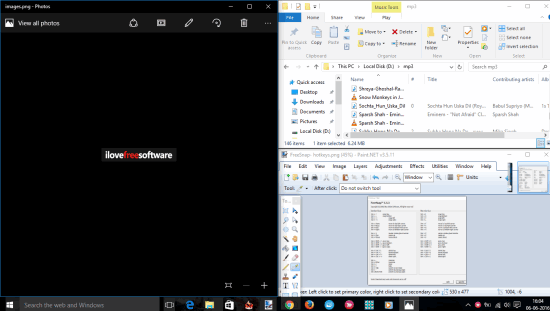
PowerResizer (beta) is a simple software that can resize windows by dragging and dropping. Like many other software in this list, it doesn’t come with any interface. You need to drag a window and push it towards the edges of your desktop screen. It will then provide the shape in which that particular window will be resized. This feature is similar to the built-in ‘Snap Assist’ feature of Windows 10.
Apart from that, you can also right-click its tray icon and enable “Make windows transparent” option. Doing this will make a window transparent til you have hold that window. If all these features are good for you, then you must try this software.
AutoSizer
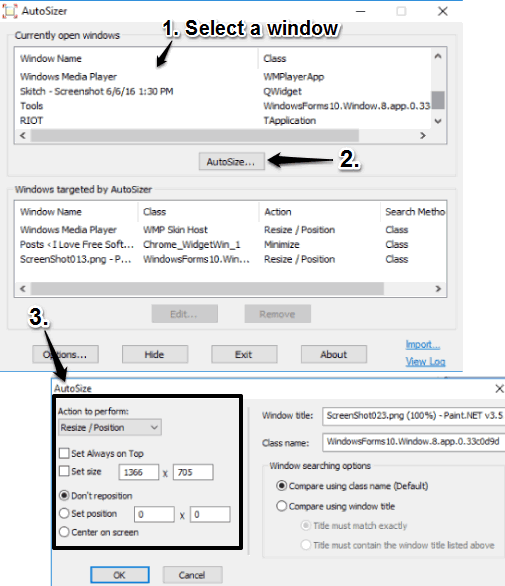
AutoSizer is a bit different than other software. You can set any window to either maximize, restore, or set to a particular position along with the size set by you. After this, whenever you will open the same window the next time, it will open with the same size and in the same position, which has been set by you. Even if you will maximize and then restore the window, it will come to the same position and size. So, this software is surely a good choice when you have to open multiple windows and want them to open with a particular position and size.
After activating this software, it first scans all the running programs or opened windows. After that, you can select any window from the list visible on its interface and then click on AutoSize button to set custom size and position for that window.
The Verdict:
All the software available in this list are quite good to resize windows, but few of them like reSizer and Win NumPad Positioner, are better than others. From this whole list, I can surely recommend you these two software. Where reSizer provides many hotkeys for resizing the windows, Win NumPad Position is extremely easy to use and can resize a window with different sizes using a single hotkey. However, the final choice is of yours only. Select any software you like and share your experience via the comments section.