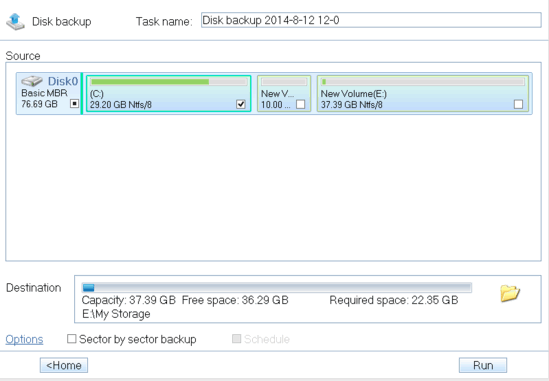Disk Master (or DAYU Disk Master Free) is a free disk backup and management software. It has a host of features that let you easily backup and manage your hard disk. Apart from that, it also contains tools to monitor the overall health of your hard disk. Disk Master supports different kinds of backup (Full, Incremental, Differential etc.), as well as features like disk compression and cloning. In addition, Disk Master supports creation of virtual disks and RAM disks. It can also be used to create system repair rescue disk files (from the existing installation of OS itself) which can either be saved as disk image files, or transferred to portable media such as USB flash disks. Sounds interesting? Let’s find out more.
Disk Master: Installation And User Interface
Installing DAYU Disk Master Free to your computer is a simple task. Simply download the application from its homepage, install it, and you’re good to go. There is no additional configuration, setup, or anything of that sort required. Here’s how the Disk Master’s user interface looks like:
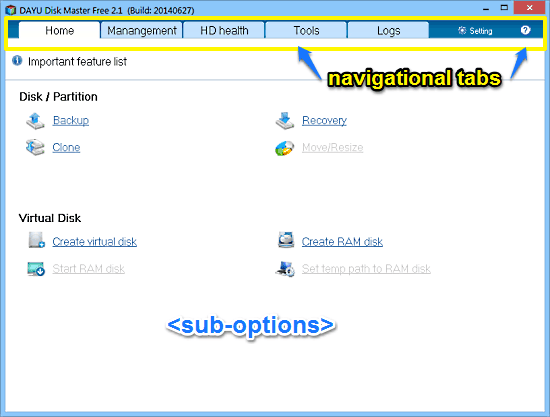
As can be seen above, Disk Master sports quite a simple and straightforward user interface. It is divided into a couple of subsections, and each can be accessed via its tab on the top. These are briefly mentioned below:
- Home: The default landing section. It consists of two sub-categories: Disk Partition, which has options for backing up, cloning and recovering disk data, and Virtual Disk, containing options that let you create and manage Virtual Disks and RAM disks.
- Management: You can add and manage already created virtual disk files stored on your computer under this section.
- HD Health: This sub-module provides important information about a variety of parameters regarding disk health (Read Error Rate, Throughput Performance, Spin Up Time etc.)
- Tools: You can create system recovery disks (which can be saved as ISO files and transferred to USB flash drives), and enable/disable PreOS (a restricted boot time mode to effect the changes that cannot be applied when the hard-disk is in use) mode.
- Logs: Application logs regarding all operations are maintained here.
- Settings: Change application settings.
How To Use This Free Disk Backup And Management Software?
Using DAYU Disk Master Free to backup and manage your hard-disk is fairly easy. Essentially, all of the sub-modules of the application can work independently of each other. All you have to do is navigate to the one that you want to use and get started. Mentioned below are few important things that you can do with Disk Master.
1. Backing Up Hard Disk Partitions:
Step 1: Head over to the Home section, and select Backup. You can either backup the entire hard disk, or some partitions selectively. Click the folder icon to specify a save location for your backup.
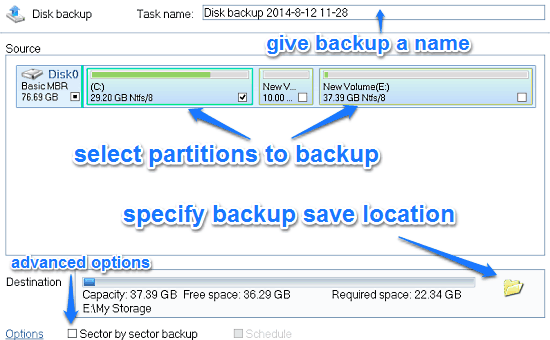
Step 2: You can also click Options on the bottom left corner to specify advanced backup options. These let you do anything from adding comments and enabling compression to your backups, to encrypting your backups with a password and changing the process priority.
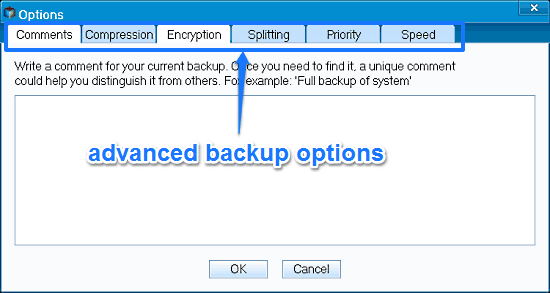
Step 3: Once done, simply click on the Run button. Disk Master will then save the contents of your entire hard disk (or some partitions of it, if that’s what you have chosen) to a backup file, applying the options that you have specified for the backup process. Simple as pie!
Once you’ve created a backup file, you can use it to restore your computer to an earlier state at any time. All you have to do is choose the Recovery option and select the saved Backup. Disk Master will take care of the rest.
2. Creating Virtual and RAM disks
Virtual Disk: A virtual disk is a large computer file (just like any other computer file) that mirrors a logical partition.
RAM Disk: It is a chunk of space on the primary memory that is treated by the computer as secondary memory (hard disk drive), thereby making it orders of magnitude faster.
Step 1: Select Create Virtual Disk/Create RAM Disk, from the Virtual Disk section under Home.
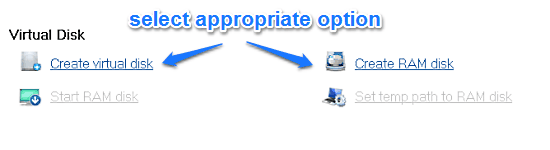
Step 2: Specify options such as RAM Disk/Virtual Disk size, save locations, formatting options etc. from the configuration pane. Once done, click the Create button.
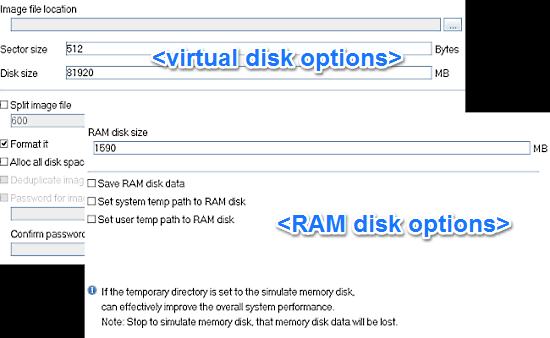
Also See: Free Hard Disk Management Software
Conclusion
DAYU Disk Master Free is quite a feature loaded free disk backup and management software. It’s packed full of options yet easy to use. The different sub-modules that let you create and manage your backups, RAM disks, Virtual disks etc. come in really handy when it comes to effective disk management. Add to it goodies like health monitoring module (which gives complete information about HD health and temperature), and automatically maintained logs, and Disk Master becomes even better. If you’re looking for a comprehensive disk backup and management application that’s also intuitive, try Disk Master. You’ll love it.