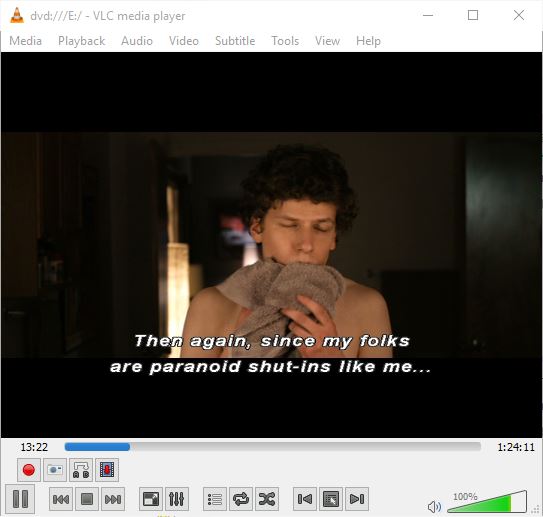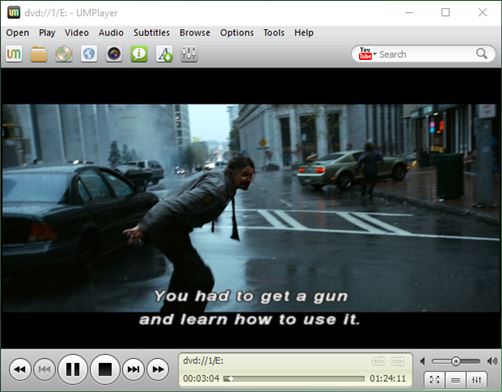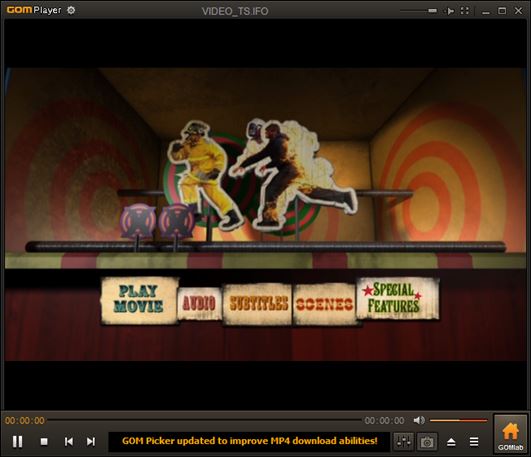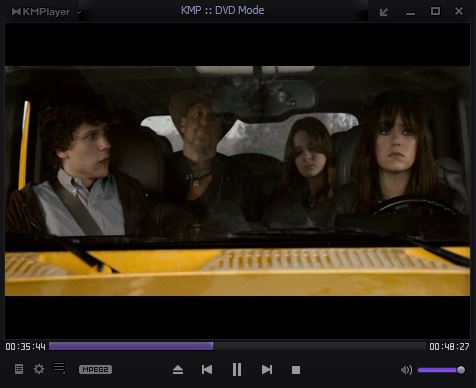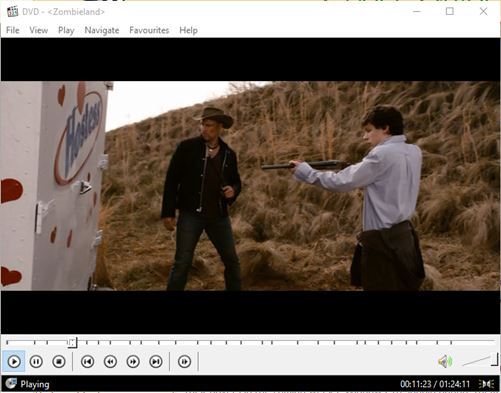Here’s a list of 5 best DVD player software for Windows 10 which you can use to play DVD movies on your Windows 10 powered desktop, laptop or even tablet, if you connect a portable optical drive to your device. DVDs are pretty much overrun by time, seeing how now there are Blu-rays and HD online streaming that are available, but if you still have your collection of DVDs and you’d like to enjoy it on your Windows 10 powered PC then you’re going to need an application from the list down below installed on your device.
Let’s look at these software below.
VLC Media Player
VLC Media Player is the first DVD player software that I’m mentioning because it’s the one that I personally use. Those who have heard of it or use it probably know that there’s a lot more that VLC can do, it’s not just limited to running DVDs.
Playing music, video streaming, desktop recording, DVB-T/S channel viewing are just some of the other functionalities of VLC. As far as DVDs go, you can use VLC to run DVDs like you would on an actual player. Access the menus, play subtitles, run different audio tracks, commentary, the works. Drawback of VLC is that the default interface is a bit outdated.
Get VLC Media Player.
UMPlayer
UMPlayer is just like VLC, packed with lots of features. It can be play both video and audio tracks. When playing DVDs I wasn’t able to load up the DVD menu for some reason, program went straight to playing the movie.
Once you’re in the movie you need to right click to load up subtitles, change audio tracks, adjust video settings, switch between chapters, etc. UMPlayer has a bit more polished up interface, a bit better than the one offered by VLC.
Get UMPlayer.
Also, have a look at Free DVD Backup Software: DVDSmith Movie Backup.
GOM Media Player
GOM Media Player is the media player that I used before switching to the one that I’m currently using, VLC.
GOM has one of the most beautiful interface out of all the DVD player software for Windows 10 that I tested. It played my DVD just fine, including the menus, although additional codecs needed to be downloaded in order for the sound to work. Right click anywhere inside the video to access the DVD controls for chapters, audio tracks, subtitles, etc.
Get GOM Media Player.
KMPlayer
What surprised me about KMPlayer is how fast it loaded (no tearing on scene skipping) the DVD that I used. I would dare to say that it was even faster than VLC, but they are about the same.
Interface is similar to the one offered by GOM, maybe even a bit better, more modern looking. DVD menu starts playing right away. I just needed to adjust the aspect ratio to 16:9 (for my screen), but other than that it worked perfectly. Again, right click to access the DVD menu while the movie is playing and to tweak all the other settings.
Get KMPlayer.
Also, have a look at 5 Best DVD Burner Software For Windows 10.
Media Player Home Classic
If you have K-Lite Codec Pack installed you probably already have this last DVD player software that I’m mentioning installed.
Media Player Classic has pretty much everything that the other players I mentioned here have, only it’s packed in a more slimmed down package. Interface is similar to the of VLC, and everything works really fast. Menus, chapters, subtitles, audio tracks, everything is easily changeable. Media Player is like VLC without all the super advanced features.
Get Media Player Home Classic.
Conclusion
I currently use VLC Media Player, but to tell you the truth you can’t go wrong no matter which one of the 5 DVD player software you choose. Let me know what you think by leaving a comment down below.