Gajim is a free XMPP client for Windows for instant messaging. This IM client works like any other IM client you have ever used such as TOX. It supports various features to chat or group chat with your friends or family. There are a number of XMPP servers available in the software which you can use to connect and start chatting with the person you want to talk to. It supports file sharing, custom status updates, smileys in chat, desktop notifications, adding other users to chat, etc. To start a chat, you will need the nickname of your friend or XMPP id. After connecting, you can chat, share photos and do whatever you want.
XMPP stands for Extensible Messaging and Presence Protocol and it is an open source protocol for instant messaging. And one of its clients about which I will talk about in this article uses it for instant messaging. You can start chatting with anyone using his id. However, there are some features missing such as audio-video chat (in Windows only), typing status, etc.
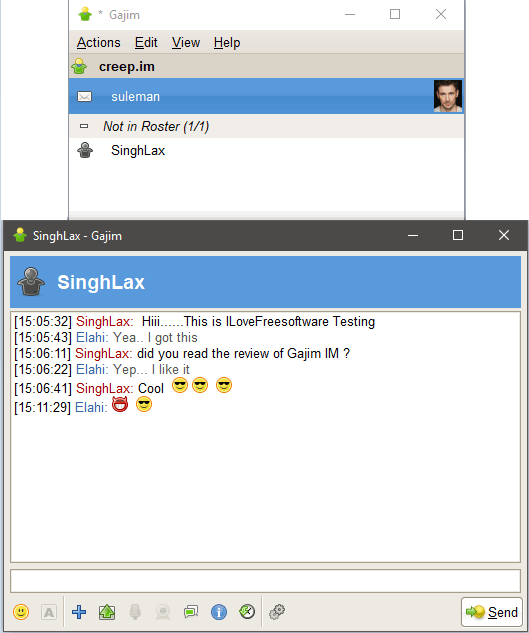
So, now let’s take a deeper dive and find out more about this free XMPP client for Windows.
Main Features of Gajim, an XMPP Client for Windows:
Gajim is open source and cross-platform XMPP client that you can use on various Linux distributions and of course on Windows. It comes as a standalone installer as well as a portable software, so you can also run it from a Flash drive. The features of this XMPP messenger are almost the same as you see in other IM clients.
Here are the key features of this XMPP client, Gajim:
- Interactive Chat Interface: The chat interface of Gajim has all the options and controls that you can use. You can send emojis, files, see chat history. It organizes the chat of the different participants with different colors. You can see the name of the recipient, and other details which he is sharing with you.
- Group Chat: Gajim allows you to chat in a group. You can easily create a group chat with your friends or family and chat with them all together. And if you are using Gajim on Linux, then you can also create a business conference and enjoy its audio-video calling feature.
- End-To-End encryption: The chat you do with any person using Gajim is end to end encrypted.
- Multi-Language: Apart from English, Gajim also supports 28 other languages. Some of the are: Belarusian, Brasilian, British, Bulgarian, Chinese (simplified), Croatian, Czech, Danish, French, German, Hebrew, etc.
- Setup Multiple Accounts: Since Gajim supports multi XMPP servers, so you can create multiple accounts in it. Also, Gajim allows you to keep and operate all accounts via it. You can connect to any account anytime and start chatting with your friends.
- Export Chat: Not exactly export, but on the chat interface, you can select all messages using the right click option then copy them. After that you can paste them anywhere you like.
- File Sharing: Gajim allows you to share files during chatting. You can easily share any file including photos, documents, or any other file.
- User Search: You can search a specific user on Gajim. For that, you can either use the nickname of a user or the XMPP server id.
- Desktop Notifications: Whenever a new message arrives in your account, Gajim will show you a desktop notification in a balloon-like pop-up. In the pop up you can also see the message text which has arrived.
- Set Avatars, Statuses and Custom Status: In Gajim, you can set avatars for your profile. Also, you can set an availability status on your profile which will be visible to anyone who has saved your contact in their list. Additionally, you can set a temporary status for specific contact and this is called the custom status feature of Gajim.
How to Start Chat with your friends on Gajim?
The process of getting started with Gajim is very easy. You simply start by registering yourself on any available XMPP server. And it doesn’t require your email address or phone number for the registration. It will automatically ask you whether you want to connect an existing account or you want to register a new account. The registration process is very easy, just select a server and specify a username and password that you want to use. After all goes well, your account name will appear on the main window of Gajim.
Here are the steps to chat with your friends on Gajim:
Step 1: From the main interface of Gajim, use the Action > Start Chat menu to start chat with your friends. After clicking on the option, it will ask you to enter the username or XMPP id of the recipient you want to chat with.
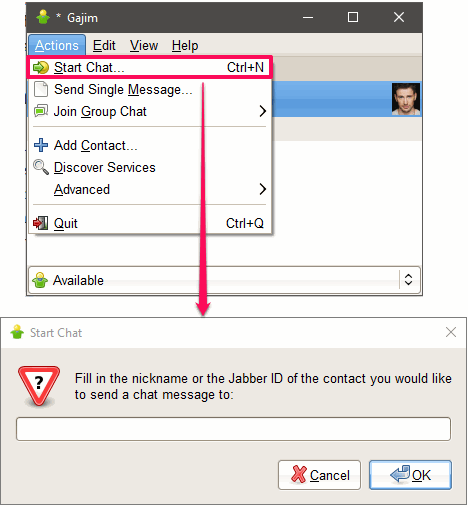
Step 2: Provide the name or id and a request will be sent to that person. If the user replies back, then you will see his message in the new chat window. You can use the various options to send emojis, files, set custom status, etc. See the below screenshot.
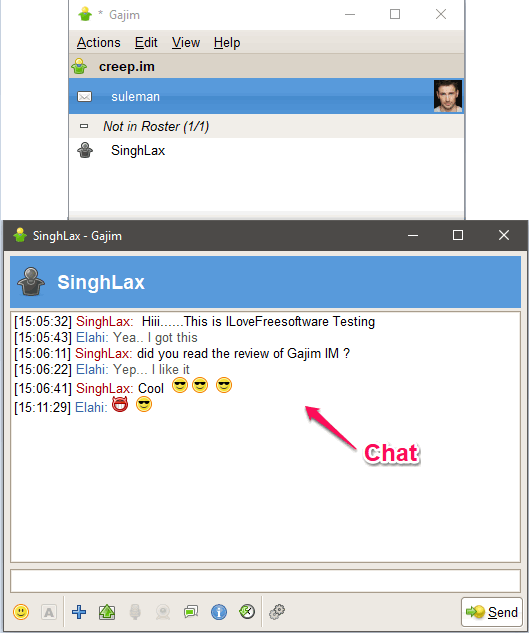
From chat window, you can also configure various options like contact management and settings related to status. You can block a person if you think he is annoying you. All the main options are available in the interface. See the below screenshot.
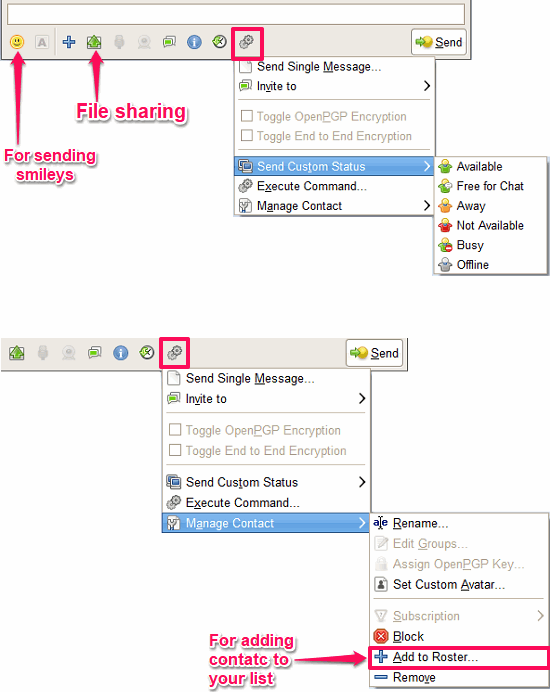
How to set Avatar, status and export chat from Gajim?
Apart from chatting in Gajim, you can also do other customization stuff related to your profile. You can set an avatar for your profile. Fill out all your personal information and also change the availability status. Additionally, if you are a memory keeper, then you can also export the chat for a specific user from the interface of Gajim. And in the following sections, you will see how to do all this easily.
Set Personal Information and Availability status in Gajim:
You can specify your personal info in Gajim which will be visible to your contacts. In the personal info you can specify your email address, website link, phone number, birthday, etc. And in the personal Info section, you can also specify the avatar for your account.
To set personal information, open accounts window by clicking on Edit > Accounts option. After that, a window will pop-up showing all accounts that you have in Gajim. Choose the account for which you want to set your information. Navigate to the Personal Information tab and click Personal information button. From the window which will open, you can specify all the information in the respective fields.
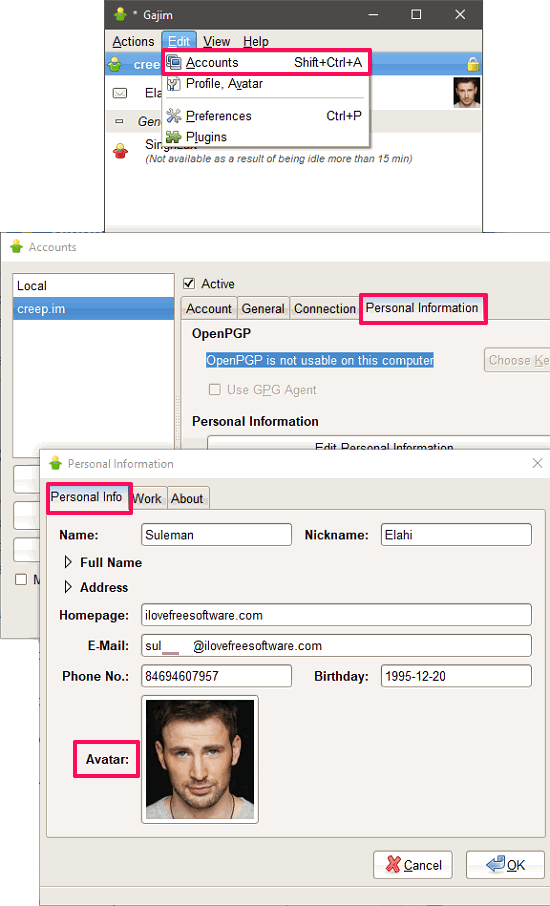
Export Chat in Gajim:
Exporting chats in Gajim is not very straightforward. The chat interface of the Gajim acts like RTF editor. To export chat, you can select all or some specific messages from it. After that, you can copy paste the chat on the interface of any text editor.
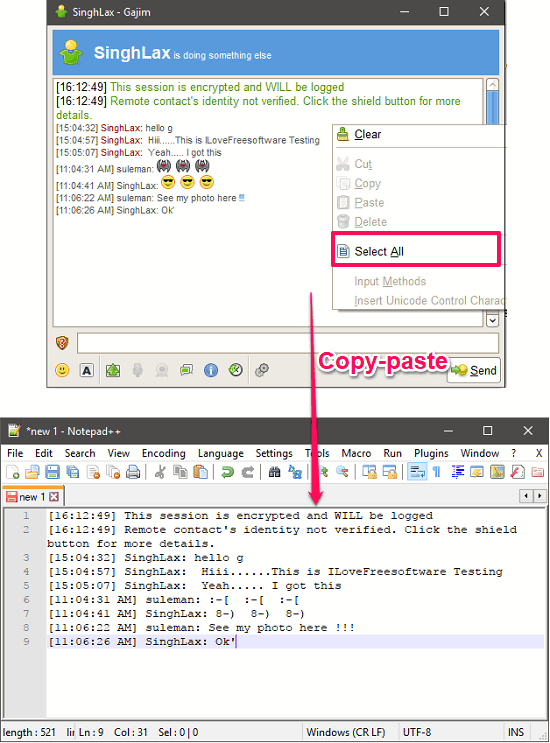
So, this is all about this free XMPP client, Gajim.
Final Words
There are a lot of other messengers that you can use, but Gajim is really good. And it is based on XMPP which is one of the oldest messaging protocols. So, if you still like XMPP, then Gajim will be a nice XMPP client you have ever used. And the nice set of features that it offers will make you addicted to it.