This tutorial explains how to open SVG file in Paint.NET. The SVG file is a Scalable Vector Graphics file, which is not supported by Paint.NET. So, if you are a big fan of Paint.Net and want to work with SVG files, Paint.Net won’t be able to open SVG file by default.
No worries, my friend. Team ILFS is at your rescue, again.
In this tutorial, I have explained how to open SVG file in Paint.NET. For following this tutorial, you will need ImSVG.FileType plugin for Paint.NET (see link below).
Let’s get started with the tutorial.
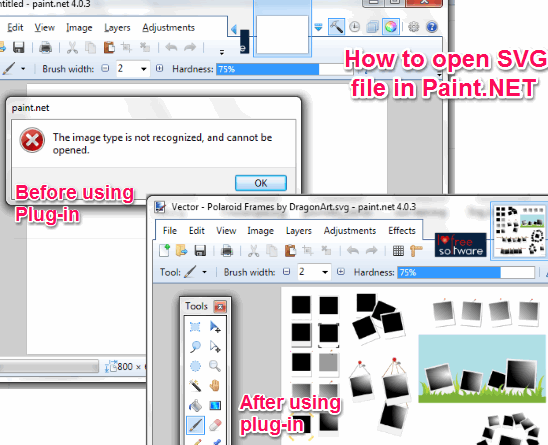
How to Open SVG File in Paint.NET:
Step 1: Download ImSVG.FileType plugin for Paint.NET using the link given at end of this tutorial.
Step 2: It will be downloaded in ZIP format. Extract the zipped file to get files.
Step 3: From the extracted files, copy ImSVG.Open.FileType.dlc and ImSVG.Open.FileType.dll to FileTypes folder available in Paint.NET installation directory of your system.
Step 4: Copy OptionBasedLibrary vxxx.dlc and OptionBasedLibrary vxxx.dll files to Paint.NET main directory (xxx refers to version number; it is 0.6 at time of writing of this tutorial).
Note: If you have any other SVG file plugin installed, then remove them from Paint.NET>FileTypes> folder.
When you have completed all 4 steps, then you can open SVG file in Paint.NET. You can cross check support for opening SVG file by checking the file types from file uploading window as shown in the screenshot below.
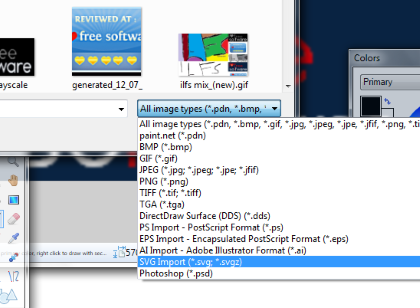
When you will SVG file, you will get an SVG Import pop-up as shown in the screenshot below.
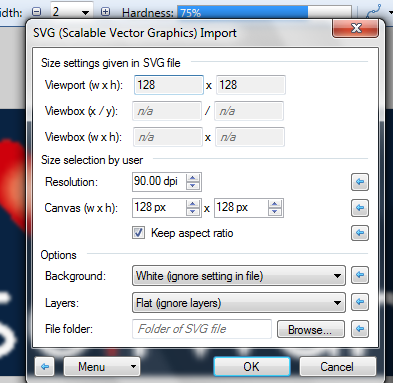
In this pop-up, there are 3 sections: Size Settings Given in SVG File, Size Selection by User, and Options.
- Size Settings Given in SVG File: This section displays Viewport (w * h), Viewbox (x/y), and Viewbox (w*h) for the SVG file imported in Paint.net. You can’t change anything from this section.
- Size Selection by User: This section displays resoultion and canvas size. You can make changes to this section as per your choice.
- Options: This section includes options for choosing background, layers, and File folder. If any SVG file is using a relative reference to other files, then you can use File Folder to specify the SVG file folder.
This is the way you can open SVG file in Paint.NET without any problems. If you face any kind of problems, then feel free to ask in comments section below.
You may also like: How to open Adobe Illustrator .ai file in Paint.NET.