This tutorial explains how to show your Google Photos in new tab of Google Chrome. Whenever you open a new tab in Chrome browser, one of your Google Photos (including photos that you shared on Hangouts) will be visible in that tab. You will also be able to see the day and date when you uploaded that particular photo. Photos are visible in new tabs from all the albums of your Google Photos account in random order. You can also select albums of your choice to show personalized Google Photos in every new tab of Chrome. For this, you need to use a free Chrome extension, called “Photos New Tab“.
Showing your own Google Photos in new tab of Chrome using this extension is very easy. It doesn’t come with complicated settings. All it needs is permission to access your Google account so that it can fetch your Google Photos and show them in new tab of Google Chrome.
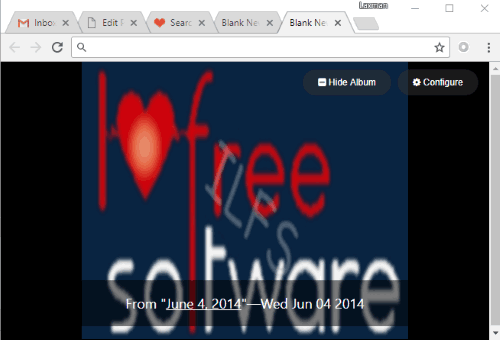
In the screenshot above, you can see one of my Google Photos visible in new tab of my Chrome browser.
How To Show Your Google Photos In New Tab of Google Chrome?
Step 1: Open homepage of ‘Photos New Tab’ Chrome extension and install it. You can find its homepage link at the end of this tutorial.
Step 2: After installing this extension, when you open a new tab, it will show some random and public photo. To view your own Google Photos, you need to connect your Google account. Use Connect Google button available on the bottom part of new tab. After that, you need to sign in to your Google account and give this extension permission to access your account.
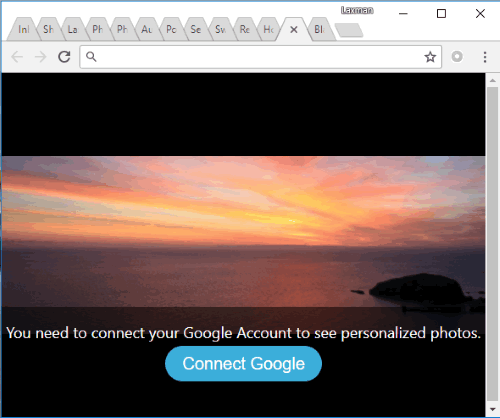
Step 3: After connecting your account, it will start showing images from your Google Photos in new tab. When you will refresh a new tab or open a new tab, one of your Google Photos will visible in new tab randomly. By default, it shows photos from all albums of your Google Photos account. But, you have the choice which albums should be used to show photos in new tab. For this, you first need to click the Configure button available on the top right side of new tab.
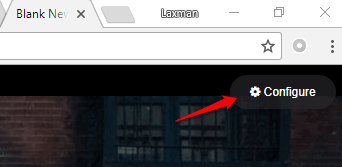
After clicking that button, a pop-up will open where it will show album name, total number of photos available in that album, and option to select/unselect an album. You need to use that select/unselect option to include/exclude an album.
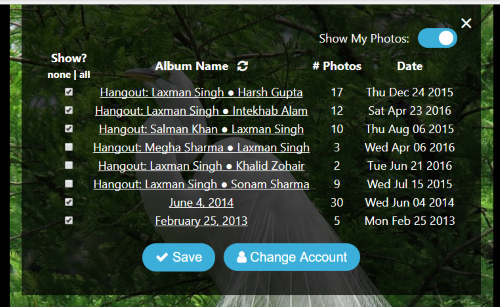
Select albums whose photos you want to show in new tab of Chrome and Save the changes.
That’s it! Now whenever you will open new tab, a photo from the selected albums of your Google Photos will be visible.
You can also change your Google account and show Google Photos from some other account. For doing this, you can use Configure button and then use Change Account button. This way you can enjoy viewing your own Google Photos in each new tab of Chrome browser.
Here are some other interesting tutorials for you: How To View Google Calendar Events In New Chrome Tab and Show Flickr Images In Every New Tab of Google Chrome.
The Conclusion:
For those who use Chrome as their main browser and like to see their Google Photos in every new tab of Chrome, this extension is simply awesome. I like the feature that user can decide which albums should be used to show Google Photos in new tab. You can give it a try.