File Transfer is a fast and secure P2P file transfer Software to transfer files between two PCs. It lets you transfer files and folders in batch. This software uses P2P (Peer to Peer) connection and SSL (Secure Socket Layer) protocol to ensure fast and secured transmission. To transfer files, you need to run this portable software on both PCs (one will act as server and second one as client) and connect them using their IP addresses.
When both PCs are connected, you can even send chat messages, which makes it quite interesting to use.
Screenshot above shows interface of this file transfer software where you can add files or folders that you want to transfer to another PC.
You may also check these 3 similar peer to peer file sharing software covered by us.
How To Transfer Files Between Two PCs with this P2P Software?
Transferring files using this software is easy. You just need to know your and your friend’s IP address. Don’t worry if you don’t know IP address, as you can get it by using this software itself. Steps to create a connection and transfer files are as follows:
- Download the software and open it in your and your friend’s computer.
- When its open, you will see your IP address in the status area. For e.g “Listening on 192.1**.1.5“.
- Copy it and send it to your friend. See snapshot below for detail.
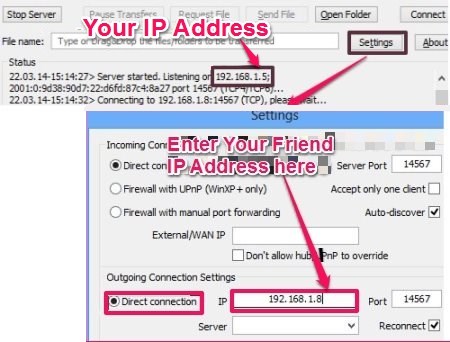
- Ask your friend to open the ‘settings‘ and insert your IP address in “Direct connection” of “outgoing connection setting“.
- Similarly copy your friend IP address in your computer.
- Create a connection by clicking on the “connect button” in the main interface. You will receive the connection status in the status area.
- Now, “Drag and Drop” the file or folder you want to transfer or simply click “send file” button and browse file and folder to transfer.
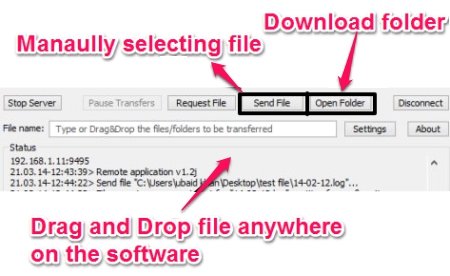
- Files are downloaded in the download folder located in the software folder.
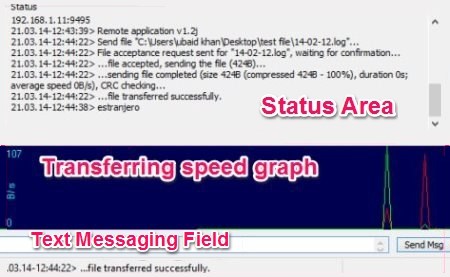
The above screenshot shows status area and a small graph. Status shows all the activities performed. The graph shows the data transferring speed.
Note: I tried to create multiple connections, but it didn’t work. You can try it and see if it is functional. However, for two PCs, result was perfect. Also, the request file button is useless, as it didn’t perform any task.
Some Other Key Features Of This File Transfer Software:
- Chat messaging feature: A text field is provided at the bottom part on its interface where you can type the message. The transferred messages are displayed in the status area.
- It is a small software, 204 KB size only.
- You can also use proxy servers and SOCKS5 protocol to establish a connection.
- It can be minimized to system tray.
- Pause and resume option to transfers big files.
- Sound Alarm feature is also available. It will play a sound as notification, when a file, folder, or new message is transferred.
Conclusion
To conclude, File Transfer is a small software which can assist you to quickly and securely transfer files between two PCs. It has limited but useful features.
Get File Transfer Here.
