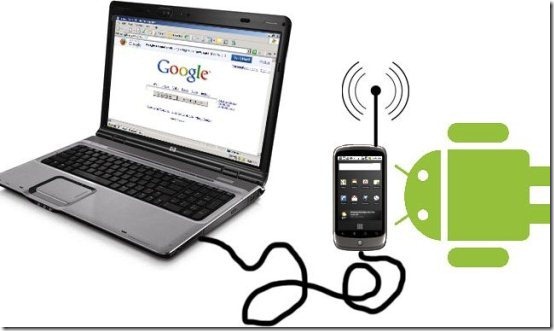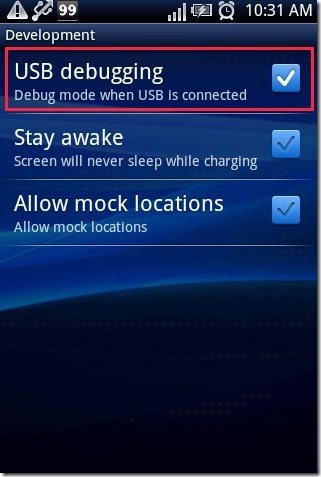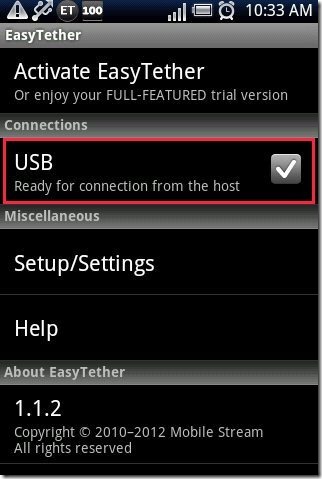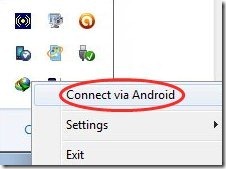Here are some steps to use Android phone as modem to share internet connection with PC.
Earlier whenever I use to call the customer care of my service provider, every time I use to listen to the IVR saying that “now you can use internet on your phones as well as you can use your phone as modem to get connected with internet on PC”. At that point I used to think, how can I use my Android phone as modem to share internet connection with PC. But then I found a way out to use my Android phone as modem and share internet connection with PC.
You can also check out a free app to monitor internet usage on Android reviewed by us.
We now have the power to use our Android phone as modem to share internet connection with PC. When I connected my computer with my Android phone I felt best while using my smart phone as a modem to surf internet on computer. The process mentioned in below steps is the best way I found to connect internet with PC using Android phone. Below are the steps to use Android phone as modem to share internet connection with PC.
Steps To Use Android Phone As Modem To Share Internet Connection With PC:
Step 1: Login to Android Market.
Step 2: Search for “EasyTether Lite” app in Android Market.
Step 3: Install “EasyTether Lite” app on your Android phone.
Step 4: Download the driver setup of EasyTether Lite on your computer according to your operating system (Windows 32 bit, 64 bit, Mac, Ubuntu, fedora). In case you don’t have internet connection on your computer then download the driver setup in your smart phone from the app itself and copy that setup on your computer.
Step 5: Install the EasyTether Lite driver setup on your PC.
Step 6: Enable “USB Debugging” from the settings menu on your Android phone.
Step 7: Launch EasyTether Lite app on your Android phone.
Step 8: Connect your Android phone via USB cable with your PC.
Step 9: Enable “USB” option from the app installed on your Android phone.
Step 10: Click on “Connect Via Android” option on your PC.
Step 11: Just after clicking on “connect via Android” option, your PC will give you a pop-up saying “connection established”.
Step 12: Now you can easily access internet on your PC via Android phone.
To disconnect internet connection from your PC, just click on “disconnect” option and disable “USB” option from EasyTether Lite app installed on your Android phone.