Alternate File Shredder is a nifty free file shredder software to permanently delete files. It’s a simple and easy to use application that lets you securely delete individual files as well as entire folders, so that they cannot be recovered by any file recovery applications. The files are deleted after being overwritten with random data, so they become useless even after they’re recovered somehow.
Despite being a lightweight application, Alternate File Shredder has quite a handful of secure file shredding features.
In addition to securely deleting files and folders, it can also shred the free space. You can also change the number of iterations for overwriting data, in order to ensure more security. Alternate File Shredder can even delete write-protected files and folders. Intrigued? Let’s find out more.
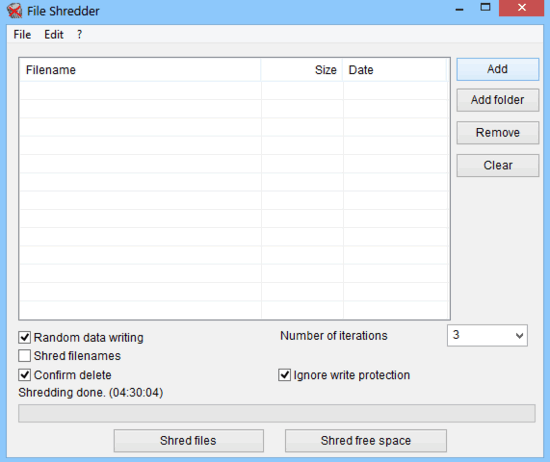
Alternate File Shredder: Installation And User Interface
Before getting started with Alternate File Shredder to securely purge your files and folders, you need to install the application. Installation is a standard affair. All you have to do is download the lightweight (under 1 MB) application from its homepage, and install it. Once installed, Alternate File Shredder should fire up automatically.
Here’s what this little thing looks like:
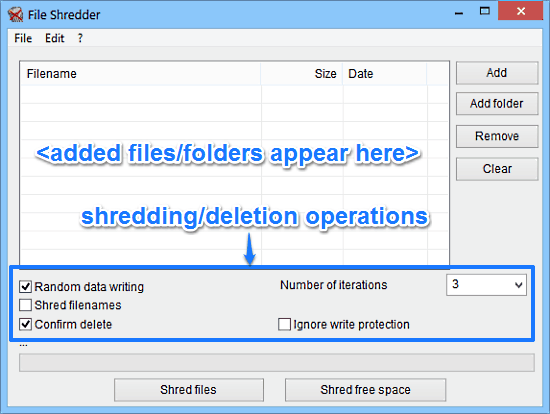
As illustrated by the above screenshot, Alternate File Shredder features a pretty minimal user-interface, comprised of a singular window. Primarily, it consists of a file list area where the files/folders added for secure deletion or shredding appear. Below that, there’s a couple of shredding/deletion options, with each being selectable by a simple check mark. These are briefly mentioned below:
- Random Data Writing: This option over writes file data with random data structures. This way, even if the shredded files are somehow recovered, they will be rendered useless.
- Shred Filenames: As the name suggests, this option securely shreds filenames as well, for added security.
- Confirm Delete: Check this option to have an additional confirmation dialog displayed, every time you choose to securely delete something.
- Number Of Iterations: Set the number of times the data is overwritten. A bigger value is safer, but can also slow down the shredding/deletion process.
- Ignore Write Protection: If this option is selected, the program will ignore the write-protect attributes of the files and shred them anyway.
Apart from that, there’s just a progress bar for letting you know how much time is there until your files/folders are securely deleted, and two buttons for starting the File and Free Space shredding processes.
How To Use Alternate File Shredder To Permanently Delete Files?
Using Alternate File Shredder to securely delete your files/folders beyond any possibility of recovery is super easy. In fact, the simple and intuitive user interface of the program makes things a lot easier. Here’s a little step by step tutorial anyway, to get you started with Alternate File Shredder:
Step 1: Use the Add/Add Folder buttons to add up individual files or/and folders that you want to securely shred using Alternate File Shredder. You can also use the checkmarks against each added file’s name to exclude it from the shredding process. Select the shredding options (detailed above) as per your requirements, using checkmarks against them.
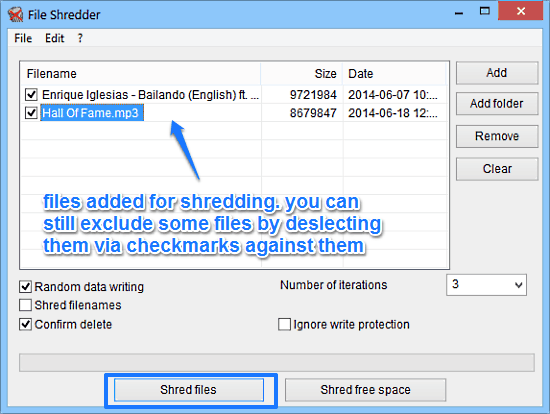
Step 2: Once you’ve confirmed everything, hit the Shred Files button to initiate the secure deletion/shredding of the files. That’s all it takes! Alternate File Shredder will work its magic and securely delete your files beyond retrieval. Based on the size and/or number of files you’ve added for shredding, the process might take a while. After the shredding is done, you can also use the Shred free space option to wipe the free space available on hard disk partitions for extra security. How cool is that?
Also See: Shred Files, Folders To Securely, Permanently Delete Confidential Data
Conclusion
Alternate File Shredder is a simple and no-nonsense free file shredder software to permanently delete files. It manages to stay lightweight while packing quite a bunch of impressive secure data erasure features. Goodies like the ability to write random data to files before deletion, variable over-write iterations and the option to ignore write protection attributes of files make it quite a powerhouse application. And it’s fast as well. What’s there not to like? Do take it out for a spin, and tell me what you think in the comments below.