This tutorial details how to turn off Network Discovery in Windows 10.
One interesting feature of Windows is automatic network discovery. Useful for locally connected computers, this feature automatically enables your computer to see the other devices connected to the same network as itself (and vice versa). This can be really convenient when sharing files amongst networked devices, but it can also be a tad unsettling from the privacy perspective.
Fret not, my friend, as Windows 10 lets you disable automatic network discovery for both public and private network profiles. Jumping with excitement already? Head over to the flip side of the break to see how you can turn off network discovery in Windows 10.

How To Turn Off Network Discovery In Windows 10?
Disabling automatic network discovery in Windows 10 is child’s play. Here’s the lowdown on how you can get it done, in the form of a nice illustrated walkthrough:
Step 1: Navigate to the Control Panel, and click on the Network and Sharing Center.
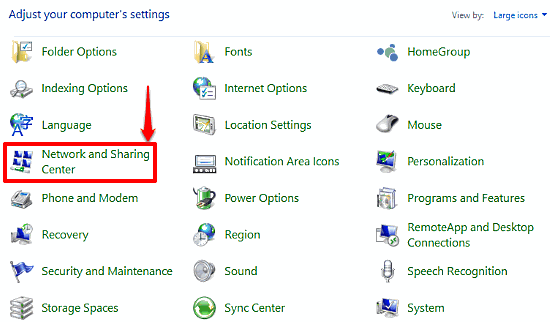
Step 2: The Network and Sharing Center helps you tweak anything and everything regarding your computer’s network connectivity. Move to the left column, and click on the Change advanced sharing settings option.
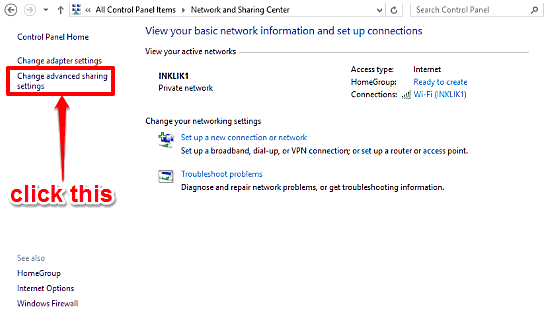
Step 3: Almost there. The next screen will let you tinker with the Network Discovery settings of all the active network profiles. Expand the options of the network profile that you want to change, and under the Network discovery subsection, select the Turn off network discovery option. Click the Save Changes button when done. Check out the screenshot below:
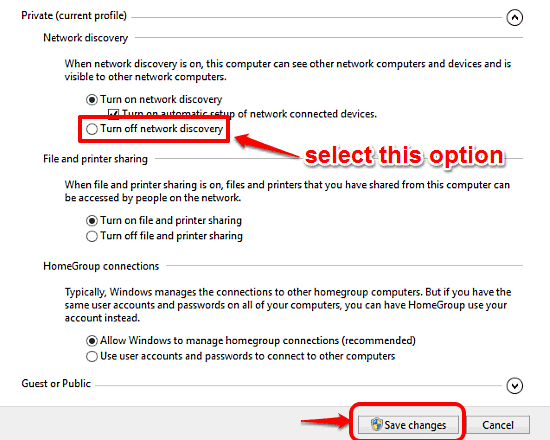
And we’re all set. From now on, your computer won’t be able to view the other connected devices, and conversely, won’t be visible to the other devices as well. Ain’t that great?
Related: Disable File And Printer Sharing On A Network In Windows 10
Wrapping It Up
Automatic discovery (and setup) of networked devices is a really handy feature. However, it can also be a privacy and security issue. But thanks to the simple procedure outlined above, you can easily turn it off. Try it out, and let me know what you think in the comments section.