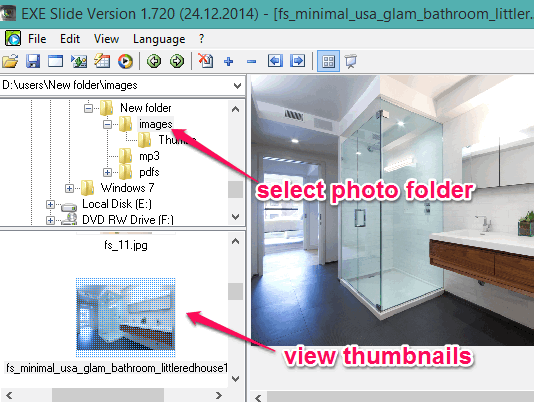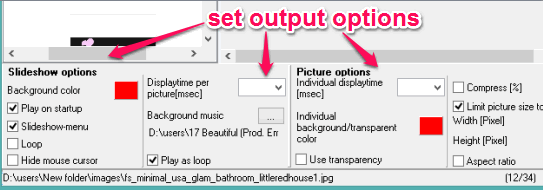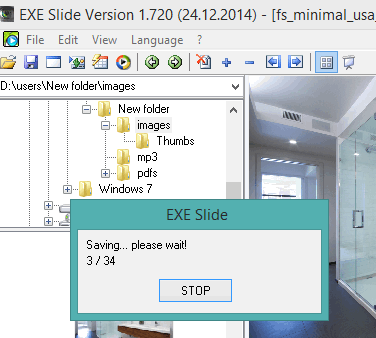This tutorial explains how to convert photos to video, gif, swf, and exe file.
EXESlide (or Alternate Pic View EXESlide) is a freeware to convert your photos to avi video, animated gif, swf file, and executable (*.exe) file. So, four different purposes can be fulfilled by this single software. When you want to share your images on social networks, you can use it to create animated gif. To backup your photos as video file, and to create executable file, you can also use this software.
It also lets you set multiple options before the conversion process. For example, you can set background color for output, add time delay and display time per picture, enable transparency, set background music for generating the avi file, etc.
Above screenshot shows the interface of this software where you can convert photos to your preferred output format.
Also check these best free slideshow makers reviewed by us.
How To Convert Photos to Video, Animated GIF, SWF, and EXE File Using This Freeware?
Use the link added at the end of this review to download the setup file of this freeware. After installation, open the interface of this software, and follow these steps:
Step 1: Select the photo folder using the navigation pane provided by this software. After selecting the photo folder, thumbnails of images will be visible on the left side, like visible in the screenshot below. Double-clicking on an image will help you to view that image on its interface.
Step 2: Now, before converting the images, you can set output options. Some options can be used only with a particular output type. For example, you can add background music (mp3 or wav) for converting the photos to avi format. You can set time delay (in milliseconds) to display the next image, enable looping (for gif and swf), change the background color, set common height and width for all images, etc.
Step 3: Use the File menu to select the output type. As I mentioned in the beginning, you can select output type as animated gif, exe file, swf file, and avi file. However, only one option at a time can be used.
Step 4: After selecting the output type, it will prompt you to select the destination location. After this, the conversion process will start and all images will be processed.
After completing the conversion process, you can jump to the destination location to play the output file.
Other Features:
Some other interesting features are also provided by this freeware, such as:
- You can create a puzzle game (as exe file) from any image and play that game right from your desktop.
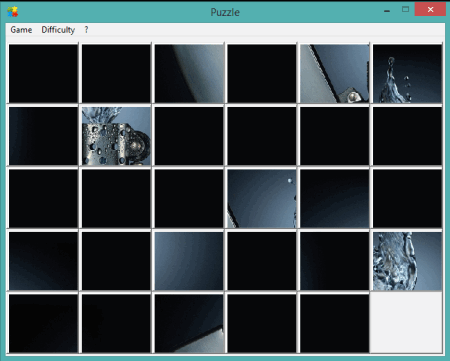
- It also helps to use an image to create snake game.
- You can play the slideshow of images in full-screen mode.
Verdict:
There are multiple features available in this software. It works very nicely and you can try it to create animated gif using your photos, or to convert photos to avi file, swf, and exe file.