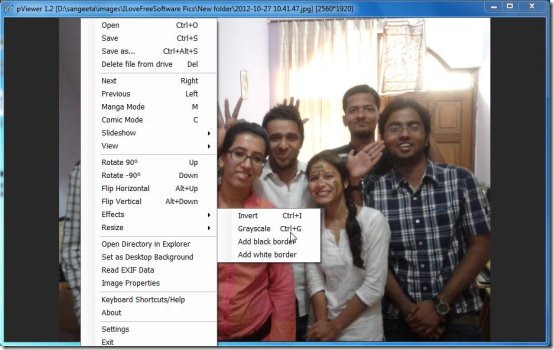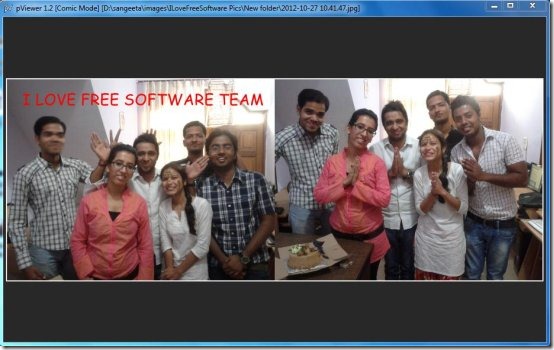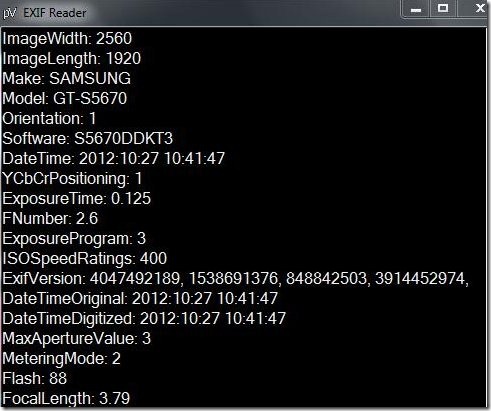pViewer is a free image viewer that allows you to quickly view images stored on your computer. It’s a simple and lightweight application that provides an efficient way to view your photos.
pViewer comes with a simple interface which does not include any menu bar, tool bar, or any other additional buttons. It provides just a screen, where you can view your images. To enable navigation controls through images, it provides easy context menu options and key board shortcuts.
pViewer lets you view images in full screen mode, comic mode, and manga mode. It also lets you view slideshow of your photo collection and set the selected image as desktop background.
Apart from that, it provides some basic photo editing options like flipping or rotating images, adding various photo effects, image resizing, adding borders or text to the images, and lot more.
Not only that, you can also view properties of the images and read the EXIF data of the selected image file, using this small image viewer.
Getting Started with pViewer:
pViewer is an absolutely free software available on sourceForge. You can download the zip file and unzip the contents using any zip file extractor. The archive consists of an application file which you can run directly without prior installation. When the program window opens, you will notice nothing, but a plain black screen in front of you. You will probably find it bit strange, but this is the interface of pViewer. And the developers have chosen this kind of interface to justify the actual meaning of a viewer: that shows just images, nothing else. Now you can browse images in your system to view them in pViewer.
View Photos using pViewer Free Image Viewer:
Once you launch the app, you can double-click on it’s interface to get the “Open” dialogue box. Now you can browse for the folder which consists of your desired images and select any image from there. The image will be opened in this free image viewer and you can use simple right-click menu options or keyboard shortcuts (right arrow key for next image and left arrow key for previous image) to go back and forth through the images.
You can see a preview of various context menu options in the above screen shot. To view the list of hotkey options, refer “howto” file contained in the zip achieve, or click on the context menu’s “Keyboard Shortcuts/Help” option.
Also, check some other free image viewer applications.
Key Features of pViewer:
- Simple Image Viewer: pViewer is a simple image viewer application that lets you view images stored on your PC.
- Fast image Viewing: It provides various keyboard shortcuts to enable quick image viewing.
- Comic Mode: It lets you view photos in comic mode. That is, view two images together.
- Manga Mode: Another image viewing mode, manga mode, allows you to view two images together.
- View SlideShow: You can also view a slideshow of your photos using this small image viewer.
- Set Wallpaper: While viewing images, you can set any of them as your desktop background.
- Full Screen Mode: Full screen mode enables viewing photos on full screen.
- Basic Editing features: It also allows you to do simple photo editing like flipping or rotating images, adding various photo effects like Grayscale or Invert, resizing images, adding borders or text to the images, and lot more.
- Read EXIF: It allows you to read EXIF data of your image files through the context menu option.
Supported Archive File Formats:
Apart from the above mentioned features, pViewer supports opening files in most common archive file formats including .zip, .rar, .cbz, and .cbr.
The Final Verdict:
pViewer is a nice freeware to view images stored on your computer. It’s an easy to use application which allows extensive use of keyboard shortcuts and context menu options to quickly view and edit images. The only thing I found inconvenient is the look of its interface. Although the developer has tried to make it as much simple as possible, but the outcome is not so impressive. It looks more like a command prompt rather than an image viewer.
And sometimes you may even doubt if the application has opened properly if you don’t have any prior idea about it. It would have been better if the developer had made it bit user-friendly. And one thing more, there is no way to undo changes while you add text or effects to your images.
All in all, you can use this image viewer to quickly view your photos using simple keyboard shortcuts. But for image editing options, I would like to recommend some better alternatives like Paint.NET and Toolwiz Pretty Photo.