In this list, we shall talk about 5 free PDF Reader apps for Windows 8. PDF is one of the most common format for scanned documents etc., and it’s important to have a decent PDF reader installed on your device to open it. If you have a Windows 8 installation, the app in this list will help you to accomplish exactly just that.
All these PDF reader apps are available free in the Windows 8 app store. Let’s find out what these apps exactly do…
1. Reader
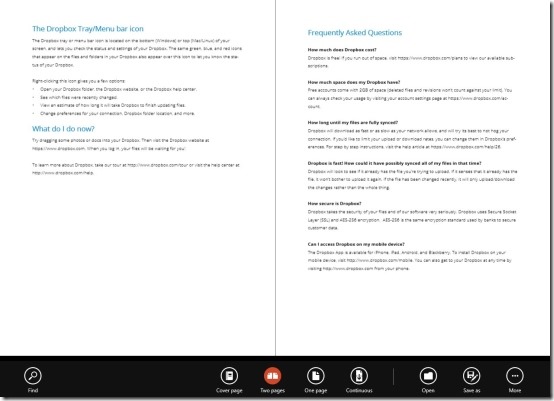
Reader is the PDF Reader app that comes built in to a Windows 8 machine. If you don’t have it installed on your machine or have accidentally uninstalled it, you can install it from here. This app is amazingly polished and needless to say, works flawlessly. You can easily open a document in PDF or XPS format through this app in a full screen mode via the Open button, clicking on which fires up the file browser screen for you to choose and open the document. When the document is opened up, you can access the controls like zooming in or out, switching to next page etc. easily as they are very aptly positioned in the control bar. You can set your file to open as one page, two pages, or in continuous form, and you can also rotate the page that you are viewing. The app works well on all Windows 8 installations, and is definitely worth a look!
Full review here.
Get Reader.
2. Soda PDF 3D Reader
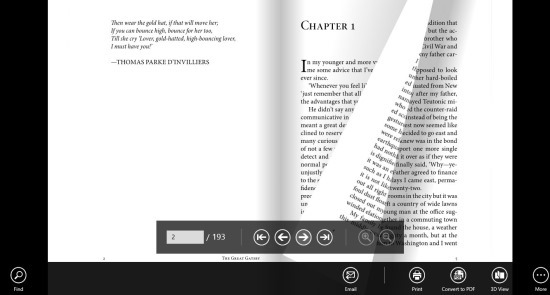
Soda PDF 3D Reader is a really unique PDF reader app because apart from opening the PDF document in a standard scrollable view, you can also choose to render the PDF files in such a way that they look like real paper books and you can even flip through the PDF document as it were a book. Opening up a PDF Document on it is the standard deal, through the Open button which fires up the file browser screen for you to select the document that you wish to open. You can convert a document to 3D view such that the pages flip like a real book by pressing the 3D button in the control bar. Suppose the file that you have selected to open is not in PDF format, the app will allow you to convert it to PDF via the Convert to PDF button in the control bar, which requires a working internet connection.
Full review here.
Get Soda PDF 3D Reader.
3. PDF Xpansion Reader
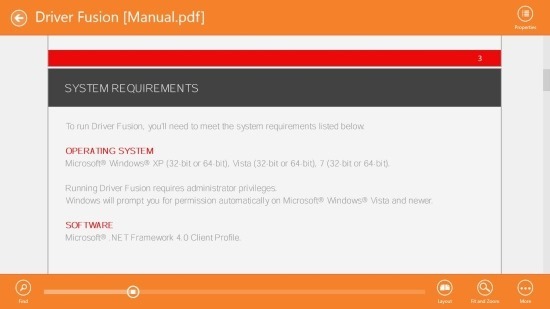
PDF Xpansion Reader allows you to open and read PDF files within the Windows 8’s Metro Environment. To open up a PDF file, simply click on the open button inside the app, and you will be greeted with the file browser screen wherein you can choose the PDF file that you wish to open up for reading. Upon launching the file, the PDF file will open up in a full screen view, and you can change the layout (view type) of the PDF file through the Control Bar’s Layout button. You can right click anywhere to reveal the Control Bar. Along with changing the layout, the app also provides certain nifty features like allowing you to zoom in, etc. You can get this app for free from the Windows App Store.
Full review here.
Get PDF Xpansion Reader.
4. Foxit Mobile PDF
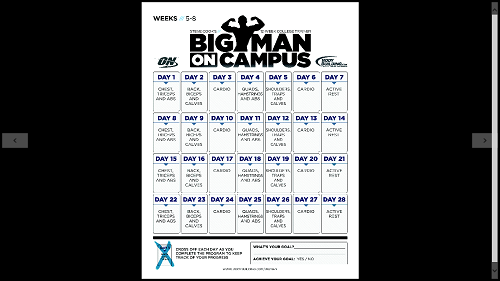
Foxit Mobile PDF is an app that allows you to open and view PDF files on your Windows 8 device. Upon launching the app, you can open up a .pdf file by accessing the file browser screen through the Open button. The app allows you to view the PDF files in either Continuous view in which you get a scroll bar to scroll different pages or a page by page view in which you get arrow buttons on either screen side to switch between pages. The control bar of the app allows you to Find text in page and do a lot more. The app opens up PDF files in a neat full screen interface, and if you work a lot with PDF files, you will definitely like this app.
Full review here.
Get Foxit Mobile PDF.
5. Wondershare PDF Reader

Wondershare PDF Reader is another good app to have on your Windows 8 device to open up PDF files in Metro Environment. Upon launching the app, to open up a PDF file, right click anywhere on the screen to access the control bar that flies in from the bottom of the screen, click on the Open button and you will be greeted with the file browser screen. From here you can select a PDF file and it will be opened. Once the PDF file is opened up in full screen mode, you can access the various controls by right clicking to reveal the Controls. Some controls that it offers are – find a word or a phrase using the search button, for going back to the first page of the PDF file you have a Cover page button, switch to magazine mode using the Two Page button, Scrolling button can be enabled or disabled, etc. The app is absolutely free to download and weighs less than 6 MB, so by installing it, you’ve really got nothing to lose!
Full review here.
We hope that you liked our list of 5 Free PDF Reader Apps for Windows 8. You can also check out our list of 5 free Instagram apps for Windows 8!
