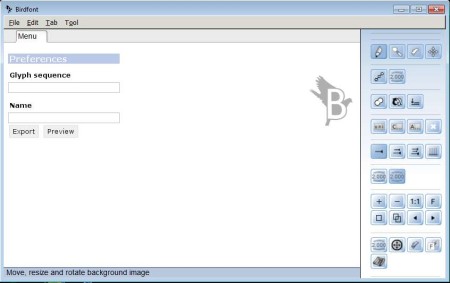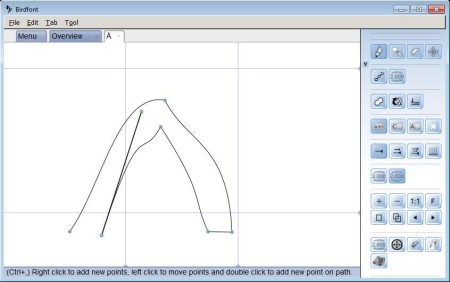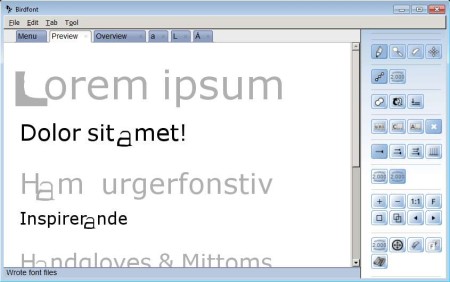BirdFont is a free font editor which you can use in order to create vector outline of fonts. It will allow you to easily draw fonts for each one of the letters in the alphabet using a pen tool. The created fonts can be exported and saved in a lot of different formats or you can import SVG files from application like Inkscape or Adobe Illustrator.
In the image above you can see the interface of this free font editor. Interface features tabs, each letter of the font that you create will open up in its own tab. Note that the first tab is Menu, and every new tab after that will be for the letter that you add. On the right side you can see toolbox where all the tools for creating fonts can be seen.
Key Features of BirdFont Free Font Editor are:
- Free and simple to use font editor, perfect for beginners.
- Cross platform, works with Linux, Windows, and Mac.
- Good format support, save and open fonts as TTF, EOT or SVG.
- Preview tool to check out the fonts that you create right away.
- Allows you to create fonts for the entire character set.
- Rich toolbox, you get pen tool for creating and manipulating paths.
Creating your own fonts is a great way of how you can easily add a bit more uniqueness to your graphics and design. Note that it might take some time for you to go over all the characters when creating fonts. Like we already mentioned in the features list above, entire character sets can be created. This means that you can even setup new punctuation if you want. Here are few pointers to help you get started.
How to Create Fonts with BirdFont?
Start the usual way by clicking on File >> New. This will open up the default font file, more precisely the default character set. You of course don’t have to set up every single letter in a particular font in order to make it functional. If you don’t at least go over the lower and upper case letters, font that you create will of course not have the same size and design of its letters.
Once that you’ve created a new font file, you’ll be presented with a selection of letters. Click on any of the letter, as you can see from the image above, we decided to start with capital A, and use the tools from the toolbox, most notably the pen tool to draw the new design that your new font will have.
From the main menu, click on Preview to see your new font in action, and when you’re ready click on File >> Save As to save your new font and use it on your computer.
Conclusion:
BirdFont is very easy to use, even if you don’t have a lot of experience in creating fonts, you’ll feel right at home with this free font editor. Give it a try and see how easy it is to make fonts. Download it free.
You would also like to try Pilot Handwriting, My ScriptFont, and Font Capture posted by us.