This tutorial explains how to enable offline dictionary in Google Play Books on Android. We all know that Google Play Books is an awesome app for all those who love to read books and novels. Not only you can buy the books, but you can also upload PDF and EPUB formatted eBooks manually. And that’s not even the end as the best part of the app is its online dictionary. While reading any book, you just need to tap on the word to see its meaning as shown in the screenshot below.
But, this feature works only if you’re online. So, what if you don’t have the data plan or good internet connectivity. Don’t worry, here’s a tutorial after following which you’ll be able to access offline dictionary in Google Play Books on Android.
Steps to Enable Offline Dictionary in Google Play Books on Android:
Step 1: Launch the Google Play Books app on your Android smartphone. After this, tap on the hamburger icon at the top left corner.
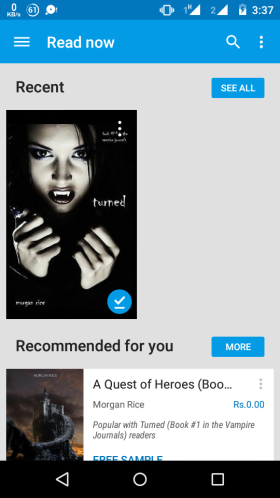
Step 2: From the opened navigation bar, tap on the Settings option.
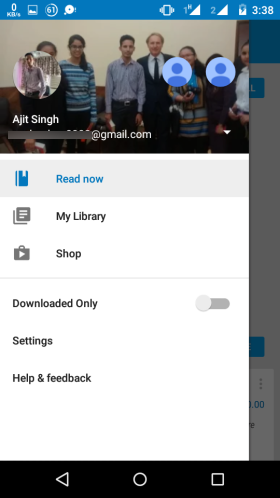
Step 3: Under the Settings, you will find the option Offline Dictionary. It’ll show you a pop-up where you’ve to check the box in front of text English.
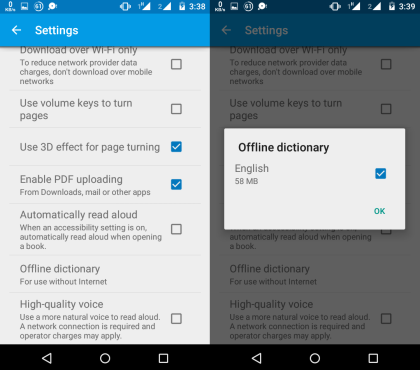
It will start downloading the offline Dictionary for English language. Once the download is completed, you can read your books and check for meaning of any word even if offline as shown in the screenshot below.
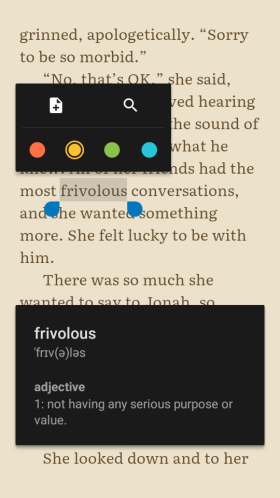
If you will compare the options available when online and offline, you will see that all the options are same except for the Translation one. The translation option is available only when you’re online.
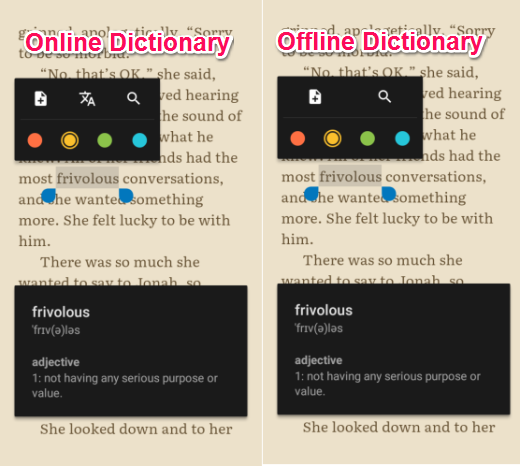
This way, you can enable offline dictionary in Google Play Books on Android. If you want to disable it again, then you need to follow the same steps and uncheck the offline dictionary option. Do remember that the app downloads the dictionary every time you’ll enable it after disabling it.
You may also like: 5 Free Pop-up Dictionary Lookup Apps for Android.