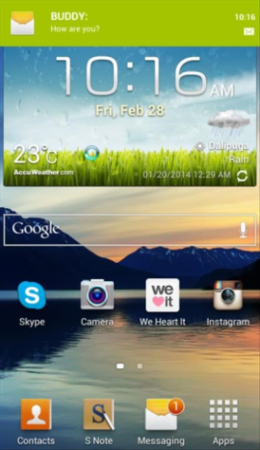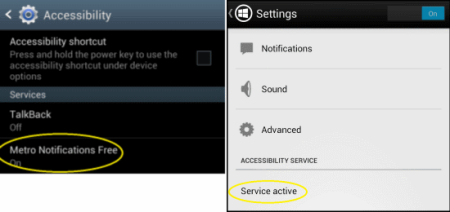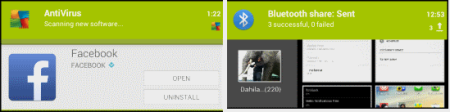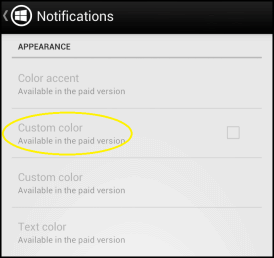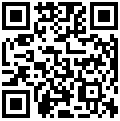Metro Notifications is a free Android app that provides notifications in the form of Metro UI styled banners for any application on your Android device. It is a free app that displays non-intrusive notifications on the upper part of your screen, whether other applications are running or not. In other words, you no longer have to stop the video you are viewing, while having a good time on YouTube, just for you to see who the sender is, whenever you get a message.
Not only that, aside from displaying the sender’s name, Metro Notifications also gives a preview of the message through artistic banners. But then again, this Metro UI non-intrusive notification provider is not only for SMS or other instant messages, but also for a lot of other functions.
Some of the applications from which this app can display notifications are: Facebook, SMS, Missed Calls, Calendar, Gmail, Google+, and lot more.
How to Get Metro Style Notifications on Android:
Click on Google Play Store link provided at the end of this review to get Metro Notifications for free. Once installed, launch the application on your device and start benefiting from it. But before you can begin monitoring notifications from third party applications, like Facebook, you first need to activate the Metro Notifications free accessibility service. To do this, open the app on your device and go to settings. Make sure that the Metro Notifications Free on your Accessibility Setting is turned on, like the one shown in the image below.
By doing so, it will then be marked as “service active” (see right side of the above screenshot). Once done, you can now start receiving notifications in a much hassle-free way.
Enabling and Dismissing Notifications
To open the notification, simply click on the banner and it will redirect you automatically to the third party app that needs your attention. But if you prefer to check it later, you can just swipe the banner either left or right to dismiss the notification and continue what you are currently doing. Swiping to the right will dismiss it, while swiping to the left will dismiss all notifications.
Check out the images provided below to see what other kinds of notifications can Metro Notifications provide through its styled banners.
Customizing Notifications
The app has paid version also. In that, you can also set a custom color for the applications you want to use with Metro Notifications. By customizing the color of each banner, it will be easier for you to recognize what specific application you are being notified for.
Again, go to settings and click on Notifications, and then Appearance. From there, you can now customize the color of the banner, the text color, as well as the color accent. But note that this additional feature is only available in the paid version. However, downloading and enabling the free version still gives you access to its main feature.
My Opinion
Metro Notifications brings completely different style of notifications to Android. I found them more intuitive and better than default Android notifications.
Get Metro Notifications here or scan QR code below: