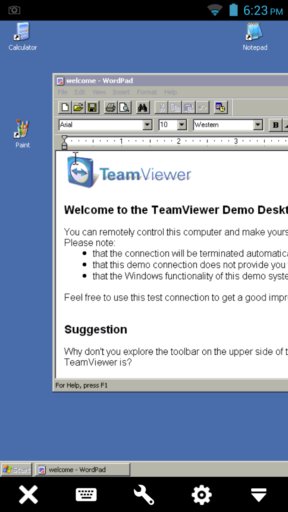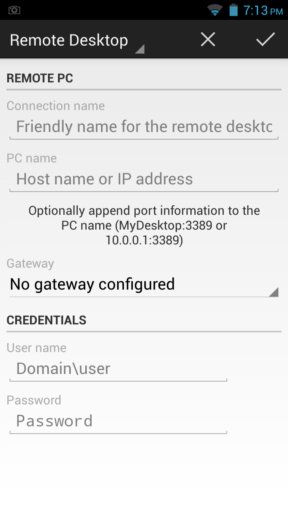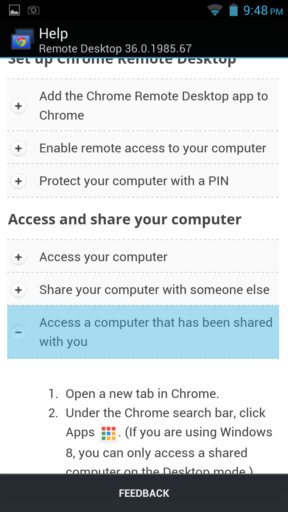Here’s a list of 3 free PC remote control apps for Android. Remote control software can save both time and money. Tech support can reach out and help people more quickly, without incurring the cost of having to travel to wherever support needs to be given. All this is great when you’re near a computer, but what about when you’re on a trip without access to a desktop or laptop? Well in that case you could just as well use your Android powered phone or tablet to control PC remotely.
TeamViewer for Remote Control
Everybody has heard about TeamViewer at one time or another. It’s probably the most popular software for controlling the PC remotely out there. One of the reasons for its popularity is that it’s available on practically every platform out there, including Android.
Android version of TeamViewer gives you almost the same usage experience that you have with the desktop application. All the options and controls were translated to the touch screen, mouse motion, clicking, scrolling, you can even share files from your Android device and vice-versa. Controls for managing the device are available at the bottom of the screen. It goes without saying that all the operating systems that are supported can be controlled, Windows, Linux and Mac
Get TeamViewer for Remote Control.
Microsoft Remote Desktop
Microsoft Remote Desktop is a remote control app that was published by Microsoft. It lets you control Windows, but only the Professional and Server editions of Windows are supported.
Multiple client computers can be setup and controlled from the app. You just need to set up the location of the remote Windows PC, type in its IP address, port number and of course the username and password. Microsoft Remote Desktop uses Microsoft’s own remote desktop protocol, which is supported in the Professional and Server editions of Windows, it’s built into the system. Protocol supports screen sharing, sound sharing, and file sharing but only one way file sharing is supported. It’s possible to configure the remote Windows machine to share local folders with the remote clients, in this case Android devices running Microsoft Remote Desktop.
Chrome Remote Desktop
We’ll finish our list with a remote desktop app from another large player, the biggest if you will, Google. As some of you might already know, Google has a remote desktop application for its browser, Chrome called just like this app, Chrome Remote Desktop.
With Chrome Remote Desktop you’ll be able to connect to other devices that you’ve setup to work with the Chrome Remote Desktop app inside Google Chrome. You can setup and authorize accounts using your Google account and there’s also a PIN number that you have to share with other people who are trying to connect to your computer. Wherever the Chrome Remote Desktop, the browser app works, that’s also where you can connect to using the Android version of the client app. This means that you need to install the browser app into Google Chrome and the accompanying client application on the remote desktops before screen sharing is possible. Only screen sharing works unfortunately. There’s no file sharing, or any other more advanced feature.
Conclusion
All three apps mentioned above worked great for us. Some are easier to setup than others (TeamViewer), and then again some are only limited to a single operating system (Microsoft Remote Desktop), but all in all they are all useful, depending on what your needs are. Chrome Remote Desktop is also very useful, and best of all, all these apps for controlling PC remotely are free. Try them all and let us know what you think in comments down below.