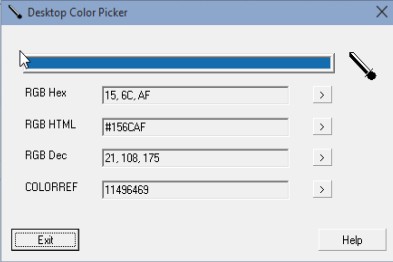Here’s a list of 4 eyedropper software for Windows 10 which you can use to find out what exactly the numerical value of a particular color on the desktop of your Windows 10 powered laptop or PC is. With an eyedropper tool, you just point your mouse over the color that interests you and you’re going to get numbered values (used to identify colors on devices) of the color in question. Following applications will help you do just that on your Windows 10 PC, regardless of the application that you’re using (they’re not limited like browser addons to only the web page).
Let’s look at these software below.
Jedi Color Picker
Jedi Color Picker opens up a small window where you get a color picker and also an eyedropper tool for finding out what the colors of chunks of space on your monitor are. It works just like the eyedropper tool of a image editor would work.
Click on the eyedropper tool opens up a zoomed in selector, for choosing more precise segments of desktop space. Colors can be reported back as HTML/CSS hex values, Delphi color codes, C++ color codes, Visual Basic color formatting or Windows Color References. A fully functional color picker is also included with this eye dropper software, as are a myriad of options under the “Settings” option of the top left corner menu.
Get Jedi Color Picker.
Instant Eyedropper
Instant Eyedropper comes with fewer functionalities when compared to the previously mentioned Jedi Color Picker, but it has a useful feature where it integrates nicely into the desktop, into the system tray to be more precise.
Only the system tray icon is going to be seen after running this eyedropper software for Windows 10. Right click on the system tray icon lets you choose which color formatting your want the eyedropper tool to report back, HTML, Hex, Delphi Hex, Visual Basic Hex or RGB. To find out the color of something on your screen, just left click on the system tray icon to call up the eyedropper tool. Resolution of the eyedropper can be changed. By default it’s 3X3 pixels. Color coding is copied to the clipboard, as soon as a selection is made.
Get Instant Eyedropper.
Also, have a look at Color Picker Application With HEX To RGB Conversion: ColorSpy.
PickAColor
PickAColor has its own window, where both a color picker and an eyedropper tool are combined.
Click on the eyedropper icon will turn the mouse cursor into an eyedropper. Wherever you go with the mouse, values of colors underneath it are going to be detected and displayed in the main window of PickAColor, see image above.
Get PickAColor.
Desktop Color Picker
Desktop Color Picker is a simplistic eyedropper software for Windows, without a very accurate eyedropper tool to be honest.
Eyedropper is activated after clicking on the black eyedropper icon. Move the mouse cursor to read out colors. Like I said, the sensitivity of the eyedropper isn’t that great, so only use Desktop Color Picker for “obvious” eyedropper color readouts.
Get Desktop Color Picker.
Also, have a look at ColorBug: Free Portable Color Picker For Windows.
Conclusion
I suggest you try Instant Eyedropper first, because I really like the fact that it can run in the system tray, so you can just call it up whenever you need it. PickAColor is my second choice. Let me know which one you went with in the comments down below.