A QR (quick response) code is a scannable pattern which stores information by way of a series of pixels in a square-shaped grid. The information contained can be various forms of alphanumeric data including but not restricted to website links, phone numbers, location information, and much more. It can read and decoded easily by a stand-alone digital device, smart phones etc.
To translate the alphanumeric data into a QR code, you require a QR Code generator. The information is sent to the generator application which then encodes it into a QR code and makes it available to the user in the form of an image file like jpg or png.
There are many free applications out there on the internet for generating QR codes for a given piece of information. But many times, a user may need to create multiple or a series of QR codes, and this process becomes tedious and cumbersome in case you go about generating them one by one. Fortunately there are software available which can help you in bulk generation of QR codes.
In this article we will be reviewing 5 Free Application for bulk generation of QR codes.
1. Simple Code Generator v1.10
This is a standalone and simple QR code generator tool that runs on any version of 32 / 64 bit Windows OS starting from XP. Just type in the required information you wish to encode in the space provided and click on ‘Generate QR Code’ and it will be generated and displayed immediately. You can save it in an image file or copy to the clipboard and paste wherever required.
For bulk generation of QR codes, you will have to use their command line interface and execute it from a batch file.
For example, you can use the following command to generate a QR Code for the website line www.microsoft.com and save it as a jpg file in the specified path.
simplecodegenerator /Save “https://www.microsoft.com” “E:\temp\qrcode1.jpg”
If you include multiple such commands in a batch file, you will be able generate bulk QR codes easily in quick succession.
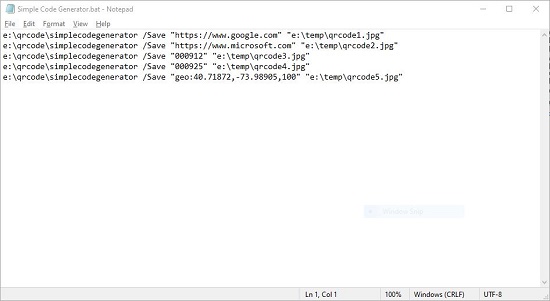
Overall this is a decent QR code generator application for their bulk generation using a batch file. Since it offers command line support for settings related to QR codes it’s a nice application for customized QR codes too.
Simple Code Generator also allows you to set the error correction level, version number of QR codes etc. from their GUI as well as command line interface. It also offers support for QR codes with multiple line strings required for vCards. All the command line options and arguments are available in the link provided below.
Click here to read more and download Simple Code Generator.
2. QR-Art
This is an interesting QR code generator tool in that it can combine images and GIF animation with your code. It is been built on the based on .NET Core and works from the command line only on 64 bit operating systems.
The following is the usage of the command line
qr-art [arguments][options]
For example, to generate a QR code for the website link www.github.com and save it in the png format with a background image (elephant.jpg) use the following command line
qr-art https://www.github.com E:\temp\images\elephant.jpg png

To generate a QR code for the website link www.microsoft.com and save it in the animated gif format with a source GIF image (smiley.gif) use the following command line
qr-art https://www.microsoft.com E:\temp\images\smiley.gif gif –a
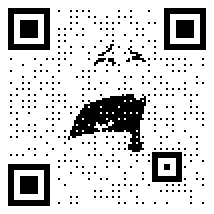
Further command line options and arguments are available at the link provided below.
Like earlier, include multiple such commands in a batch file and you will be able generate bulk QR codes easily in quick succession.
All in all, this command line QR code generator is good for creation of QR codes with background images and animated GIFs. They may not be put to use in a professional set-up but there maybe use cases for this in many other industries. Command line options for QR code settings are also very helpful.
Click here to download the command line executable for QR-Art. To read more about the command line options and arguments, navigate to this link.
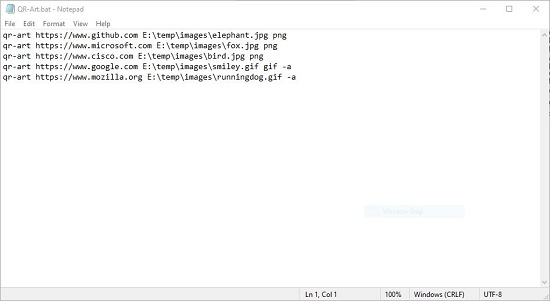
3. Multiple QR Codes Software
This is a GUI based QR code generator with inbuilt support for creating bulk QR codes quickly. The free version allows the bulk generation of only 2 QR Codes. You need to apply for a personal license for the full version.
Click on ‘Add Text’ and type in the text to be encoded – for example, a website link, geolocation, phone number etc. Each line of text that you add, will generate a separate QR code. You can even store all of this information on separate lines in a text file and load the data from there by clicking on ‘Load text from File’.
Next, click on ‘Start Creating’ and all your QR codes will be bulk generated and stored in the specified folder.
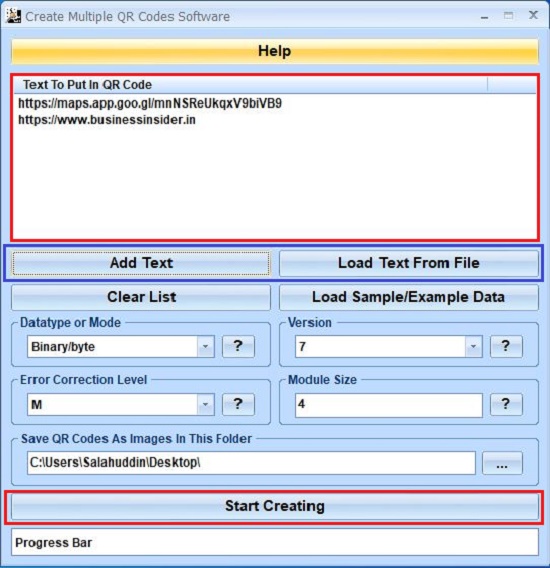
You can also specify other settings related to QR codes like Datatype, Version number and Error Correction Level etc.
This is a neat and simple bulk QR code generator for people who aren’t comfortable using a command line interface. The speed of generation is pretty fast and the options related to QR settings are also quite helpful to customize the code.
To download and use Multiple QR Codes Software, navigate to this link.
4. DRPU Barcode Label Maker
This is an extremely powerful QR and Bar Code Generator software using which you can create codes in bulk and export them to various image formats like jpg, png, bmp and more. You can also export the QR Codes to PDF format or get them printed directly from the software.
The Evaluation version has certain limitations and can be downloaded from the link provided below. You need to purchase a license for a fully functional version.
1. Once you download and run the software, click on the middle icon i.e. ‘Batch Processing Import Wizard’ in the Batch Processing toolbar at the top.
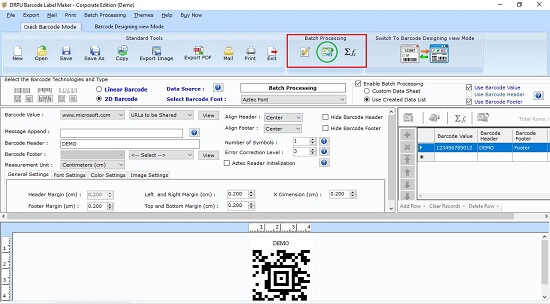
2. The information series to be encoded in the QR code can be imported by way of an Excel file, Text file or alternatively typed or passed manually. Type in the requisite data and then click on ‘OK.
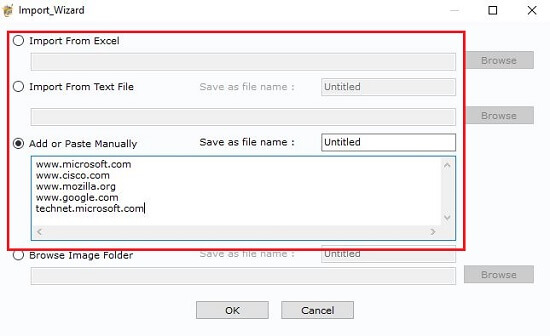
3. The Managing Batch Processing Series dialog box will pop up. Click on ‘Untitled and then click on ‘Update’ and give the series a specific name. Click on ‘Save’ and then click on ‘Close’

4. Select 2D barcode’ and then select ‘Enable Batch Processing’ in the Main Windows. In the Drop Down next to Barcode value, choose the batch processing series that you created above. You can click on View to cross check the information in the series.
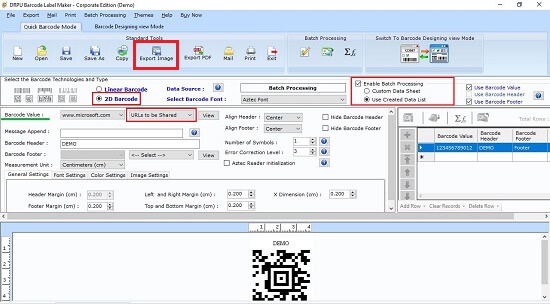
5. Click on ‘Export Image’ and select the image file format. Next, specify the destination path where the QR codes should be saved in the ‘Destination path for Label” field.
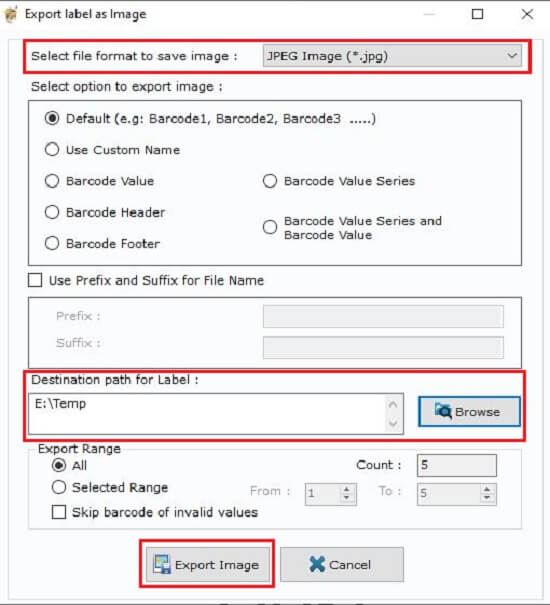
6. Click on ‘Export Image’ and one by one, all the information in the series that you created above will be encoded into individual bar codes and saved in the specified path.
This software also boasts of a very powerful Barcode and QR code designing editor that you can use to make highly customized and beautiful bar code labels to be distributed or printed
Summarily, this is a very powerful QR code generator that does much more than that. It offers a lot of settings and customizations that you can use to generate highly precise QR codes in various formats as required.
To download and use DPRU Barcode Label Maker, click on this link.
Download any of the QR Code Generators from the above 4 and test them adequately by generating a variety of QR codes and trying to read them through your QR Reader App. You can then make a decision on which one is best suited for you.