Here are 5 free LinkedIn desktop clients for Windows. Using these software, you will be able to connect and use your LinkedIn account on PC. You will be able to use all the features and perform all the actions of the LinkedIn web version such as you can search for jobs, go through the news feed, have messaging sessions with networks, see notifications, and so on. One of the best features which all of the LinkedIn desktop clients have is the option to add and use multiple accounts from a single platform. Have multiple LinkedIn accounts, no worries you don’t have to switch between accounts anymore.
LinkedIn does offer a desktop app for Windows 10. But, in case you’re using Windows 7 (with no app store) or just don’t want to use the app, then using any of these software is probably the best option for you to access LinkedIn on PC. These software are not limited to LinkedIn, but some of them also support and are decent desktop clients for Gmail, WhatsApp, etc.

Let us get started with the LinkedIn desktop clients.
Rambox:
Rambox is one of the best LinkedIn desktop clients which you can use for free on Windows PC. You can use it to connect your LinkedIn account and then access your timeline, send & receive messages, see your networks, search for jobs, and more. That means you will be able to do everything which you normally do on the LinkedIn web version. The interface will also not be a problem to understand as it is identical to the web version. The best part of this software is that you can connect multiple LinkedIn accounts and use them from a single window. There are some other features available like lock the software temporarily, notifications, Do Not Disturb, etc.
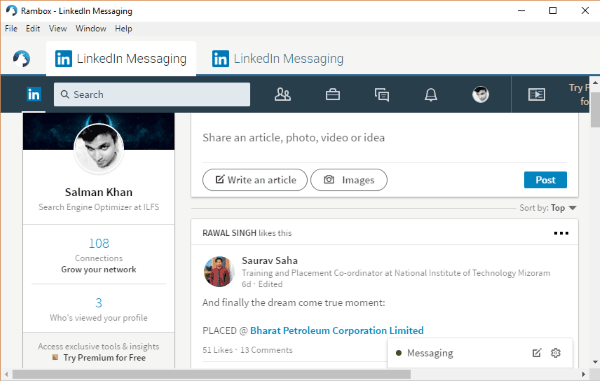
To get started, install and open Rambox on your Windows PC. Then click on the tab that says “Add a New Service” and then select “LinkedIn Messaging” from the list of supported services. After that, you can go ahead and enter your LinkedIn account details to login. Now, you can start using LinkedIn on your PC right away. Similarly, you can add unlimited LinkedIn accounts. This software also supports services like outlook, Trello, Google Keep, Discord, HipChat, etc.
Check Rambox in detail from here.
Station:
Station is also a free LinkedIn desktop client for Windows PC that can be used to easily access your LinkedIn account. Similar to Rambox, this one also allows you to access all the features of the LinkedIn web like the timeline, messaging, job search, etc. right on your PC. The interface will be exactly similar to that of LinkedIn, so you won’t find it difficult for using your LinkedIn account. This software also happens to have the feature of adding multiple accounts of LinkedIn in one window and access them on separate tabs. Some other useful features are notifications, focus mode, zoom, and more.
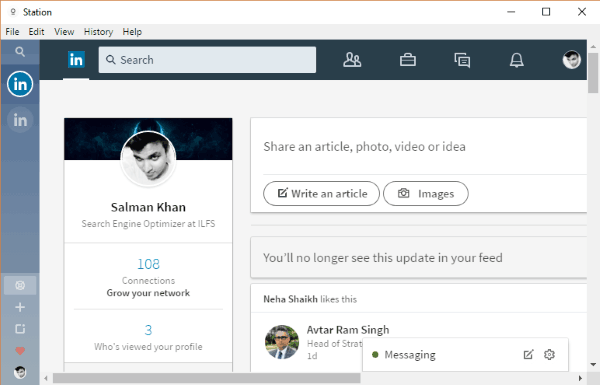
After you install and open this software, it will ask you to sign in using your Google account. After you do that, simply click on the “+” button visible on the left panel. Then you will be able to explore all the supported services and then choose LinkedIn from the list. Then simply login to your account and use LinkedIn on your PC. To add multiple accounts, simply click on the tab icon and then select the “Add another LinkedIn instance” option. This way you can add unlimited accounts. Apart from LinkedIn, you can use Gmail, Stripe, Raindrop, Forest, Medium, and more.
Franz:
Franz is a simple and free LinkedIn desktop client which you can use on your Windows PC to use your LinkedIn accounts. You can easily connect your account and then use all the features of LinkedIn, including job search, content posting, messenger, and so on. When you connect an account, you will see the same LinkedIn interface on the window. This makes sure that you start using it instantly. This LinkedIn desktop client also allows you to add multiple accounts and use them from one place. All the added accounts are opened in separate tabs such that, you don’t need to switch between accounts. You will also get some additional feature like the auto-spell checker, notifications, etc.
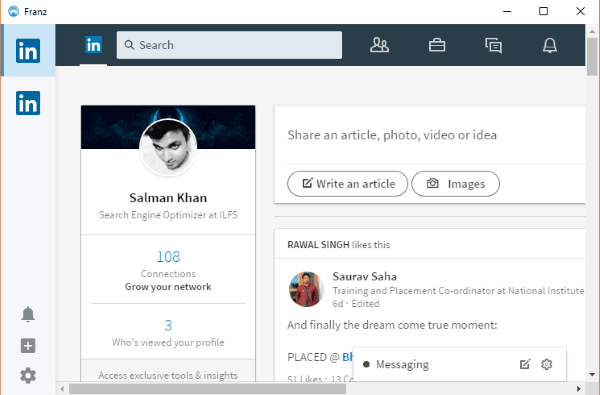
When you download and install Franz, simply open it up and then click on the “+” button visible on the left. Then you will be able to see all the services supported by Franz among which you would need to select LinkedIn. After that, you can go ahead and sign in to your account and start using LinkedIn on PC. This way you can also add multiple accounts. Apart from LinkedIn, this one also supports Slack, Telegram, Facebook Messenger, etc.
You can read more about Franz here.
Firework:
Firework is another free and useful LinkedIn desktop client for Windows. This software actually allows you to turn any online application into a desktop app. It means you will also be able to convert LinkedIn to a full-fledged desktop application. This software also uses the same interface of the LinkedIn web platform, making it much easier for you to get started. You can convert LinkedIn to desktop app multiple times, which means you can also connect multiple accounts. The accounts can be accessed in separate tabs on one window.
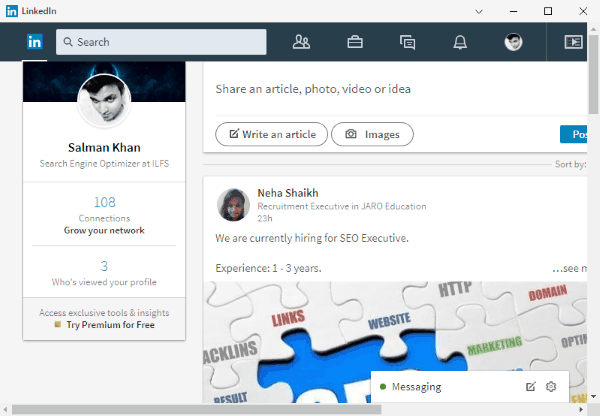
To use LinkedIn with Firework, simply install and open it up on your PC. Then select the “+” icon at the top and type the LinkedIn URL in the field. Once done, click on the “Add” button and then LinkedIn will be converted into a desktop application. Now, select the LinkedIn app and start accessing your account by logging in. This software can convert almost any website like Pocket, Facebook Messenger, Word Online, SoundCloud, etc.
Manageyum:
Similar to Franz and Rambox, Manageyum is also a very good LinkedIn desktop client which you can use for free. It lets you easily connect and access your LinkedIn account on your PC. You will be able to do everything similar to the LinkedIn web version, like find your networks, access your timeline, post content, search for jobs, see notifications, etc. It won’t be difficult for you to use LinkedIn on PC via Manageyum, as the interface will be identical. You can also add multiple accounts of LinkedIn, and then use them from one platform at the same time.
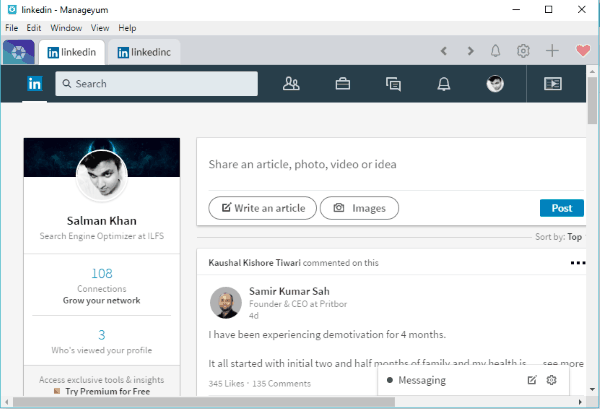
First, install Manageyum and then open it up. Then you would need to click on the “+” icon visible at the top. After that, it will show all the services that it supports and you can now choose LinkedIn from the list. When you do that, simply login to your account and you can start using LinkedIn right away. You can follow the same steps to add multiple accounts. In addition to LinkedIn, you can also use Freshdesk, Outlook, Evernote, Asana, and more this software.
Initially, it will provide you with a 30 days trial for free. But, in order to use it completely free, simply invite up to 5 people for using Manageyum.
Closing Words:
So, these are some of the best free Gmail desktop clients for your Windows PC. All these software are completely free to use, but a few have limitations in terms of features. Personally, I like Rambox and Franz as they come with an intuitive interface and allows you to connect and use multiple Gmail accounts with ease. But, you can also use other Gmail desktop clients according to your need. Go ahead and start using Gmail on your PC.
Try them out and let me know which Gmail desktop client you liked.