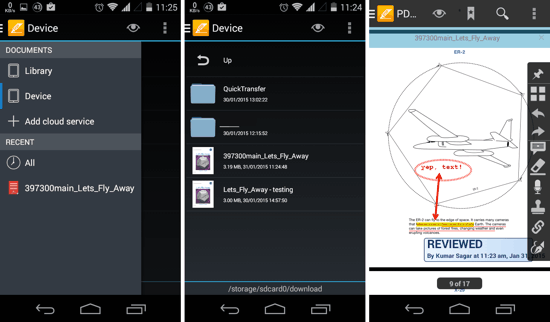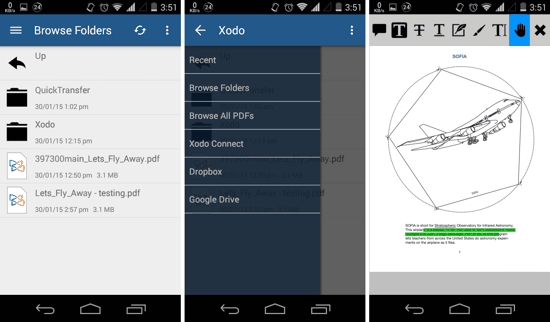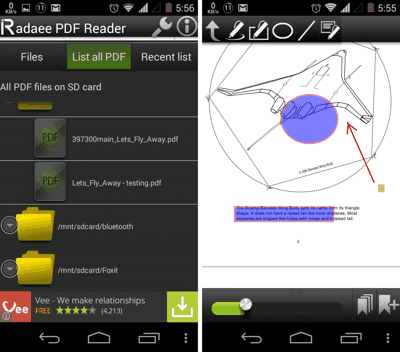Here is a list of 5 Free PDF Editors for Android. These apps will allow you to edit and annotate PDF documents on-the-go, right on your Android phone or tablet. Some of these PDF editors for Android have advanced editing and annotation features, while others are simpler to use. You can use these PDF Editors to add text, comments, shapes, annotations, signatures, stamps, etc. Do note, however, that you can’t really edit the existing text other than highlighting it or applying other such overlays (underlining, highlighting, etc.).
And if you are looking for some free PDF Viewer apps instead, you can head over to this post.
1. PDF Max
PDF Max for Android is one of the best apps to View and Edit PDF files on Android. PDF Max for Android offers numerous options for editing and annotating your PDF documents. The app is extremely stable and doesn’t break a sweat at quickly zooming, panning or scrolling PDF files. Coming back to my main focus here, you can edit and annotate your PDF documents in a few simple steps, and the app has an exhaustive list of features for that. You can apply highlights, underline, and strike-through to the existing text easily. And, you can add shapes, freehand lines, text, etc. all from the toolbox available to you on the right. Not just that, while the option to add signatures and comments is present; PDF Max also has additional features like adding a stamp to your PDF (see the third screenshot above), and you can even add Audio and Web URL Link attachments to specific portions of your PDF file! Want to access your files from the Cloud? PDF Max can let you access your Dropbox, Google Drive, Box and OneDrive accounts right within the app itself. Give it a try, its one of the most compelling options out there.
2. Foxit MobilePDF
Foxit PDF Reader has been among the big players in the PC landscape, and things aren’t too different on Android either. Foxit MobilePDF for Android lets you view complex PDF pages easily, and editing them or annotating is rather simple! Do remember however, that if you open a file using Foxit from another app, then you won’t be able to edit the PDF. To edit and to annotate any PDF file, you need to launch Foxit, then browse to the file, then open it, and tap on the Edit icon on the top. You can add various Annotations, underline or highlight existing text content in the PDF, add text yourself, add a signature, or just draw freehand. You can also open any PDF file from your cloud accounts from within the app — whether they be on Box, Dropbox, Drive, OneDrive or KuaiPan. Go ahead and get it for free from the Play Store!
3. SmartQ Reader
If you like to read PDF ebooks, then SmartQ Reader for Android might just be a great option for you. But do not underestimate its editing capabilities just because of that preceding sentence! Smart Q Reader is an extremely flexible app and can quickly change from being a PDF reader to an Annotation tool in a snap. You just have to go to Documents tab (shown in the first screenshot above), and browse for the docs folder using the small Blue icon on the bottom right corner of your screen. Once you do open a PDF document, you can edit it easily and use the various annotation tools just by opening the ‘Comment’ option from the bottom toolbar. You can use all annotation options from the bottom toolbar itself, while highlighting or underlining text can be done by touching and holding to select text. It’s not an intuitive interface because the app’s priorities lie towards digital ebooks. But the editing options did warrant its position in this list.
4. Xodo PDF Reader & Annotator
Xodo PDF Reader for Android is another great option for Viewing and Editing PDF files. It is stable, quick, and has most of the essential options for annotating any PDF file. You can use Xodo PDF Reader to add Text or Comment to portions of a PDF, Highlight or underline existing text, add a signature, or just use the freehand tool for drawing or highlighting other stuff. Xodo PDF Reader impressed me with its ease of use and a myriad of features which let the users annotate anyway they would want. And just so you know, you can also Connect to your Google Drive or Dropbox account to access files stored there. Check it out for yourself to see how capable it is.
5. Radaee PDF Reader
Radaee PDF Reader for Android is another PDF Viewer app which has some annotation options as well. You can use Radaee to view PDFs as usual, and also apply certain annotations like arrows, circles, rectangles, etc. to highlight the relevant text. Radaee also supports freehand writing and the option to add comments at specific points within a PDF document. Do keep in mind that you will NOT be able to add typed text or fiddle around with underlining or applying strike-through to your existing text.
Honorary Mention: Adobe Reader
Adobe PDF Reader is a great option for viewing PDF files and, in fact, is the most popular option out there on desktops PCs as well as various mobile platforms. It is highly stable and reliable for viewing PDF files, and that’s why even comes pre-installed on some devices. Adobe does also allow you to Highlight, Strike-through and Underline the text content in a particular PDF file. Yep, I know that might not be enough for some users, but it might be enough to have these features when it really counts.
Okay, Okay! I am now done with this list of 5 free PDF Editors for Android. Check out yourself as to which one suits your needs the best, and get it for free from the Play Store. And don’t forget the comment section below! Yeah, you got it right, you can share any suggestions that you might have about some great app that I might have missed.