Here are 3 free text to ASCII art converter software for Windows. Using these software, you can add a custom text or text file and then generate text-based art (ASCII art) with just one or two mouse clicks. The output looks quite good and then you can also save that ASCII art to PC as TXT file to share with others or keep it for yourself.
These free text to ASCII art converter software also have other features. For example, you can convert image to ASCII art, use different fonts to generate ASCII art, change font size, create ASCII art from scratch, edit an ASCII art file, use characters of your choice to convert text to ASCII art, etc.
Let’s check all these free text to ASCII art converters one by one.
FIGlet Generator
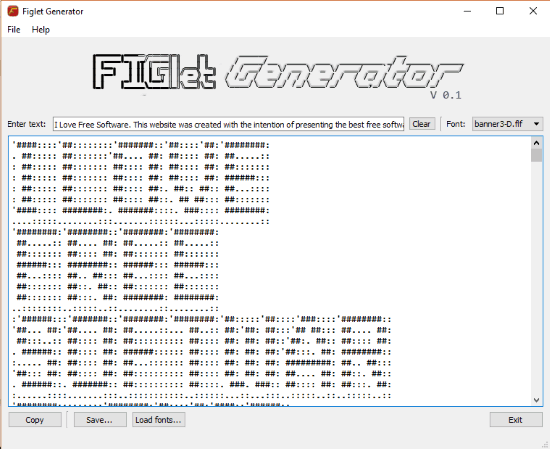
FIGlet Generator is one of my favorite text to ASCII art converter software here. The reason is it provides different fonts (20+) and you can also load font file (*.flf or *.tlf) of your choice to generate ASCII art from the input text. You can also save ASCII art as TXT file or copy the output to clipboard. The feature to add a text file as input to generate ASCII art is not present but still, the software is handy as we can enter the custom text, preview the output, edit input text, and save ASCII art.
Using this text to ASCII art converter is also pretty easy. Use the input field and enter text of your choice. After that, you can select a font using the drop-down menu and then preview the output. Use Save button to store output ASCII art as plain text file.
AS-ASCII Text
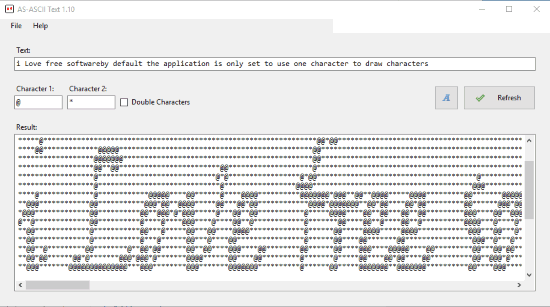
AS-ASCII Text doesn’t come with advanced features but converting text to ASCII art is very simple and easy. All you have to do this enter the custom text and view the ASCII art in real-time. You can use two different characters to generate ASCII art. What makes it more interesting is it lets you set a font, font size, font style, and effects (strikethrough or underline) for ASCII art.
Play with different fonts and available options and see how the output is coming. When you are satisfied with the output, you can copy the ASCII art text to clipboard and then paste it into any text editor to save it as TXT or RTF file. It would be better if an option to directly save the output as TXT file is provided but it is not possible. So, copying the output ASCII art to clipboard is only option to save it.
ASCII Art Studio
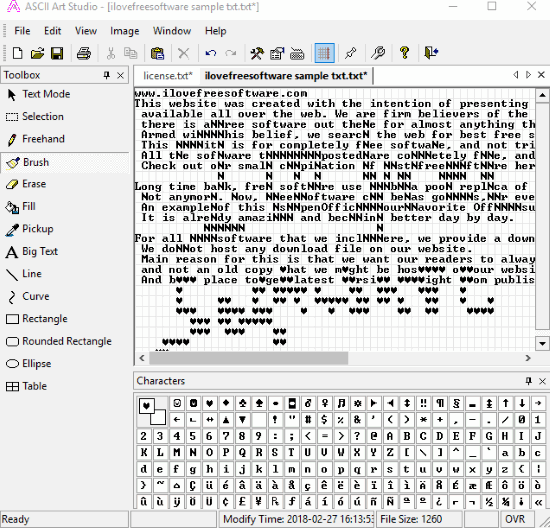
ASCII Art Studio is also a nice option to convert text to ASCII art. But, the software works in a bit different way. Instead of automatically converting written text to ASCII art, you need to add a text file and then do changes using the available tools. You can use the eraser, ellipse, rectangle, curve, and other tools to modify the input text file and convert it into ASCII art. This might not be a so good option as it needs time for editing the input. Still, if you think it will work good for you, then you can give a try to this software.
You can also use different characters to generate ASCII art which is its handy feature. If you are not interested in creating an ASCII art from a text file, then you can also create an ASCII art from scratch using available tools and different characters or add an already saved ASCII art text file and modify it.
This software also lets you convert an image to ASCII art, but again, this feature is not so useful as output won’t come as expected automatically and you need to do the changes yourself. Overall, the software is better to use when you want to create an ASCII art from the beginning, view an ASCII art file, or edit it.
Did you know you can also convert an animated GIF to animated ASCII GIF?
The Conclusion:
These are some helpful software to convert text to ASCII art for free. Among all these, I like “FIGlet Generator” because it provides different fonts and the output looks very good. Other text to ASCII art converter software are also handy as they provide good features, but the most favorite for me is the first software.