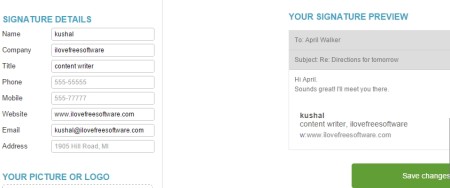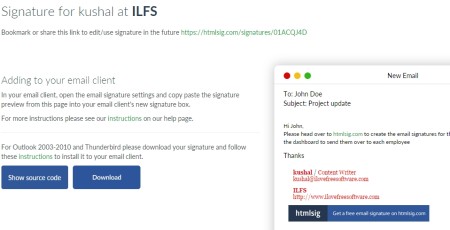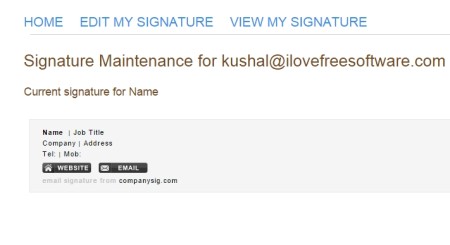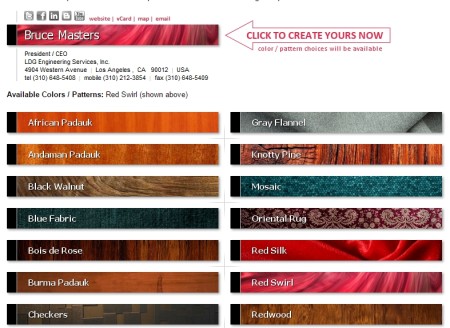Here is a list of 4 free websites to create email signatures. These websites allow you to create free email signatures and share it with others.
In case you are still not familiar with it, an email signature is like a visual visiting card at the end of every email you send. It includes your basic details like name, number, email id, and also links to your different accounts. However, there is no hard and fast rule that your email signature must contain all this information. This is exactly what these below-given websites let you do. You can choose a particular template for yourself; choose to include only that information which you find important. The signatures you create on these websites work with all the platforms including Gmail, Yahoo mail and more. The basic features are free, although a lot has been reserved for the paid users. Let us find it out.
The 4 free websites to create email signatures reviewed here are WiseStamp, htmlsig, companySIG, and DIGITECH Branding.
WiseStamp:
The first website to create email signatures is WiseStamp. This is easily one of the best platforms to create an email signature and comes with a handy list of features, which are all available for free. You can create your signature without signing up but will require a free account to start using it. You can also sign up once your signature is done, and the link given above will guide you to the page where you can start designing.
While you are designing your signature, there are different templates and options available at your disposal. You can start with filling in basic information like your name, company name, phone number, email id, and a couple more. There are also options to add your picture ( whether online or from your system), choose between different themes & templates, and add links to your social profiles. You can add social profiles links of Facebook, Twitter, Linkedin, YouTube, and more. There is a live preview screen where you can watch real time preview of your signature as you are entering all the details. This preview can be seen in Simple and Email mode. Hit “OK I’m done” once you are finished and start using your signature. You can come back to the website if you want to make any changes to the signature you just created.
The website has both free and paid versions, the latter obviously having a few more extra features. But, one feature that really separates the two is that in the former (free version) the website puts its own link as an ad and you cannot delete it. So, it’s like a watermark attached to your free signature.
htmlsig:
Another free website to create email signatures is htmlsig. This website also comes with two different versions: free and paid. The paid version obviously has better options, but the free one is not that bad either. In fact, it cannot be called bad at all. The two main limitations of the free version are that it contains ads and that your signature expires after 30 days. But these two limitations are overcome by the fact the ads are only in your free account & not in your signature, and that you can update your signature from time to time to prevent it from getting expired. Therefore, htmlsig does prove to be a good platform.
You can either choose to create an account or start working on your signature without any sign-up. But, you will not be able to save your signature in the latter case. Creating signatures is easy as you get to see a live preview of everything you are doing, and the options available are self-explanatory. Start with the basic details like name, company name etc, and add links to all your social profiles. You can also choose to add a disclaimer & a banner in your signature, and choose among different fonts, styles, etc. Hit the green button given below and you are done. The website will give you a short link that can be used to share, edit your signature and this link expires in 30 days. To use your signature you will have to make settings depending on the email client you are using. All this information is given on the preview page, the screenshot of which has been attached above. Try it out from the link given above.
companySIG:
The next website to create email signatures is companySIG. It is a simple to use website that requires little effort on your part. All you have to do is sign up for a free account, enter the details, and generate your email signature to start using it. These are the only three basic steps you are required to go through. The sign-up procedure is easy and does not take much time. On the contrary, the procedure to create email signatures is a tad lengthy as lot of boxes are to be filled. First you fill up your personal information, then company details, social profile links, and your display image. A lot of these boxes are optional and you can choose to leave them based on your convenience and choice.
Once you are done with the procedure, hit the Make Signature button; you will be guided to the instructions page. You are required to visit the View my Signature tab, and copy paste the signature in the signature box of your email client. That is all there is with this website. Try it out from the link given above.
DIGITECH Branding:
The final website reviewed here to create email signatures is DIGITECH Branding. The website does not require any sign-up and you can straightaway get to the task at hand. There are two different styles available and you are required to choose one of them right at the start. The two styles vary in their style of phone numbers. Once a style is chosen, you come to the main procedure which unfolds in a step by step manner.
The first step requires you to choose a template and enter your email id. Templates are something that really distinguishes this site from others. As you can see in the above screenshot, there is a huge lot of beautiful templates to choose from and they are all available for free. Next you are required to fill in the basic information, and then finally generate a signature for yourself. You can start using this signature by pasting it in the signature box of your email client. Try it out from the link given above.
So, you have now been acquainted with 4 different platforms to create email signatures for yourself. Try them out and come back to us to let us know your thoughts about them.
You can also read our post on 4 Email Signature Extensions For Google Chrome