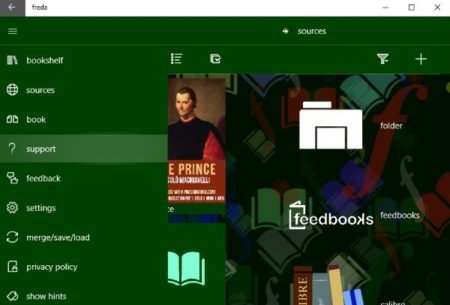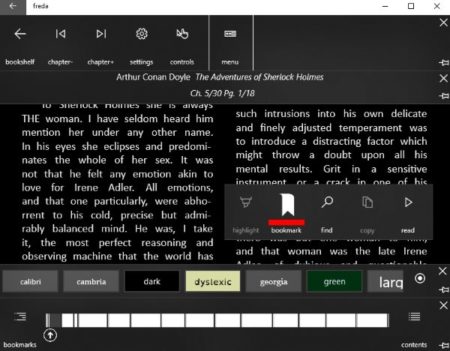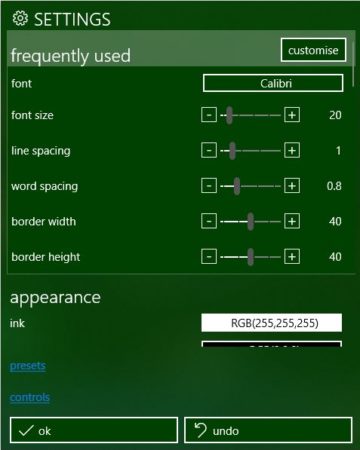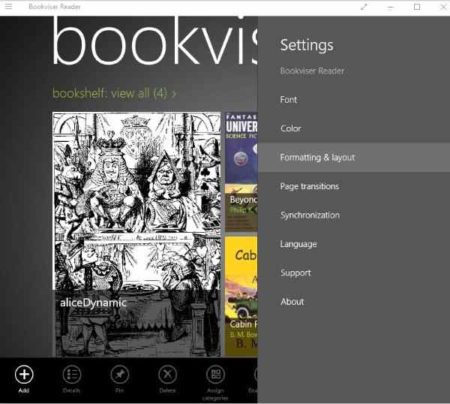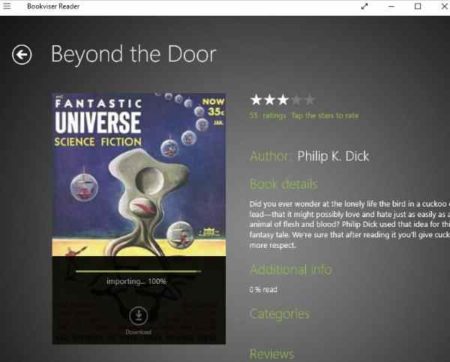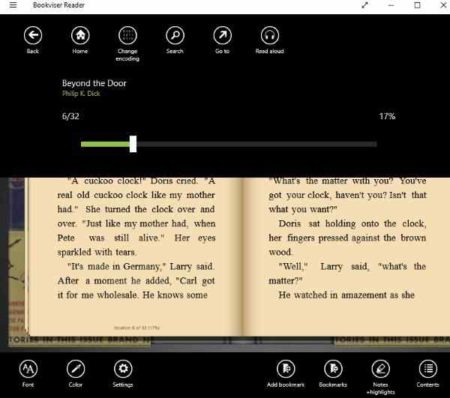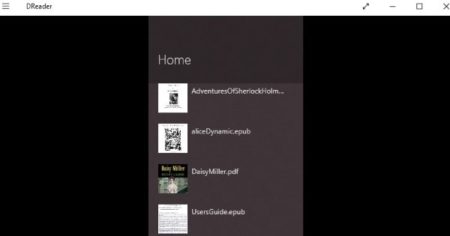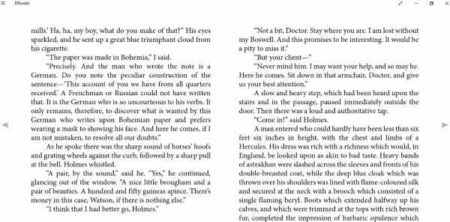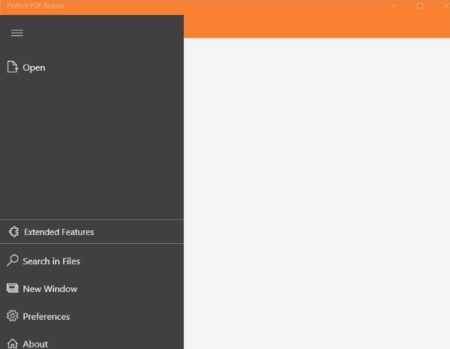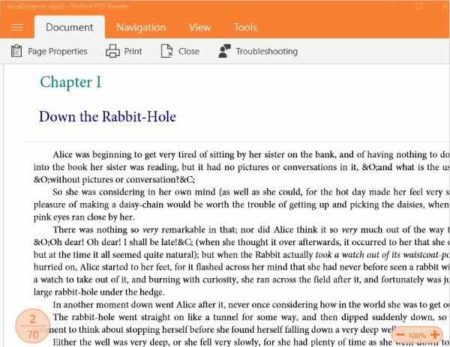In this article we will be covering 4 free Windows 10 eBook reader apps with support for files like EPUB, MOBI, PDF, TXT, HTML, etc. As we all know eBooks are electronic books which can be read online and are available in different file formats. The eBook file formats include EPUB, MOBI, PDF, TXT, HTML, FB2, etc. Now these files cannot be opened in any regular file viewer or reader. You need eBook reader apps which support these file formats.
You will find a lot of apps when you search in the Windows 10 store. But not all of them work the way they are supposed to, or some apps have too many ads to handle. You will also find apps that support just one of the eBook file formats. But if your eBook collection contains a lot of different file formats, then you can not install an app for each one of them. So we tried to find apps which support more then one file format.
Let’s look at these 4 free Windows 10 eBook reader apps below.
Freda
Freda is a free eBook reader app with support for EPUB, MOBI, FB2, HTML, and TXT file formats. You can read eBooks that are available with the app or you can even read your own eBooks. When you start the app you will see an interface like the one seen in the screenshot above. The left side of the app will have the menu and right side will have pre loaded ebooks. You will also find options to upload your own eBook to read. The first bookshelf option shows you all the free eBooks that you can read in this app. The sources option shows from where the free eBook has been sourced like from a folder on the computer, from OneDrive, or from a website, etc.
The reading pane of the app can be seen in the screenshot below along with a lot of options to customize your reading.
At the top of the page you get options to go to the next chapter in the book. The bottom menu lets you change the font and theme of the book and also lets you make the text large or small. You can change the position of the menu from bottom to right side of the page as well. You can also jump to any page of the book in case you want to skip some pages. You can see the table of contents at any time by clicking the content tab at the right side bottom corner. You can also bookmark a page to remember where you left off reading. You can also choose a reading mode where the book can be read out aloud to you or you can choose autoscroll option. You can easily find a phrase or text by entering it in the find option.
The settings option in the app allows you to tweak a few options. You can see the settings window in the above screenshot. Firstly you can change the font, font size, line spacing, word spacing, border width, border height. Apart from that you can change the appearance of the app like change to ink, inkpaper, brightness, font size, orientation, etc. You can also make changes to the layout like line spacing, word spacing, alignment, indentation, hyphenation, border width, etc. The advanced options lets you add a password for your app. Apart from that you can also change UI language, change UI background, Change UI theme, etc.
Bookviser Reader
Bookviser Reader is a simple and clean eBook reader app. The first good thing about the app is that it has no ads. Secondly, there are a lot of eBooks available for you to read for free. The book reading interface looks like an actual book and even the page turning animation is quite realistic. The app supports eBook formats like FB2, EPUB, and TXT. The above screenshot shows you the home page of the app along with the settings option. Some of the free eBooks are listed on the homepage in tile format. While at the bottom you will get an option to add your own eBook to the app. Just keep in mind the supported formats. The settings option allows you to tweak the app font (type, size, line spacing), color (color, background image), formatting & layout, page transitions, synchronization, and language.
When you want to read a book just select the book and click on the download button given at the bottom of the book image. This can be seen in the screenshot below.
I have already started the process of downloading in the above screenshot. You can also read reviews of the book by other users, book details, etc. Once the book opens in the reading mode it will look like the screenshot below.
On the reading page you will get various options as you can see on the above screenshot. On the bottom toolbar you will get options to change the font, color, settings, add bookmark to the book, see already added bookmarks, make notes or add highlights, and see the table of contents. The top bar gives you an option to read the book out loud and the slider below it lets you skip pages easily.
DReader
DReader is a nice eBook reader app. The homepage of the app will list some free books available in the app. You will also see a add button which will let you upload your own eBooks from the computer to the app. The formats supported by this app are EPUB, PDF, Adobe DRM’ed documents. The home page screenshot can be seen above. The app usually opens in full screen mode. When you click on a book title it will open up in reading mode.
The reading mode can be seen in the screenshot above. You can start reading your eBook. When you right click on the app interface you get the option to go to home screen, see table of contents, zoom in or zoom out for better reading. You can also go to the next page using the slider given at the bottom.
Perfect PDF Reader
Perfect PDF Reader is a eBook reader, but does not offer any free eBooks. You can only upload your own from your computer and read them. The formats supported by this app is PDF, XPS, OXPS, TXT, EPUB, MOBI, and FB2. Basically it is a PDF reader which also supports eBook formats. When you start the app you will see an interface like the one shown in the screenshot above. The interface is pretty blank right now. The menu you see on the left side will help you upload the eBooks you want to read from your desktop. Click on the open button and select the eBook you want to read. It will be uploaded and open up on the app interface.
The loaded eBook can be seen in the screenshot above. On this page you have the option to zoom in or zoom out, scroll down to go to the next page. The preferences option lets you change a few things in the app like you can change the theme, background color, text font, text size, text color, line spacing, page size, etc.
Conclusion:
These are the free Windows 10 eBook reader apps in the app store which let you read eBooks with various formats like EPUB, MOBI, FB2, etc. You can try any one of these on your Windows 10 computer and see how it works for you.