This tutorial explains how to bulk delete Facebook posts. You can select a specific year and month and then delete all your Facebook posts for that particular time period. Apart from selecting year and month, you can further add filter to scan and select those posts for deletion that contains or does not contain specified text. Once you have set the preferences, you will be able to bulk delete Facebook posts with just two mouse clicks. For doing this, I am covering a free Chrome extension, called “Social Book Post Manager“.
This Chrome extension takes the help of activity log of your Facebook account to scan posts for deletion (based on the options set by you). You can use the pop-up of this extension to adjust preferences and then the extension will scan all posts from the activity log. Once the scanning is completed, it automatically selects all the posts that match the set criteria and then you are able to delete Facebook posts in bulk.
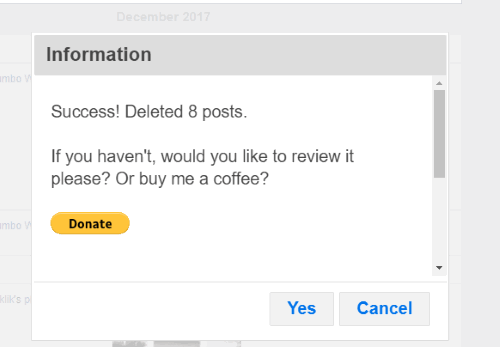
In the screenshot above, you can see a pop-up of this extension where it shows my Facebook posts were deleted based on the preferences set by me.
Note: This extension also selects all comments, liked pages, etc., after scanning. In that case, you need to manually uncheck such items in order to avoid their deletion and keep check boxes selected for the posts added by you on your Facebook timeline. Also note this extension might not be able to delete some posts even after confirming the deletion. In that case, you need to use delete option of this Chrome extension again.
How To Bulk Delete Facebook Posts Using This Free Chrome Extension?
Step 1: Use the link present at the end of this tutorial to open this Chrome extension’s homepage and then install it.
Step 2: After installing the extension, log in to your Facebook account.
Step 3: Now you have to access activity log of your Facebook account. Click the drop down menu available on the top right part of your Facebook account and select “Activity Log” option.
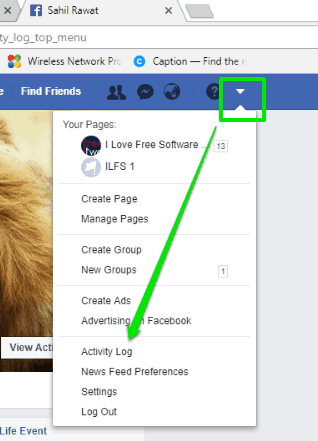
Step 4: When you are on activity log page, click the icon of this extension. It will be available on the top right corner of your Google Chrome browser.
![]()
Step 5: The pop-up of this extension will open. In that pop-up, you need to select the year and month for which you want to delete your Facebook posts. In addition to that, you can also use “Text Contains” and/or “Text Not Contains” options. Set options and press “Delete” button.
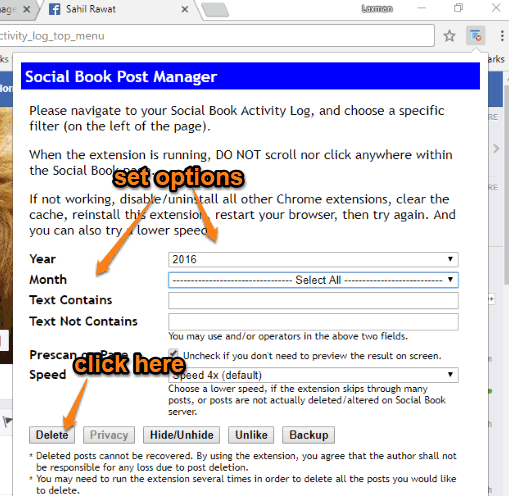
Step 6: This extension will start scanning for all the posts in activity log and automatically check those posts that meet the set options.
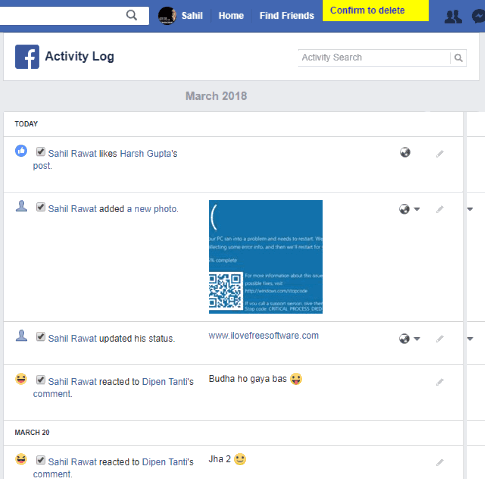
As I already mentioned, it also checks your comments and likes, so you need to uncheck such items manually.
Step 7: Now click “Confirm to delete” option (which highlights in yellow color) and then select “Confirm” option. A confirmation pop-up open in which you need to select OK button.
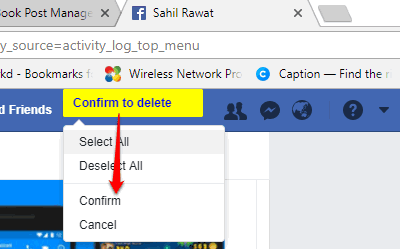
After that, this extension will delete all the selected posts by itself. You can check your Facebook timeline and you will find that all those posts are deleted.
Did you know that you can also create polls of Facebook?
The Conclusion:
Facebook already provides option to delete posts as well as a particular item from activity log. But, the thing is deleting Facebook posts in bulk is not available. Therefore, this Chrome extension is a better option to bulk delete Facebook posts. Using this extension is way too easy as you just need to select year and month and add additional text which is optional to scan posts from activity log and then delete those posts.