This tutorial explains how to save a webpage as eBook in ePub format file. For this, I have used a free Chrome extension “Save As eBook“. Using this extension, you can save the whole webpage or the selected content as eBook. While normally we can save webpage as HTML file, this extension gives you feature to generate an ePub format eBook of the webpage.
Apart from converting whole webpage in eBook, you have the option to add a webpage as chapter. You can first add multiple pages as chapters and then generate a single eBook of all those webpages. Thus, if you want to save 4 or 5 webpages, which are important to you, then you can take the help of this Chrome extension to generate an eBook of those webpages in ePub format.
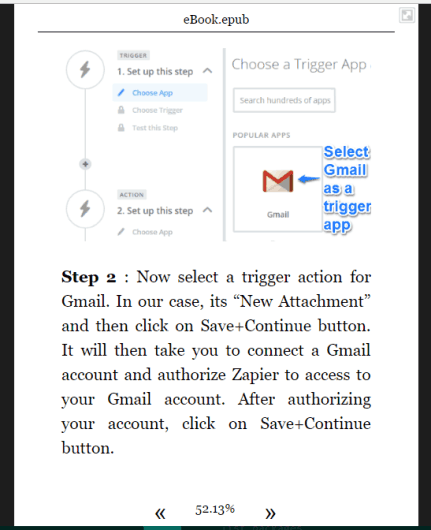
In the screenshot above, you can see a webpage saved by me as eBook using this Chrome extension. Once the eBook is generated, you can use some ePub reader Chrome extension or ePub reader software to view that eBook.
How To Save Webpage as eBook in ePub Format File Using This Chrome Extension?
Use this link and install this extension. Now open a webpage and click the extension icon. You will find options that are self-explanatory:
- Save Page: To save the entire webpage as ePub file.
- Save Selection: You need to first select webpage content and then click Save Selection option to save that selection as ePub.
- Add Page as Chapter: Use this option to add pages (one by one) as chapters.
- Add Selection as Chapter.
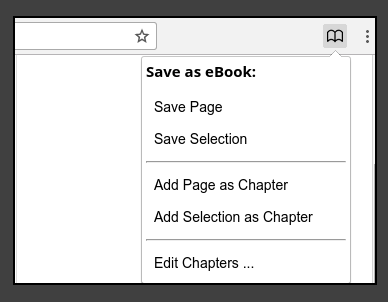
Use all these options as per your need.
There is also the last option “Edit Chapters” that is used to access all those webpages that you have added as chapters. You can view the list of all those chapters, remove any unwanted chapter, and then click Generate eBook button.
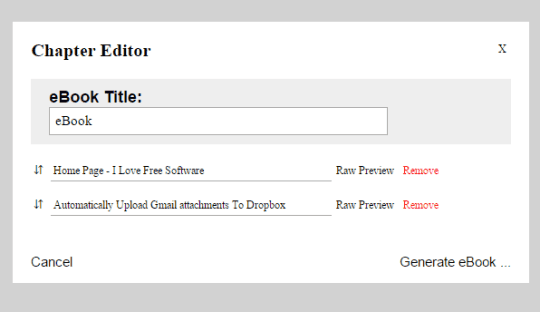
This will create a single eBook of all those webpages and download that eBook to your PC.
The Verdict:
Those who prefer and want to save webpage as eBook rather than HTML file, this Chrome extension is fantastic and handy. In just two clicks, the output will be downloaded to your PC. Also, the option of saving webpages as chapters and then generating a single eBook for those webpages is very good.