This post explains how to split long text into small prompts for ChatGPT input. ChatGPT is one of the best free AI content generator tools on the internet. It is good with small and large prompts generating satisfactory responses. GPT-3 has a character limit of 4096 characters for a single prompt. This includes spaces and punctuation. If I exceed this limit, I have to split my input into multiple parts and send them separately. Although GPT-3.5 and the new version do not seem to have the same limitation, splitting long prompts into multiple parts can improve the quality of responses.
ChatGPT Splitter is a free Chrome extension that is designed to split long text into small prompts. This extension divides extensive text into manageable chunks to streamline interactions with ChatGPT. I just have to add the long text and how many chucks I want to break it by characters. The extension then automatically splits the long text in the set number of chucks, runs it with ChatGPT, and gets the answers.
You can also explore our other posts covering How to Run Popular GPTs without ChatGPT Plus Subscription and Free AI Content Detector for ChatGPT, GPT-4, More.
Split long Text into Small Prompts for ChatGPT Input
Let’s get started and check out how to use this extension. ChatGPT Splitter extension is available in the Chrome Web Store. It is available for free. I can simply visit the Chrome Web Store and install it from there. The same extension would also work with other Chromium-based web browsers that supports extension installation from the Chrome Web Store. That means, it can be added to other popular browsers including Brave, Microsoft Edge, Vivaldi, Opera, Arc, etc.
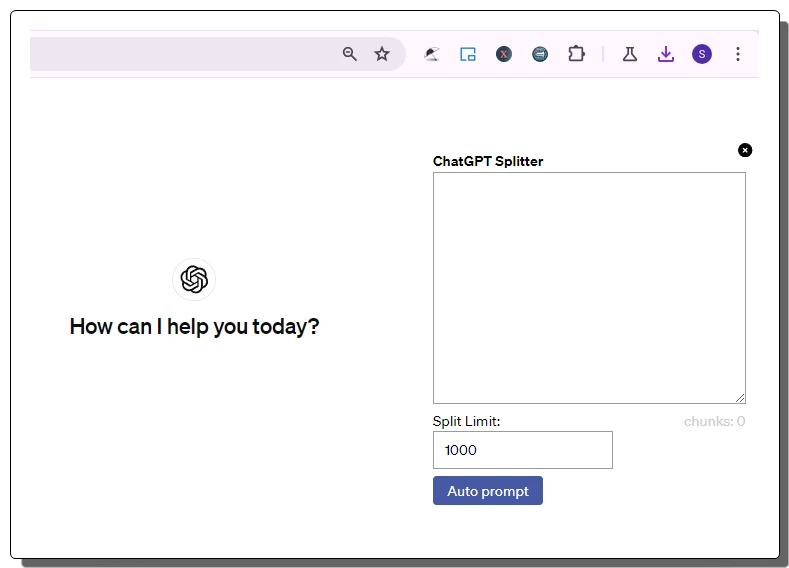
After installing the extension, I can access it from the extension menu button on the address bar of the browser. I can pin it to the address bar for easy access. There is no setup or configuration required to use the extension. I can visit the ChatGTP website and click the extension to access its UI. It opens a small text box with a split limit input and a buton to “Auto prompt”.
I added a large text into the box and set the split limit to 1000 characters. Right next to that, it shows the number of chucks it will divide my text into. Then I run the extension by clicking the “Auto prompt” button. As I clicked that button, it automatically added the first split prompt into ChatGPT and started getting responses from the AI. Once the first prompt is run successfully, it automatically added and ran the second prompt. After the second prompt, it stopped. I can navigate the conversion to collect both responses. This way, the extension can be used to break long text into the desired number of prompts to get better responses.
Get this extension from here.
Closing Words
ChatGPT Splitter extension simplifies the process of inputting long text prompts, making your interactions smoother and more effective. With just a few clicks, you can break down extensive passages into ChatGPT-friendly segments and enhance the quality of responses. So, next time you’re faced with a lengthy prompt for ChatGPT, remember the ChatGPT Splitter extension.