Here, you will read about how to use Firefox add-ons in private window incognito mode? Earlier, add-ons were enabled by default to run in private windows of Firefox. But, like Microsoft Edge, Chrome, etc., Firefox has also disabled add-ons for the private window mode. Yet, you can run the specific or all add-ons in private window of Firefox.
If you prefer to use Firefox in private mode without add-ons, then there is nothing to do as add-ons will remain inactive automatically. But if there is some specific add-on that you need in private mode, then you can activate that specific add-on. You will have full control which add-ons should run in the incognito mode of Firefox.
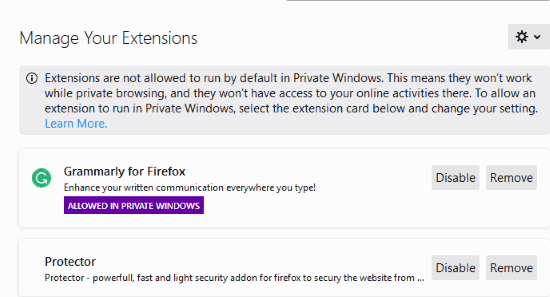
Note: Currently, the feature which disables add-ons in private mode has appeared in Firefox Nightly build. That also means it will be a part of the stable version.
How to use Firefox add-ons in private window incognito mode?
Since Firefox has already disabled add-ons for the private mode, so that you can’t be tracked for your online activities by add-ons while browsing in private mode.
Yet, in case, you wish to use any Firefox add-on, then you can run that specific add-on in Private window. To do so, you can go to the Firefox add-ons page. Then, click on the add-on which you want to run in Firefox private window. There you will see the option to run in private window. Select allow option in order to run that add-on in private mode.
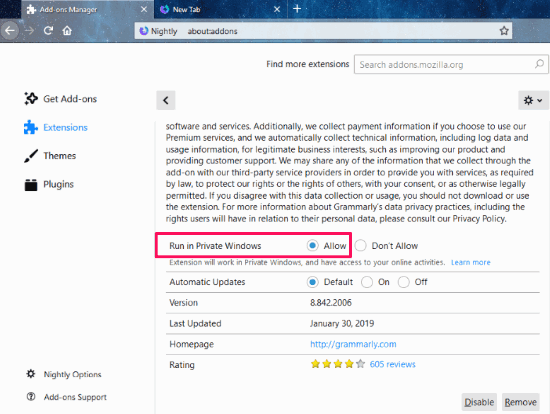
As you can see in the image above, I selected the allow option to use that specific add-on in private window. Similarly, you can do this for other add-ons. In this way, you can manage specific add-on in Firefox private window.
You can also read this article to open a tab as private tab within normal Firefox window.
In brief
This is so helpful that you can access only selected add-ons in Firefox private windows. Now you can manage add-ons even in private window.