This tutorial explains how to take screenshot of entire webpage from Windows Command line. To do this, I will use a small tool called IECapt, which can easily capture a webpage and save it as an image. You can capture any webpage and save it as BMP, PNG, and JPG image. It depends on the Internet Explorer to capture the image and there are some switches and parameters that you can use with it to take screenshots.
For some reason, if you a want to take screenshot of entire webpage, then you can use this tiny Command line tool. All you have to do is just specify the URL of the webpage that you want to capture and the path for the output image. Rest of the process it will handle itself.
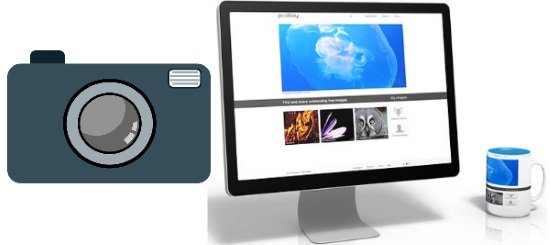
Now, you must be having a rough an idea what this Command line software does. So, let’s see what it takes to capture a screenshot of entire webpage from Windows Command line.
How to Take Screenshot of Entire Webpage from Windows Command line?
IECapt is a very good tool to take screenshot of entire webpage from Windows Command line. Also, it comes as a portable software, so you can start using it right after you have downloaded it. There are options in it to specify the minimum and maximum height of the image. However, this tool may not work on some websites which us very high quality of the graphics.
Follow these simple steps to take screenshot of entire website from Windows Command line:
Step 1: Download IECapt from this link. After that, extract the contents of the ZIP file to any directory of your choice.
Step 2: Now, open Command prompt in the folder where you have extracted the contents of the ZIP file. And run the following Command in the same syntax which is given below.
IECapt --url=http://"desired webpage address"/ --out="Image.png"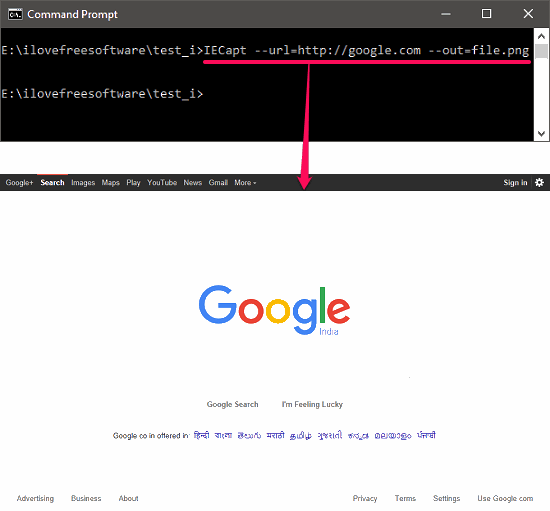
After running the above command the screenshot of the webpage that you have specified will saved to the same working directory. If you want to save the screenshot in other formats, then it supports JPG and BMP file formats to save the screenshots. To save the screenshot in other formats, you just have to change the file extension in the output switch.
So, in this way you can easily take screenshot of an entire webpage using IECapt. It makes it pretty easy to do that in an easy way. But, do note one thing that it may show some JavaScript dialog in between the process, but you can ignore it by adding the “–silent” switch in the command.
Conclusion
In the tutorial above I have explained how to take screenshot of entire webpage from Windows Command line. And for that, I have used a free Command line tool known as IECapt. It takes the URL of the page, and the output image location as an input. And then it saves the screenshot of the specified webpage in a couple of seconds.