Timely is a free automatic time tracking website to track and log work time for better time management. Instead of tracking and logging time manually using various time tracking software, you can simply use this website to track your work time automatically. You can integrate various applications like Google Calendar, Gmail, Asana, Rescuetime, Wunderlist, and more for letting this website track the work time automatically. All the integrated applications will appear as widgets and Timely will track and display the work history under each widget respectively.
You can either use the automatic work time history to log hours or add log hours for tasks manually on the timesheet. Similar to other online time tracking websites, Timely assembles time data from the supported applications to show how much time you’ve spent on which application. It also lets you generate project reports and export them as Excel or PDF files.
![]()
Note: The free version of Timely is limited to only one user and up to 5 projects. That means to add team members to a project and create unlimited projects, you need to upgrade to the PRO version.
How to Track Work Time Automatically using Timely:
Step 1: Before you get started, go to the Timely homepage and sign up for a free account. After that, it will ask you to connect applications for which you want to track the work time automatically. To add an application, simply click on the “Connect App” button and feed your application credentials to connect it.
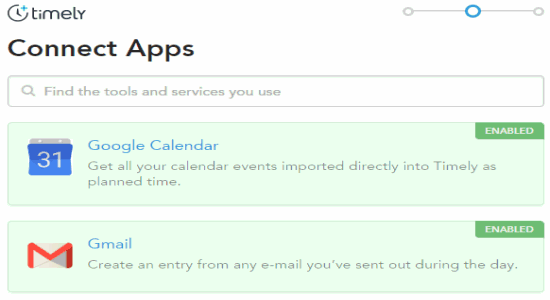
The supported apps are Google Calendar, Gmail, Moves, Rescuetime, GitHub, Outlook Calendar, Wakatime, Office 365, Trello, Asana, and Wunderlist.
Step 2: When you’re done with connecting applications, the dashboard will open with 5 different tabs at the top named, Hours, Projects, Users, reports, and Settings. First, you need to create a project for logging time. To do this, simply click on the “Projects” tab and hit the “Create New Project” button.
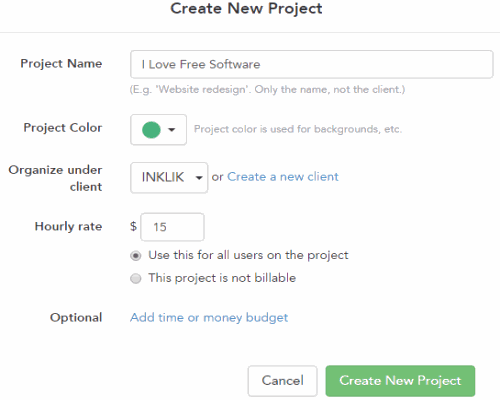
After that, it will ask you to enter the following project details: project name, project color which will be displayed on the timesheet, hourly rate (if any), add time or money budget, and choose a client under whom you’ll be organizing this project. Remember, you can add unlimited clients and add up to 5 projects while using the free version of Timely.
Step 3: Once you’re done creating projects, simply go to the “Hours” tab and you’ll see all the connected applications as widgets on the left and right of the screen. Now, this website will automatically run in the background and track your work time on the connected applications and add the record automatically to the widgets. For example, if you have added “Rescuetime” then it will track the times you’ve spent on using websites or programs on your PC.
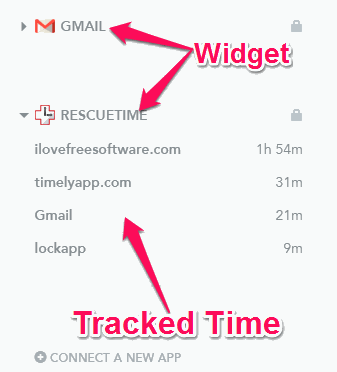
Step 4: The timesheet will be visible at the center of the screen, where you will be able to log working hours. Now, to log work hours on the timesheet you can simply click on the records added to the widgets automatically. As soon as you click on any recorded time under any of the widgets, it will automatically open up on the timesheet where you will be able to edit details like notes, choose a project, modify logged time, and add a planned time. Apart from using the automatically recorded time, you can also add custom log hours on the timesheet.
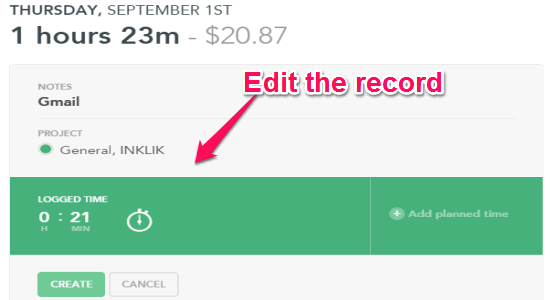
In the same manner, Timely will record your working hours for the connected applications and you will be able to logged them on the timesheet. You can also sort and track the overall time you’ve spent on daily and weekly basis.
Step 5: Now, if you would like to export the timesheet reports then go to the “Reports” tab. After that, choose the report by selecting the time period, users, and projects, then click on the “Export” button at the top to download it either as a PDF or XLS file.
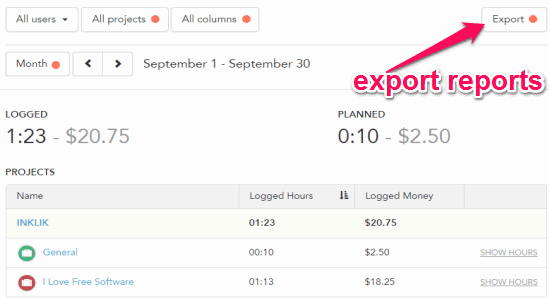
My Final Verdict:
Timely is a very useful time tracking website which records your work time automatically. Personally, I find this website very useful and effective for tracking time. One of my favorite features of Timely is that it lets you integrate “Rescuetime” using which you’ll be able to track your work time on websites and Windows programs automatically.