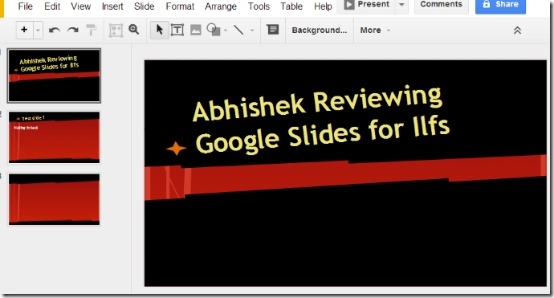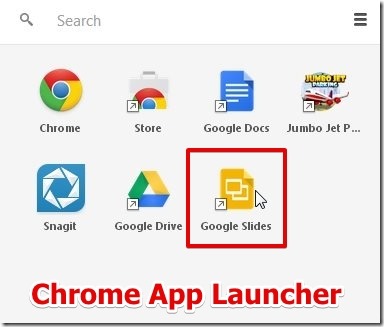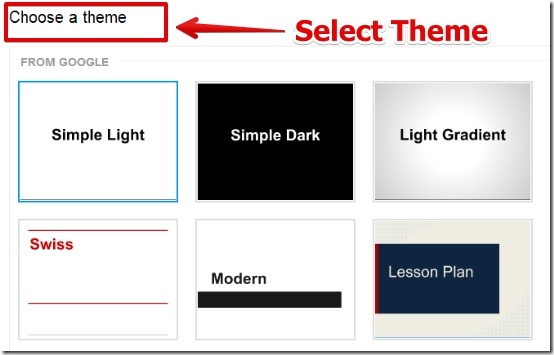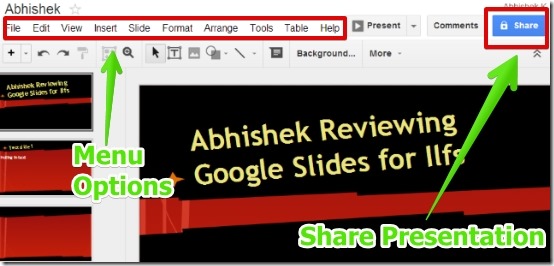Google Slides is free Office App for making presentations online. Actually, Google Slides is one of the Google Office Apps that can be used for making presentations online with cool features of text and slide editing, interesting themes, transitions, tables, option to add comments, shapes, media (photos and videos), animations to the slides, and many more.
A nice thing I liked while working in Google Slides is, whatever work you do, it is saved directly in your Google Drive. So, you need not worry about losing your work as your work is automatically saved in your Google Drive.
Note that you can also launch Google Slides from Chrome Extension. For that, you have to install the Google Slide extension in Chrome.
Also, you can launch Google Slides from Chrome Desktop App Launcher. When you click the extension button from Chrome app launcher you have the Google Slides opened for you in Google Chrome.
How To Use Google Slides:
In order to use Google Slides you have to first install Google Drive in your system and then click on the Start -> All Programs – > Google Drive – > Google Slides. Also, you can use the extension button from Chrome and alternatively, from Chrome App Launcher to open Google Slides.
A good presentation is not so appealing without the appropriate theme. Google Slides lets you add theme to the presentation when you make a new presentation. You will be prompted to select the theme for the slide before you start to make the presentation as shown below.
After you select the theme then you have the user interface. The use interface is pretty simple to understand. You can add text, photos, animations, tables, comments, transitions, shapes, media (photos and videos), and many more from the menu options from the top.
Google Slides is really a versatile Office app, as you can have as many slides as you require, and create from simple few slide presentations to over 500 slide presentations.
Share Your Work With Anyone:
You can share your work using popular websites that include Google +, Facebook, Twitter, or simply by email. Furthermore, you can also invite people with whom you want to share the presentation.
Note that Google Slides does not work in offline mode. So you require to have an internet connection if you want to make presentations online.
Features of Google Slides:
- Easy to use.
- No third party software required.
- Can be launched from Chrome App and from Chrome Desktop App Launcher.
- Work is automatically saved in your Google Drive.
- Lots of interesting themes, tools to edit text, insert shapes, images, videos, tables, and lot more.
- The presentation can be opened from anywhere as the work is saved online in Google Drive.
- Share the presentation with anyone use the contact email Ids.
- Undo, redo and zoom option.
You can also try OpenOffice. It is a popular, free Microsoft Office alternative software.
Conclusion:
Google Slides is a great Google Office App for making presentations. Since Google Slides is part of Google Office Apps so you have to download Google Drive in order to use .
What I liked is, it works flawlessly and requires no third party software. Also, you can share the work with anyone you want. I did not have any trouble in working with it, also it is synced to your Google Drive. Based on the simple interface, ease of use, and really impressive work I would recommend you to try it and make some interesting presentations.
However, if you make lot of professional presentations, then you might find Google Slides falling short in lot of aspects. It does not preserves all the formatting and transition of Microsoft Powerpoint and some other features of Powerpoint are simply missing.