A LinkedIn Banner is also called a LinkedIn cover or background photo. It is the horizontal image that is prominently displayed behind your profile picture across the top of the page and also shows up in others LinkedIn sections such as in ‘suggested connections’. It is like a prime visual estate on your profile that offers an exceptional opportunity to let others know about yourself, your brand / company, how to contact you including your email, phone number website and more.
Just spare a couple of moments to see the number of companies that are listed on LinkedIn, the number of registered members and more and you will be blown away by the extraordinary reach offered by LinkedIn. A well-made LinkedIn Banner has the potential to instantly capture the attention of visitors encouraging them to explore deeper. Hence you can use it to solidify and boost your individual as well as corporate branding.
Free LinkedIn Banner Maker is a free website that enables you to design Professional LinkedIn Banners that are sure to make your profile shine. You do not require any prior design skills or experience in working with graphical tools to use this application. All that you are required to is input your Name, Tagline, and your Contact information and your Banner will be generated automatically. Once you are satisfied with the output, you can download the banner in PNG format and use it in your Linked Profile.
Working:
1. Click on this link to navigate to Free LinkedIn Banner Maker. You are not required to sign up or register for a free account to use this product.
2. At the outset, type your Name, Tagline / Role, Website, Phone and Email address. You can use the toggle buttons to enable or disable the display of the corresponding fields on your banner if required.
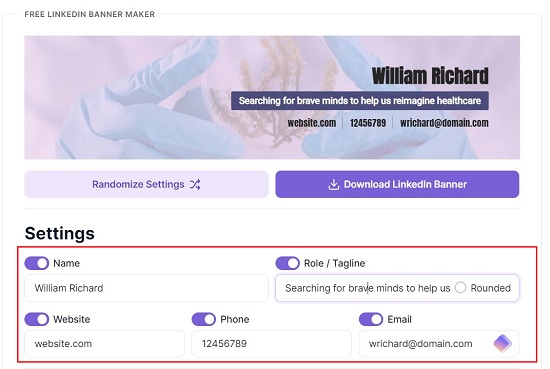
3. Use the ‘Alignment’ section to choose the position of the banner such as Centre or Right. Next, use the relevant drop-down lists to select the Fonts and Background Style for the LinkedIn Banner.
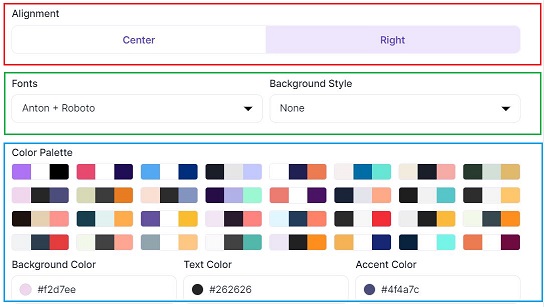
4. You can choose the suitable Color Palette for the Banner by clicking on any of the options. Additionally, you can directly modify the Hex Codes for Background, Text or Accent color if you wish to customize them further. Note that as you carry out the steps as instructed above, you can see the preview of your LinkedIn Banner at the top of the page in real time.
5. If you desire to use a custom background image, enable the corresponding toggle button, type a few words to search for pictures and click on the image that you like to use it as a background. The search feature has been provided by Pexels.com
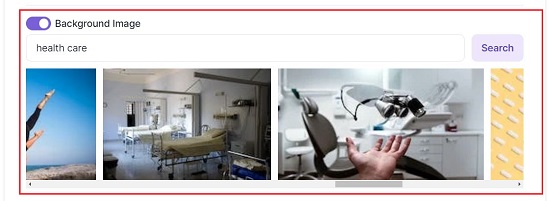
6. Finally, have a careful preview of the LinkedIn Banner and if you are content with the results, click on the button ‘Download LinkedIn Banner’ to save it in your system in PNG format.
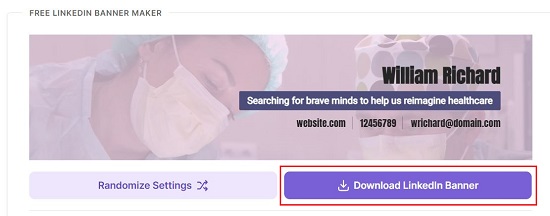
Closing Comments:
A LinkedIn Banner is not a placeholder but a great expression of your professional identity and image. An appealing banner is sure to have a lasting positive impression in the minds of the visitors.
Free LinkedIn Banner Maker allows you to easily craft your own banner images without any design skills in just a couple of seconds. Go ahead and enhance the visual appeal of your profile. Click here to use Free LinkedIn Banner Maker.