Moodboardly is a free online tool to design Mood Boards to visualize your ideas in the field of Interior Designing as well as prepare the related purchase lists automatically. You can import your favorite pieces from various ecommerce websites with one click to prepare a rich furniture database as well as remove the background from images wherever required to make them more appealing.
A mood board is sort of visual presentation comprising of a combination of images, text, and objects based on a fixed topic or any material that can be chosen at random. They are often created for the purposes of design and representation and are an extremely valuable resource to maintain the style and aesthetics of a project consistent with the expectations of the client. Additionally, you can also use them to improve and sharpen a project’s style before you dive into the actual design process. There are numerous free online Mood Boards available on the world wide web, but Moodboardly is a boon especially for interior designers as it is tailored for this process.
Working:
1. Navigate to Moodboardly by clicking on the link that we have provided at the end of this article and click on ‘Create a board’. You must login using your Google or Facebook Account and create a Profile before you start. Once you login successfully you will be taken to the Mood Board editor.
2. Click on the ‘Pen’ icon at the top of the page to assign a Title and some Description for the Mood board.
3. Click on the ‘+’ sign at the top of the toolbar to add existing products from the catalog or to import your favorite products.
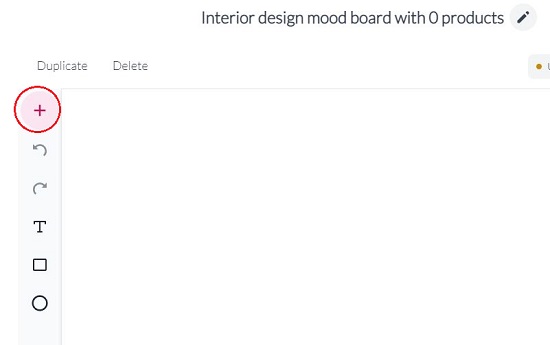
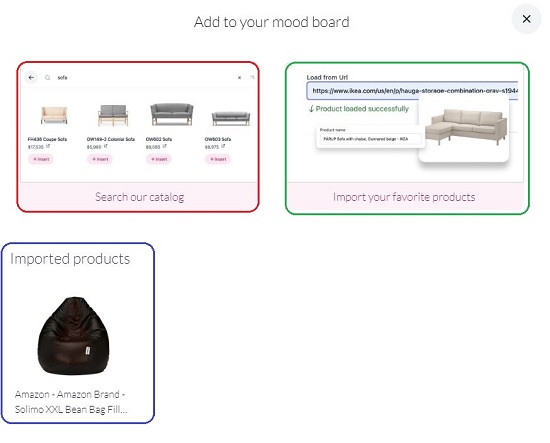
4. Click on ‘Search our Catalog’ or browse through the existing furniture and home objects that are displayed in the pop-up box. Use the search field at the top to locate any objects easily. To add any object, click on the ‘Insert’ button below it.
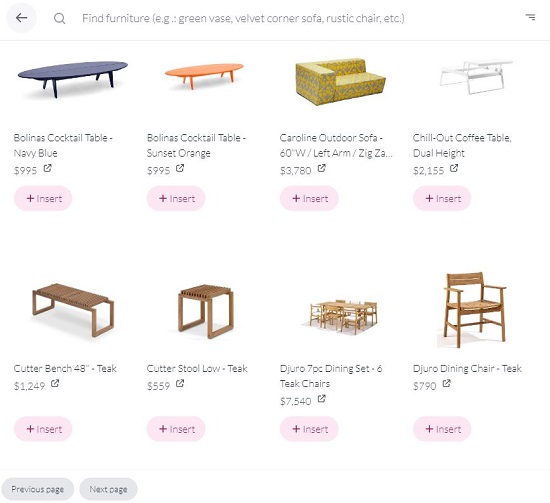
5. To import any products, click on ‘Import your favorite products’ at step no. 2 above and the ‘Add your own product’ pop-up box will be displayed.
6. Paste the URL of the product in the space provided and click on ‘Load’. Once the furniture element is loaded successfully, the Product Name, Price, Product Link and Product Photo are updated automatically. Click on ‘Add Product’ to add / import it to your furniture database.
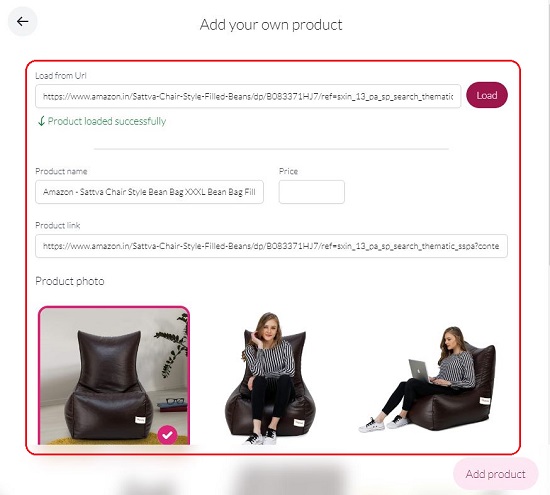
7. Alternately, you can manually drag and drop any Product photos, specify the Product name, Price etc and add them to your library.
8. All your imported products will be available in the database at Step 2 above once you load them successfully.
9. Click on any object that you have added to the Mood board to select it and a horizontal toolbar will be displayed beside it. You can use this toolbar to Flip, Crop, Duplicate, Bring forward / Send backward, change Color, adjust Corners and more.
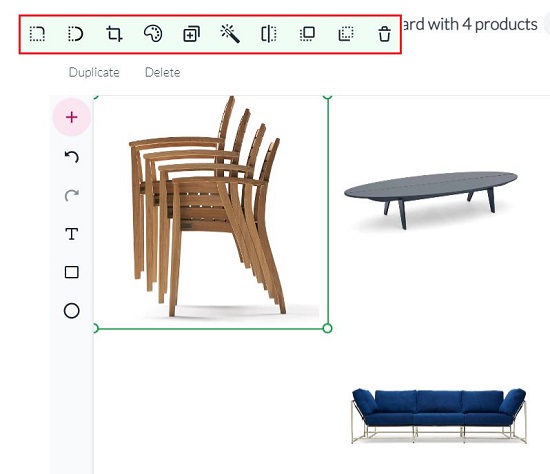
10. To remove the background of any object that you have added to the Mood board, click on it to select, and then click on the ‘Magic wand’ icon in the accompanying toolbar. The process may take a couple of seconds to finish.
11. To insert any Shape or Text in the Mood board, use the tools in the vertical panel at the left.
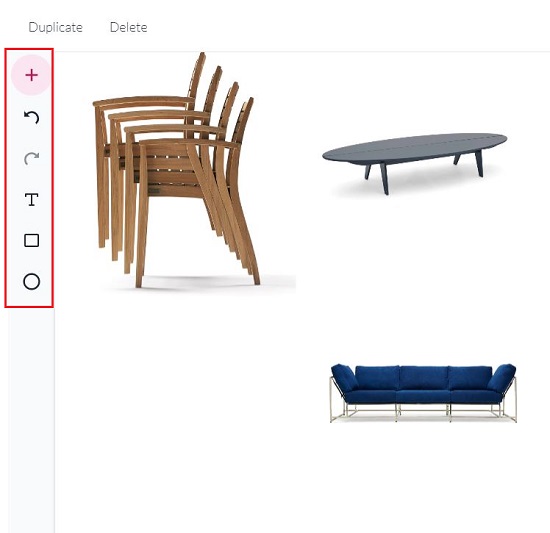
12. As you go on adding or importing Furniture items to the Mood board, a Purchase List will be created and displayed automatically below the Mood board. You can use this to keep track of your inventory as well as for placing your orders.
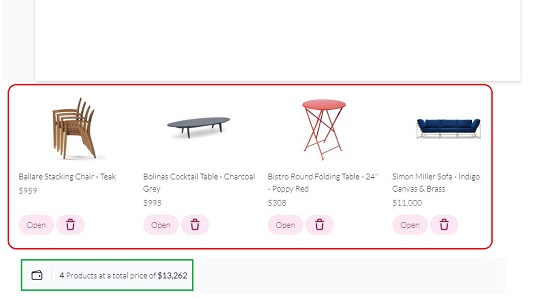
13. Click on the ‘Share’ button at the top right of the page to download the Mood board as a JPG image or to copy its Link (URL) that you can then share with others. Alternatively, there is also a provision to share the Mood Board directly to your Pinterest account.
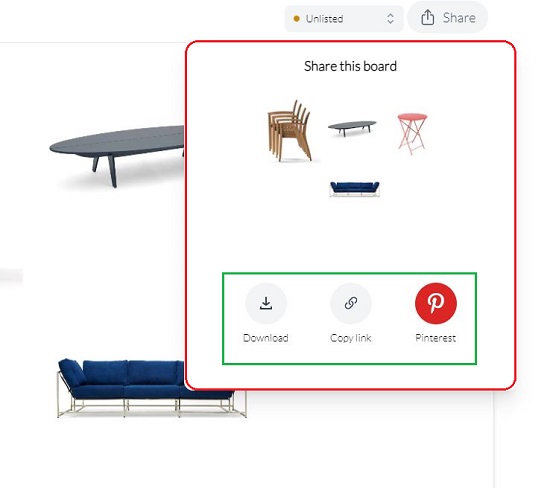
Closing Comments:
Moodboardly is good all-in-one perfect tool for interior designers and creative architects to develop commercial interior design projects and at the same time get the shopping list ready replete with Product Links and Prices. No prior experience or creative skills are required to work with Moodboardly except a bit of imagination and ingenuity. Go ahead and try it out and let us know what you feel about the product.
Click here to navigate to Moodboardly