Being the freshest and arguably the greatest version of Windows 10 out there, Windows 10 is chock full of all kinds of goodies. And while the big features are the most prominently noticeable ones, it’s often the small improvements that make a difference to the overall user experience. One such feature automatically displays the recently added/installed apps and programs as a separate group in the Start Menu. And while that’s certainly good, it can often lead to the Start Menu getting pretty cluttered up. Quite a problem, right?
Hardly, as Windows 10 makes it super easy to disable newly added apps/programs from showing up in the Start Menu. Psyched already? Let’s find out how to hide recently added apps from Start Menu in Windows 10.
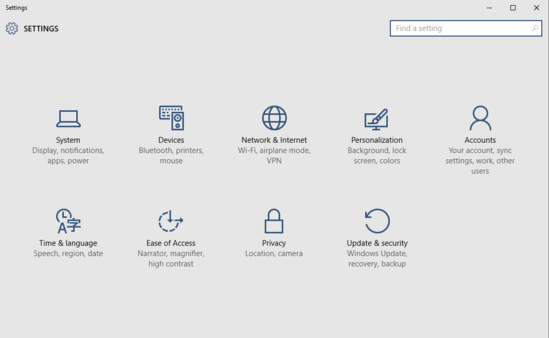
How To Hide Recently Added Apps From Start Menu In Windows 10?
Preventing recently added apps from showing up in the Start Menu is quite simple and straightforward. A few clicks here, a few over there, and you’re all set. In any case, let’s see a tutorial, explaining how to get started with this below:
Step 1: As is always the case when tweaking most Windows 10 options, this one also requires getting into the modern UI Settings app. So open it up, and click on the Personalization sub-category.
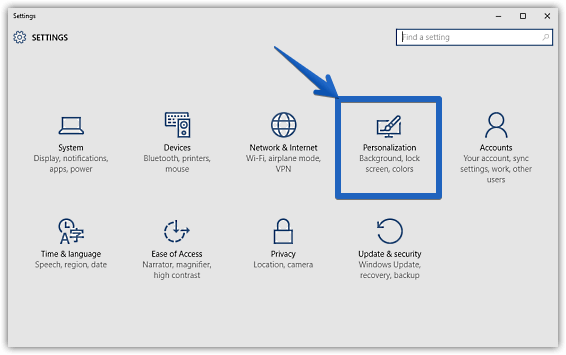
Step 2: Once the options relevant to Personalization are listed in the left pane, click Start, and move to the right pane. Finally, under the Customize list sub-section, click the virtual toggle corresponding to the Show the recently added apps group option to Off. Check out the screenshot below:
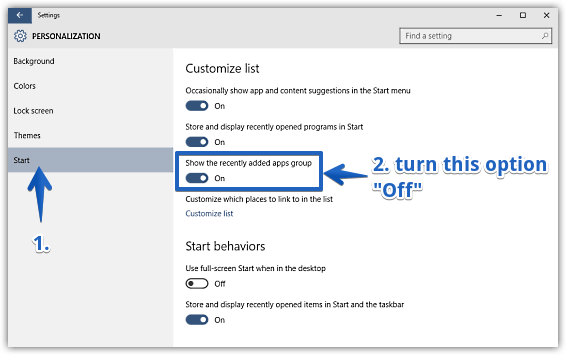
And we’re done. From now on, the recently installed applications will no longer show up in the Start Menu. Can’t get any simpler than that, right?
See Also: How To Change Start Menu And Taskbar Color In Windows 10?
Wrapping Up
The ability to hide recently added apps group from the Start Menu (which itself is a pretty useful feature) just goes on to show the level of customization Windows 10 offers.