Auto PDF Splitter is a great free PDF Splitter that lets you split PDFs into single pages. Simple and easy to use, Auto PDF Splitter works by constantly monitoring any given folder for PDF files. Once you copy/move any (multi-page) PDF file to the monitored folder, Auto PDF Splitter automatically splits it into multiple single paged PDF documents, which are then saved to another folder. As long as the application is open, all you have to do is copy/move a PDF to the monitored folder, and Auto PDF Splitter will do the rest. After splitting, it also moves the original PDF file into a separate folder. You can specify the monitored folder, as well as the destination folders to save the split PDFs and move the original PDF files. And for all of this goodness, you don’t even have to install anything. That’s because Auto PDF Splitter is available as a standalone zipped application, and works directly. Sounds great, right? Let’s find out more.
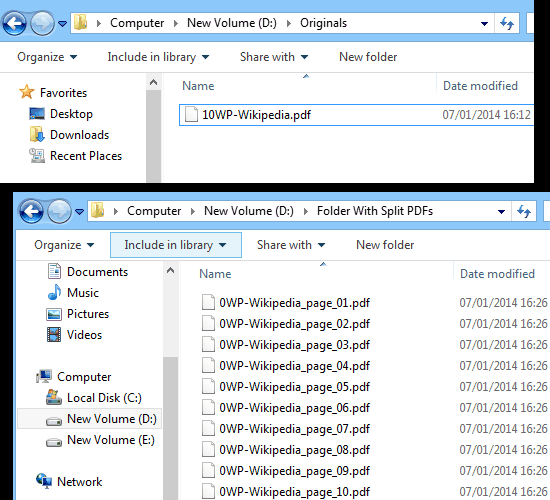
Also See: 5 Free Google Chrome Apps For Splitting PDFs
Auto PDF Splitter: Main User Interface
As mentioned before, Auto PDF Splitter is a standalone application, and hence needs no installs. All you have to do is download the zipped application from its homepage, extract it, and run it. Here’s how Auto PDF Splitter looks like:
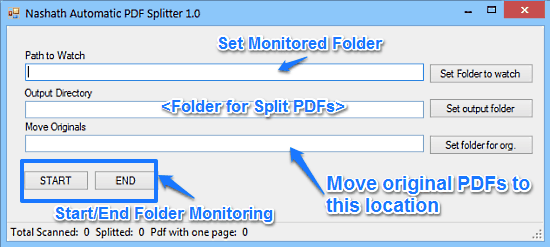
Well, call it minimal or Spartan all you want, but the above window is all that you get for Auto PDF splitter’s main user interface. As illustrated by the screenshot above, the user interface primarily consists of three separate fields that let you configure different locations for your PDFs. The first field lets you specify the default folder to be watched or monitored. This is the folder where you have to move/copy your multi-page PDFs so that Auto PDF Splitter can split them up. The second field lets you specify the output directory, where your split single page PDF files will be stored. Finally, the third field lets you specify the folder where the original PDF files will be moved.
Apart from this, there are two buttons: Start, which fires up the folder monitoring process, and End which stops folder monitoring (and hence, the file splitting process). A status bar at the bottom also lets you know the total number of files scanned and split.
We have already covered many free PDF Splitters, but what set this software apart is the ability to monitor a folder regularly for any new PDF file and then automatically split that PDF file. Let’s see how it’s done.
How To Use This Free PDF Splitter To Split PDFs Into Single Pages?
Using Auto PDF Splitter is extremely simple. In fact, there is not much that you have to do, as the entire process of splitting is automated. Here’s how to do it:
Step 1: Once you’ve set all the three default folders, simply press the Start button. This starts the folder monitoring process, following which you may minimize the application if you want.
Step 2: Now, simply copy/move the multi-page PDF documents to the monitored folder. Once you do that, Auto PDF Splitter will automatically detect the PDFs copied to the folder, and split them up into single page PDFs. These single page PDFs will be saved to the specified directory. Check out the following animated graphic:
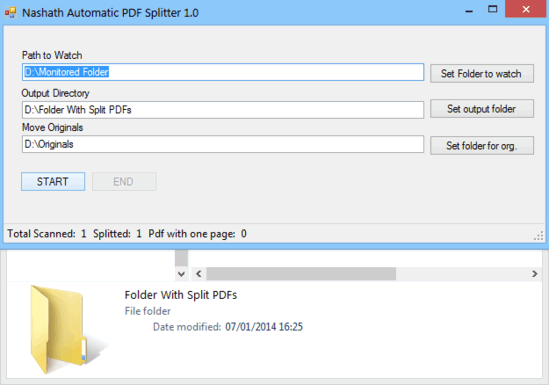
Step 3: That’s it. Auto PDF Splitter has just split your multi-page PDF file into multiple single paged PDF documents. These are saved to the specified output folders. Auto PDF Splitter also adds the page numbers (in the format <filename>_page_<page number>) to the filenames of the split PDF documents. Check out the screenshot below:
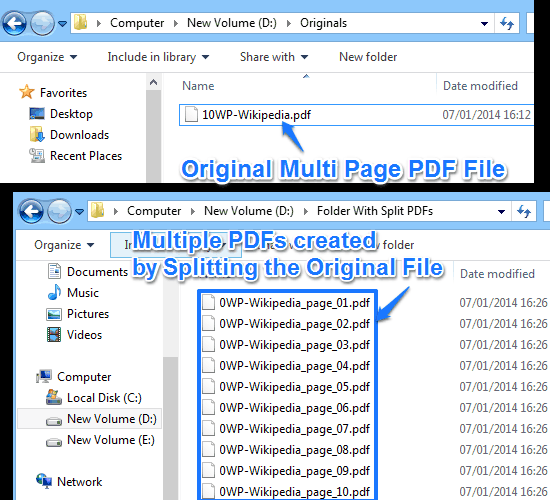
Conclusion
Auto PDF Splitter is an amazing freeware application that lets you split PDFs into single pages. It’s simple, and works as intended. The ability to monitor and automatically split PDF files on the fly is great. Although the fact that you have to specify the default folders again if the program is closed is a bit of a bummer, but apart from that, Auto PDF Splitter works perfectly. To top it all, it’s lightweight, and portable. What else could you possibly want? I suggest you give this little application a try, it’s great.