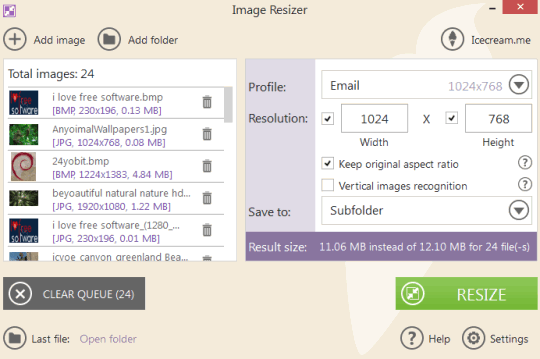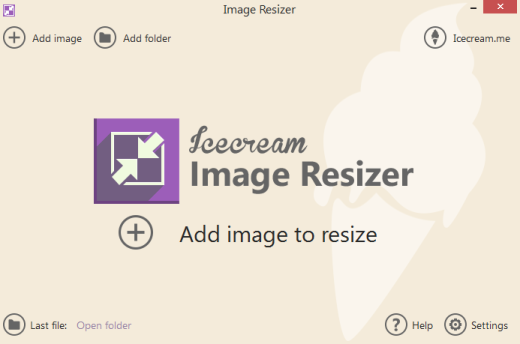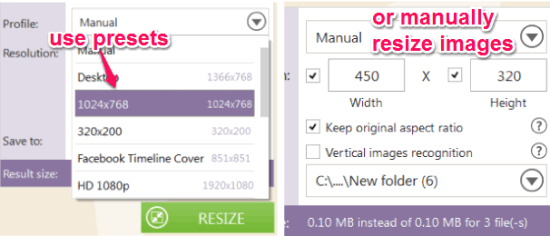IceCream Image Resizer is a bulk image resizer software. It lets you use presets or manually resize images by entering custom height and width. Presets are helpful to use when you have to resize images for desktop, Facebook cover, iPhone, or need to generate HD quality size images (1080p and 720p). On the other hand, resizing images manually is useful to generate images with needed size.
This bulk image resizer comes with beautiful interface, just like visible in screenshot below. You can add multiple images or the whole folder to resize. It supports tiff, jpg, bmp, png, gif, and jpeg format images.
It is very simple to use. Even a novice user can resize images in bulk using this free software.
If you are looking for more advanced image resizer, then you may try Pearlmountain Image Resizer, FastStone Photo Resizer, and Jouba Images Converter.
How To Use This Bulk Image Resizer Software?
To use this bulk image resizer, you need to visit its homepage, and download the setup file (around 16 MB in size). You may use the link available at the end of this review to download it. Start the installation wizard and follow the simple steps of installation. Once the installation is completed, launch the software.
There are two main buttons on its interface: Add Image and Add folder. Using Add Image button, you can select and add multiple images. Add folder button helps to add a whole folder from original location to its interface. Images are sorted automatically and will be visible to you at left side on its interface.
At the right side, you can find image resizing option. Using drop down button, you can see all the presets available to resize images. With each preset, resolution is also visible. So this will give clear idea how much images will be resized. Select any preset and start the resizing process.
If you want to manually resize images, just select Manual option. Now you can enter required height and width. After this, tap on RESIZE button. Resize process will take only a few seconds and output images will be stored to default destination location. This location can also be customized before resizing process using Settings.
Conclusion:
An easy and quick solution to bulk resize images is IceCream Image Resizer. What I liked the most is presets that makes image resizing process quite easy.
Get IceCream Image Resizer free.
We have also covered image resizer software to resize images from right-click context menu.