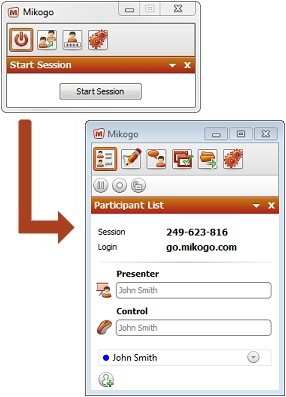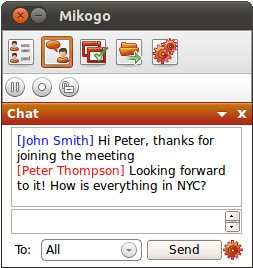If you need to help a friend with their computer problems, or meet up with multiple people in an online group collaboration situation – and you don’t want to pay for it – Mikogo is a great solution. This free desktop sharing program allows you to share your screen in real-time live over the web with one or many people. This is great for web presentations but also for remote support when you are viewing another person’s screen and can take remote keyboard and mouse control to assist them with any IT problems.
Recently we covered how to start and join a session with the Mikogo Version 4 software. At that point, Mikogo had just released Version 4 as a beta release. Since then, Mikogo has officially launched Version 4 – the software can now be downloaded for free from the Mikogo website. After downloading the software, you only need to open the program and run it. The software interface will appear on your screen and you just need to click on the “Start Session” button. You will then receive a session ID, which you distribute to the guests who are looking to join your session.
In addition to this, there have been further developments and releases at Mikogo since our last blog post: the website now includes a MyAccount section where users can keep track of their desktop sharing session statistics; and they have also released a native Linux client providing a solution for desktop sharing between Windows, Mac and Linux computers all together. Below is a screenshot of the Mikogo Linux software using the new Version 4 chat feature:
And the most recent news about Mikogo is their plans to introduce a freemium model. In a blog post on their website, the two founders of Mikogo have explained that they will be offering a paid version for business use of this software and will also be providing additional benefits in this business version. The idea behind this is for Mikogo to make some money that they can use to sustain their software.
You can go to Mikogo Blog for reading the full blog post on the freemium model.