ClickMonitorDDC is a free software to change Brightness and Contrast of monitors. This freeware works with DDC-compatible monitors. Most of the modern days monitors are DDC compatible. You can use this tiny tool to adjust the brightness and contrast of external monitors.
There are various ways to control Brightness, Contrast, and Volume by using this freeware. These are:
- By moving the slider.
- By clicking the desired value.
- By assigning a hotkey.
- By using Pop-up menu entry.
![]()
You can change the Brightness and Contrast using your monitor buttons also, but controlling them through this simple, lightweight, and easy to use program is very easy. The program works from the system tray. You can change its settings by right clicking on any of its tray icon and click the”ClickMonitorDDC” at top of the context menu. All the adjustments done in real time.
How to Change Brightness, Contrast of Monitor using Software:
The program comes in a portable form and no installation is required thus can be run directly after extracting the executable. As I mentioned above, this software provides various ways of changing brightness, contrast of Monitor:
By Moving the slider: It by default shows two separate icons in the system tray (for brightness an contrast). Just click any of the icon showing current brightness and contrast. Clicking will open sliders for Brightness, Contrast, and Volume. Now you can adjust the Brightness, Contrast, and Volume by moving the sliders in the desired position.
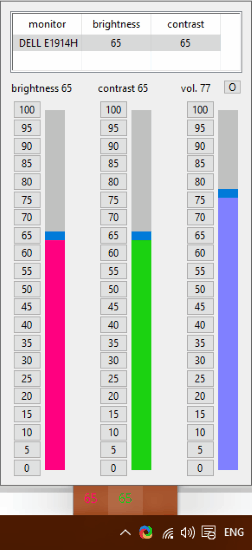
By clicking the value: The sliders also have presets from 0 to 100 in the increment of 5 points. You can directly click any of the value for these 3 adjustments.
By assigning hotkeys: You can use hotkeys to adjust the Brightness, Contrast, and Volume as per need by assigning various hotkeys for different values for these controls. To do this, right click on its tray icon and click “Set hot keys…”. A new window will open and here you can assign various hotkeys for different values. For e.g you can set “Alt + Ctrl + M” hotkey for executing “b75 c65 v70” command line to change the Brightness to 75, Contrast to 65, and Volume to 70. Click OK to apply the command to the hotkey.
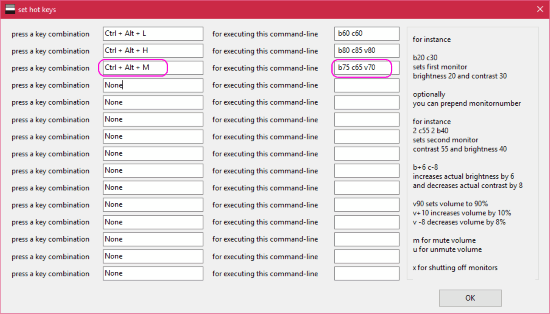
By using Pop-up menu entry: You can add a popup menu commands to control the value of Brightness, Contrast, and Volume. Just right click on its tray icon and click”Popup-menu-entries…”. After adding the value to popup menu, you can run its commands by again right clicking on its icon and clicking the desired entry.
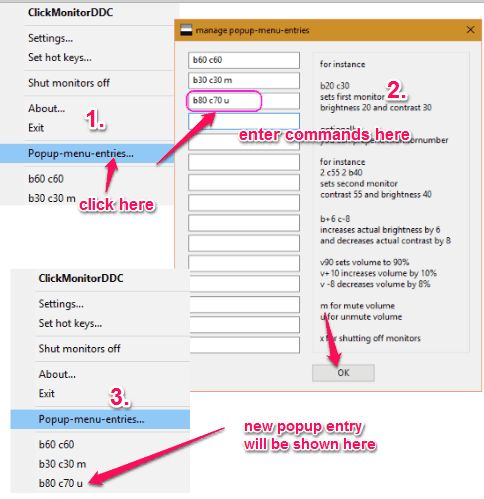
For e.g. in the above screenshot I am assigning 3rd popup entry to its list with values “b80 c70 u”, i.e. I am assigning a command in the popup to change the Brightness to 80, Contrast to 70, and Un-mute the speaker (if already muted).
The program supports multiple monitors also. You can control them by prepending the monitor number before assigning the command. For e.g. if you write
“2 b65 2 c50”, it sets the second monitor brightness to 65 and contrast to 50.
This software can also be used to change brightness, contrast, and volume from command line. And you can give the commands directly from command prompt (as shown in the below screenshot).
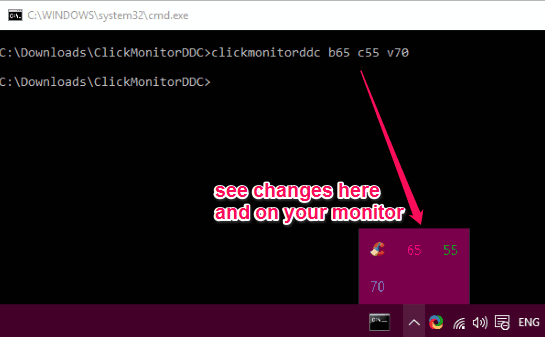
Some of the settings applied are default settings, for e.g. the program will automatically run with Windows, hotkey notification timeout, show contrast slider, show brightness slider, and many more. Of course you can change these settings by clicking the settings tab by right clicking on its tray icon.
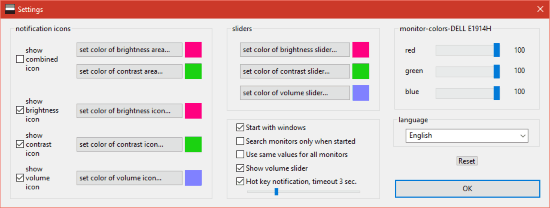
Conclusion:
As per my testing I can say that this is a nice program to control your monitor’s Brightness, Contrast, and system Volume by using its various options for controlling them. I prefer Hotkeys as these are easy to use and operate from any window or program running.
You can Try ClickMonitorDDC here.