This tutorial explains how to change created, modified, and last accessed date of a file using Properties dialog box.
There is a free software, named “SKTimeStamp” which integrates with File Explorer and provides its own tab to change the date of any file and folder directly from Properties box. Although, similar software like BulkFileChanger, Smart Timestamp, etc. are also available, but you need to work on their interfaces separately. So, if you don’t want to spend time on the interface of any third-party tool for changing the dates of a file/folder using properties box, then SKTimeStamp is perfect for you. The newly applied dates remain even after uninstalling this software. So, when you have changed the dates and don’t want to keep this software, then you can simply uninstall it.
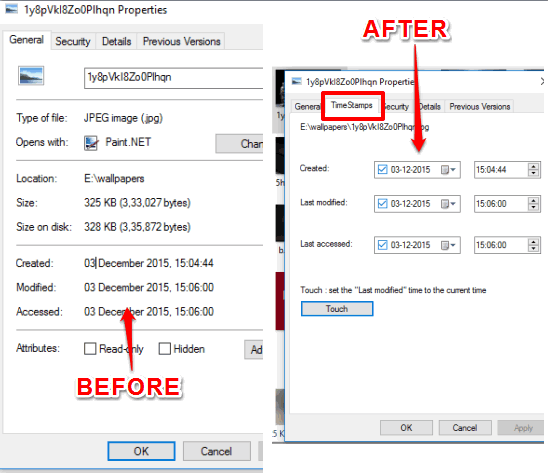
The screenshot above shows the difference between the Properties dialog box before and after using this software (or I should say Shell Extension).
How To Change Creation, Modified, and Last Accessed Date of a File Using Properties Dialog Box?
First, go to the homepage of this software, grab the setup and install it. After installation, it will reserve a space in Properties dialog box immediately. You don’t need to restart File Explorer or your PC.
Now right-click on any file or folder and access Properties. You will notice that a new tab “TimeStamps” has been added there.
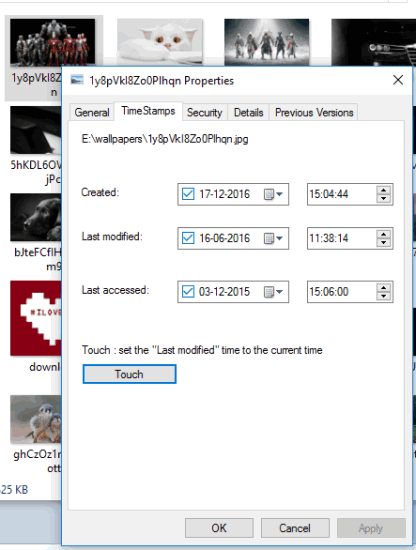
This tab contains Created, Last modified, and Last accessed options. Each option lets you change the date and time for that particular file/folder. There is also a Touch button which lets you set Last modified date and time to the current time.
Use options as per your need and then close the properties box. From now onwards, new dates will be the actual dates for your file. In a similar way, you can change the dates of other files and folders.
The Verdict:
SKTimeStamp is a fantastic software and changing the various dates related to a file and folder is made so easy by it. If you ever need to change file date, this software would be perfect for sure.