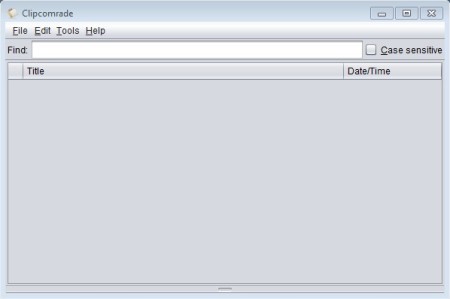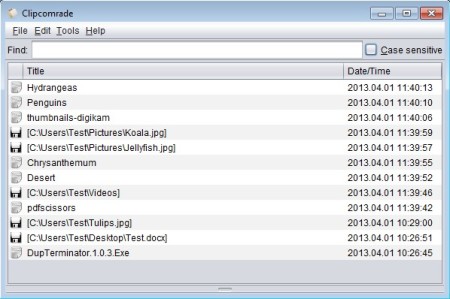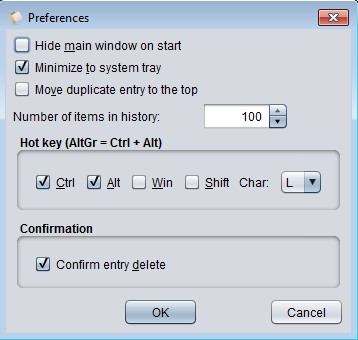Clipcomrade is a free lightweight clipboard manager for Windows. Not every clipboard management software let’s you keep track of files that you add to the clipboard. Usually only text gets saved, but that’s not the case with Clipcomrade. Images, documents, videos, audio tracks, every file type imaginable will be added to Clipcomrade, just like text, after which it only needs to be dragged and dropped from the list to use it again.
Find tool which you can see near the top makes it easier to find what you’re looking for when clipboard has a lot of files and text saved inside it. As many of you probably know, default Windows clipboard is limited to only one item at a time, each time that something new is copied or cut into the clipboard whatever was saved there is overwritten. From that point on, only the new item can be pasted.
Similar software: Paste And Save, Super Copy Paste, ClipReader.
Clipcomrade expands the default clipboard and allows you to save up to 1000 items, they’re gonna be displayed in the bottom part of the interface. Menu is available in the top left corner. Key features of this free clipboard management utility for Windows are:
- Very lightweight – 1MB in size and spends less than a megabyte of RAM
- Supports both files and text – everything can be saved to the clipboard
- System tray icon – minimizes to system tray when monitoring clipboard
- Find tool – for quickly finding items when there’s a lot of them
- Hotkey activators – configure keyboard activator to open up the list
- Expand your clipboard for up to 1000 entries – lower limits possible
Files that are added to Clipcomrade aren’t actually moved from their location, if you’re wondering how can it be that files are saved to the clipboard. Instead of files, paths to their locations are added, no additional space will be lost on moving files to the Clipcomrade archive or anything like that. Here’s a few pointers to help you get started.
How to expand and manage clipboard with Clipcomrade: free clipboard management utility for Windows
After installing and starting Clipcomrade, the only thing that you need to do is start copying and cutting text and files, like you normally would. If the system tray icon of this free clipboard manager is visible, it means that it’s working and everything was saved to the clipboard.
Text icon next to an entry means that it’s text, while the floppy icon means that the entry is a file. There’s two ways how to paste content of the Clipcomrade clipboard, left double click, then right click and Paste wherever the items have to be pasted or by dragging and dropping them from the list.
To tweak settings, select File >> Preferences. Hotkeys, clipboard size and several other changes to the way Clipcomrade works can be setup here.
Conclusion
Users who are copying and cutting a lot, it doesn’t matter if it’s text or files, you will find this free clipboard management software very useful. Clipcomrade is Java based, which might deter some from using it, but it’s very lightweight and easy to use.