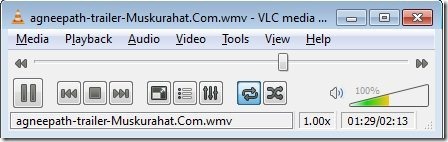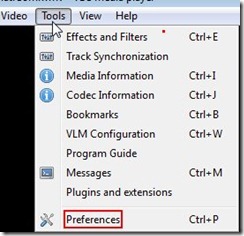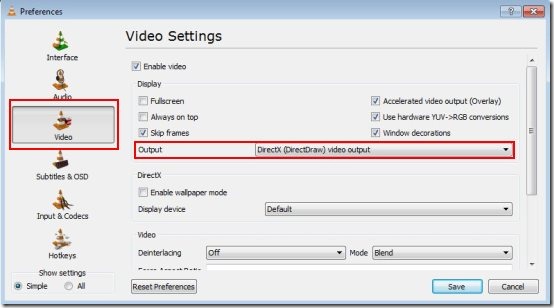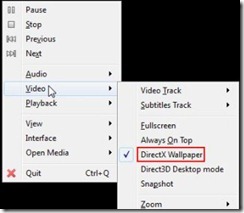Here is a short step by step tutorial on “How to use VLC to set video as desktop background”. VLC media player has got an option which allows you to easily set any video as desktop background in a easy way. You don’t require any kind of professional skills or knowledge for doing this, just few clicks and there you are in front of your favorite video being played in desktop background. And I am sure that most of you would be using VLC, may be not as your favorite media player, but as a substitute to it. Follow this simple step by step tutorial and learn “How to use VLC to set video as desktop background”.
Don’t forget to check out a tutorial on “How to set a webpage as desktop background”.
How To Use VLC To Set Video as Desktop Background :
- Open VLC media player installed on your system, if you don’t have it on your system then you can download it.
- Select “tools” option and then click “Preferences” option.
- In the “Preferences” window, click “video” option on the left side.
- Select “DirectX video output” from the output drop down menu.
- Hit the “Save” button for saving the changes made and exit VLC media player.
- Restart VLC media player, select and open any video in VLC media player.
- Right click the video and place your mouse over the “video” option with a small arrow in the context menu.
- Select “DirectX Wallpaper” from the options available.
- That’s it, now minimize VLC media player and watch your favorite video as desktop background.
- Click the loop button once so that the video repeats automatically when it finishes.
- Enjoy your favorite videos on desktop as desktop background.
You would also like to check out a tutorial on “How to set video as desktop background using DreamScene.”