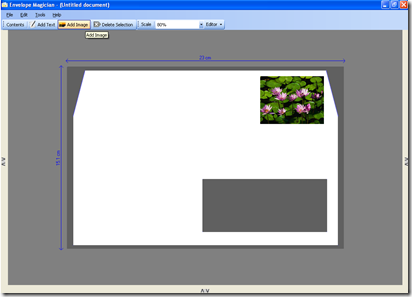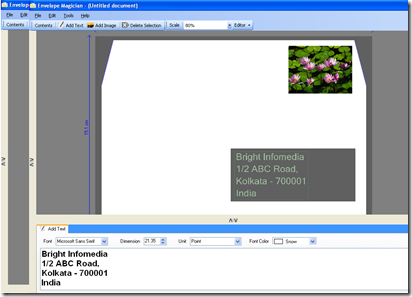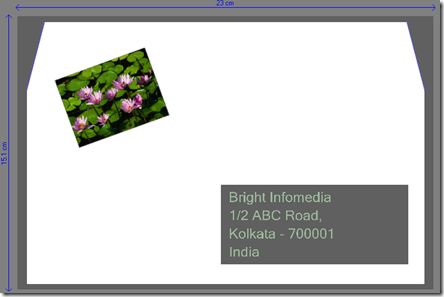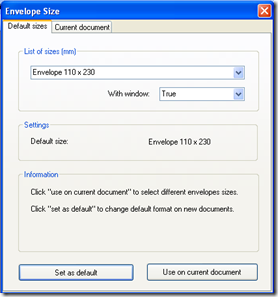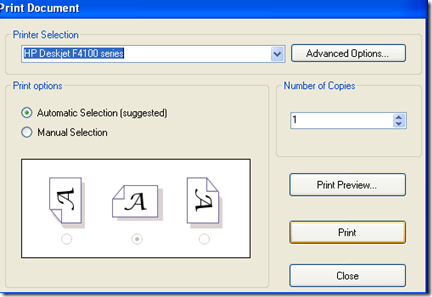Envelope Magician is a free, perfect software which can help you to create personal set of graphics for creating envelopes in no time. You can create and then print envelopes using a EnvEcoLaser. The program comes with several personalization features where you can add or delete images, photos and text as well. The tools available in the envelope creator can help you in positioning the images and texts where you may even rotate them 360º. Using this tool you may even backup your personal graphics, print out creative envelopes, change the size of a design as per your envelope requirements, etc.
Installing Envelope Magician
The moment you download Envelope Magician from here you will see a setup file in your download folder. Just run the setup and complete the installation in order to start using this application on your computer. The installation is pretty simple where it takes a couple of minutes to complete. After you are done installing the program on your system click on the launch icon of this free envelope creator. But you need to have framework .NET 2.0 installed in your system to run this free software.
Using Envelope Magician to create envelopes
The documents are in the ‘.elp’ format which are created or used by this software. Whenever you open the software a fresh window always remains open. In case you wish to create a new document while you are working on one, just click on File and then the New option from the sub menu. In the same way you could open an existing document by clicking on File and then Open from the sub menu.
At the top of the window, below the file menu there are several options for inserting texts, images, or deleting selected contents. For example you wish to have a image file on your envelope you just need to click on the Add Image option and locate the image you wish to be added. You can use any image formats for your envelope as the software accepts most of them. You can drag the image and place it wherever you think it fits in the best.
For adding text to your envelope you need to use the Add Text option at the top. After you have the Add Text option on your screen you need to drag it to the place where you wish to insert the text. In order to insert the words and other credentials you need to click on the arrow keys at the bottom of the window. Clicking on this makes a new section appear at the bottom giving you the option of editing the text with colors, fonts, and size of the text.
In order to rotate the text or your images you just need to click on the image or the text you have inserted and use the scroll button on your mouse. Keep scrolling till you feel the picture or text is in the right position.
So when you are done adding images and text to your envelope you can repeat the same by adding more pictures, playing with the fonts and sizes or may be rotating them to look much better.
Further you may customize your envelope size and apply other settings as well. In order to do so you need to click on tools and then the Envelope Size from the drop down menu. This would bring in a new window with two tabs and options all over. So you can select the size you wish to and click on Use on current document to apply the changed settings on your current envelope. If you are looking for a simple image editor for designing your envelope, you can try PixBuilder Studio, PicPick and Magix Photo Designer.
You can also take a print out of the software itself. Click on the File option and select Print Preview from the Drop Down in order to view the print options. A new window pops up asking you the printer you wish to use for printing, the layout of your prints, check out the print preview, etc. You may use the advanced option too for customizing the print format further. After you are done setting all of these just click on the Print option to print your envelope.
Now that you know how to use this free envelope creator, you can start creating wonderful envelopes using Envelope Magician.