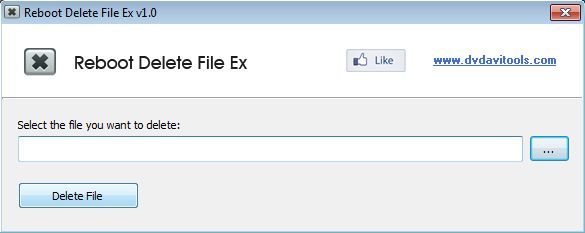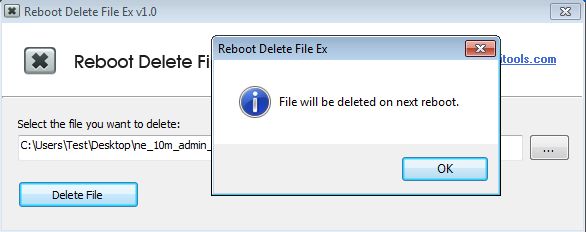Reboot Delete File Ex is a free file deletion software for Windows which you can use in order to delete files that are in use by the system or other applications. It’s very simple and an easy to use application with which in just a few mouse clicks you can select file that you want to see deleted and next time that you restart your computer, selected file is gonna be deleted.
Only one file can be deleted at a time. Entire interface of Reboot Delete File Ex is very simple, with just the one “Select the file you want to delete” option where obviously you need to select the file that you want to see deleted.
Other than the select file option and the accompanying Delete button there’s nothing much else that you get. Application is very simple to use. Once that you click on the Delete File button, the selected file is gonna be set for deletion next time that the computer is restarted.
Key features of Reboot Delete File Ex are:
- Free and simple to setup: quickly and easily delete any file
- Works with system files and files that are used by other processes
- Sets files to be deleted next time the computer is restarted
- Works with all versions of Windows: starting with Windows XP
Similar software: BitKiller, Tweak Now SecureDelete, Freeraser.
Locked files that cannot be deleted is something that happens on pretty much every computer. Sometimes it’s Windows that’s the culprit, meaning the system itself that’s causing the lock up. Other times the problems are viruses, which are known to set themselves un-erasable. In both of these situations Rebook Delete File Ex can help you out. Here’s a few pointers to help you get started.
How to delete files with Reboot Delete File Ex: free file deletion software
Pretty much the only thing that you need to do we’ve already covered. Install and run Reboot File Ex. Make sure that you run it with administrator privileges by right clicking and selecting Run As Administrator.
After you’ve selected the file that you want to see deleted, the only thing that you need to do is click on the Delete File button. Seeing how you’ve probably selected a file that’s in use by another process, it will not be deleted right away, but rather you’re just gonna see a message telling you that the file is gonna be deleted on the next reboot. All that’s left for you to do now is to reboot your computer and the selected file is gonna be gone.
Conclusion
Reboot Delete File Ex is very easy to use and simple to setup. If you’re having problems with files that are locked and which just can’t be deleted, then make sure that you give this free file deletion software a try. Just be careful that you don’t delete something important, an important system file for example, which might cause problems booting Windows. Reboot Delete File Ex is very light and it does everything as advertised, what more could you ask.