JPG recompress is a free JPG image compressor command line tool for Windows, Linux, and Mac. It is quite an effective command line tool which can considerably reduce the size of a JPG image, and that too without any loss in quality. It uses lossy compression but there is no degradation in visual quality of images. The commands are really straight forward and execution is also very fast. In this article, I also compare the results with RIOT– which is also a very popular image compressing software. Do read below to get more insights on its JPEG image compressing capabilities.
Also See: 5 free image compression websites, Batch compress images online, Bulk compress PNG images.
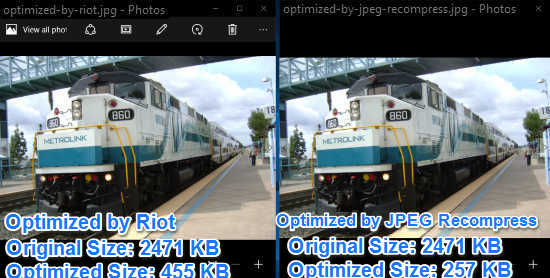
To compare it with RIOT, I first downloaded a high-resolution JPG image of 2471 KB and then I first optimized it with RIOT and then with JPEG Archive. I was not surprised by the results as RIOT optimized the image in lesser size but image quality was quite the same. But, when I applied some tweaks in JPEG archive and reduced the image quality to high from medium, I was really amazed by the results, as JPEG Archive compressed the JPG image to 10% of the image original size and 50% by the size of the image compressed by using RIOT. Both of these methods have their pros and cons, and JPEG Archive can’t be considered as a replacement for RIOT.
How to use this free JPG image compressor:
As I mentioned earlier, JPEG Archive is a command line tool to compress JPEG image and I have already boasted about its image compression capabilities above. You can download it from the link provided below and extract it anywhere on your PC.
Now let’s see the steps to compress JPG images using this free JPG image compressor:
Step 1: Download it from the link provided at the end of this article and extract it anywhere on your PC.
Step 2: Now, open up Windows Command prompt and drag and drop its EXE file on it, as shown in the screenshot included below.
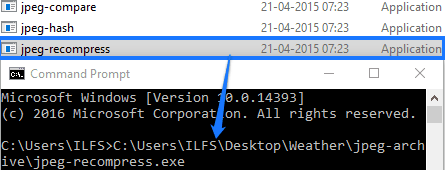
Step 3: Now, you can start to compressing JPEG images by following this syntax: “-t {0.0001 to 0.0009} -q {low, medium, high, etc,} source_image_location\filename.jpg destination_image_location\output file name.jpg”. An example of it would be “C:\Users\User name\….\jpeg-recompress.exe -t 0.6 -q medium C:\Users\…..\high.jpg C:\Users……\output.jpg”.
Where t is for compression ratio, q is for output image quality, source image location is the location of an image to be compressed, and destination image location is the location where you want to save the compressed file.
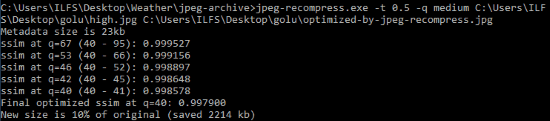
For better image compression, I will recommend you to set the value of t to 0.5 and q to medium.
Verdict:
JPEG Archive is a free JPG image compressor. By seeing its image compressing capabilities, I can surely recommend this free command line tool to you, as it’s quite fast and considerably reduce the size of an image with minimal loss in quality.
Download JPEG Archive from here.