Chie is a free and open-source cross-platform desktop application for Large Language Models (LLMs) like ChatGPT and Bing Chat. It has been developed in TypeScript and runs on a modified Node.js runtime with a native UI assisted by the Yue library. Chie runs on Windows, macOS and Linux and uses the native UI of the respective platform.
Presently, Chie officially supports the backend of three AI services as follows:
- Open AI API key
- ChatGPT web backend (requires you to sign in with an OpenAI account)
- Bing chat (requires login with a Microsoft account)
Additionally, Chie also allows you to use the backend of other AI services such as Google Bard using Chie extensions.
Features:
Apart from the standard and routine features, here are some unique highlights offered by Chie
- Multiple backends and multiple assistants: As stated above, Chie currently supports 3 AI services at the backend, but you can add more services using extensions. Chie also allows you to add multiple backends of the same type but with different credentials. This way, each backend can be configured with different parameters to create multiple AI assistants. For example, you can configure one assistant which will help you to edit emails while another to assist you in answering software development queries with the GPT-4 model.
- Extensions: Chie offers support for external extensions that are developed in JavaScript. Although there is no extension store but currently you can load them from your local disk. A few sample extensions have been offered free of cost such as chie-extension-browser-tools which can be used by AI assistants to browse and search the Internet, chie-extension-translator that implements translation assistants, along with a new TranslatorView and chie-extension-bard that add the Google Bard backend.
- Multiple windows: Chie allows you to open each AI assistant on a separate window. Alternatively, you can also group all assistant in the same default window.
- Multiple types of views: Chie offers 2 kinds of views: MultiChatsView that supports multiple conversations and simple ChatView that displays only one conversation and is very useful when users need some quick lookups. You can also add more view using Chie extensions. For example, the chie-translator-extension provides a TranslatorView that specially helps you in translation work.
Working:
1. Click on this link to download Chie from GitHub in the form of a Zip package. Unzip the contents to a specified folder and run the file chieapp.exe to launch the application.
2. Click on ‘New Assistant’ to bring up the ‘Add New API Credential’ popup. Assign a name to the credential, choose the API type such as ChatGPT API, and the Model (GPT 3.5, 4.0 etc).
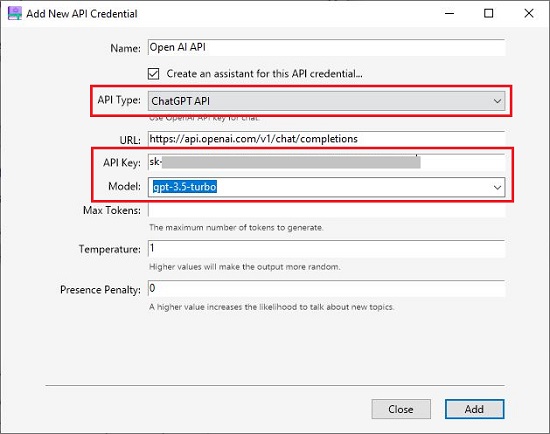
3. Next, paste the OpenAI API key and click on ‘Add’. You can also configure the Max. Tokens, Temperature and other settings if required.
4. If you have selected the API type as ChatGPT Web or Bing chat, you must click on ‘Login’ and provide your credentials to login to the corresponding AI service. Once the ‘Cookie’ field is populated automatically, click on the ‘Add’ button.
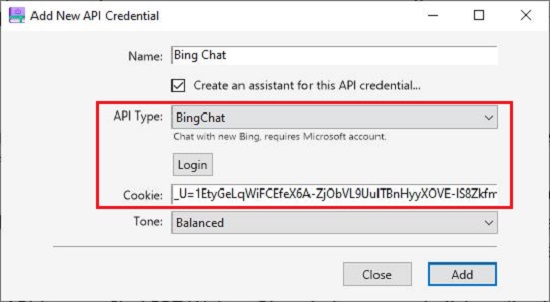
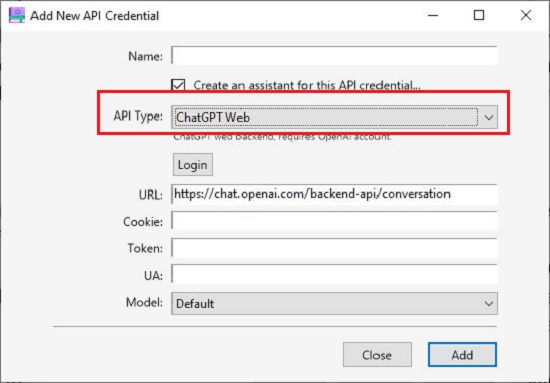
5. Your AI assistant is now ready to be used. Type the prompt in the text box at the bottom and press enter to generate the results. You may have to wait for a while for the results to be generated depending on your inputs.
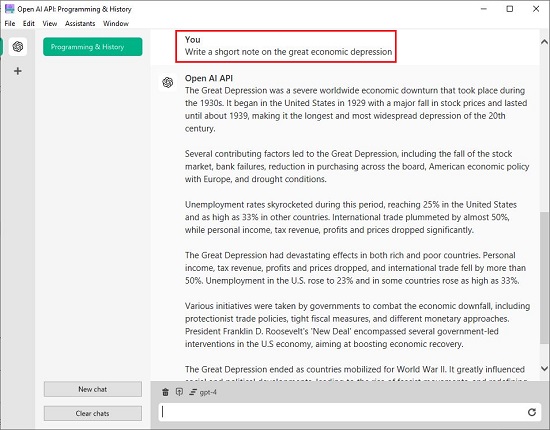
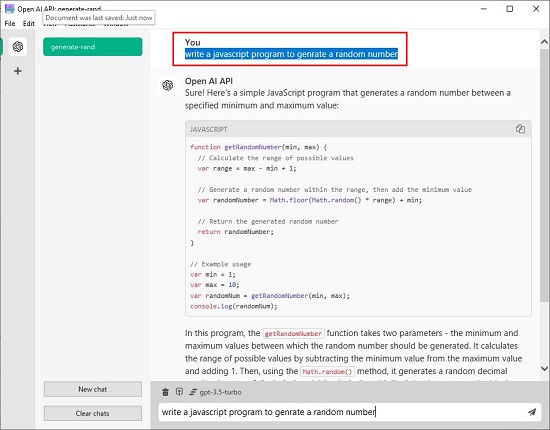
6. To change the Model of the present AI Assistant, click on the corresponding button above the prompt box and choose the one that you require.
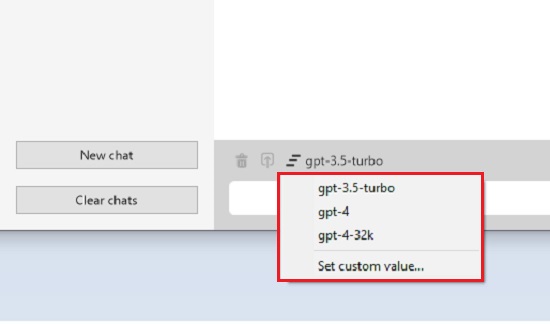
7. To add a new API credential, click on File | Settings, choose the ‘API’ tab and click on ‘Add’. You can now follow the same steps defined above to create a new API credential.
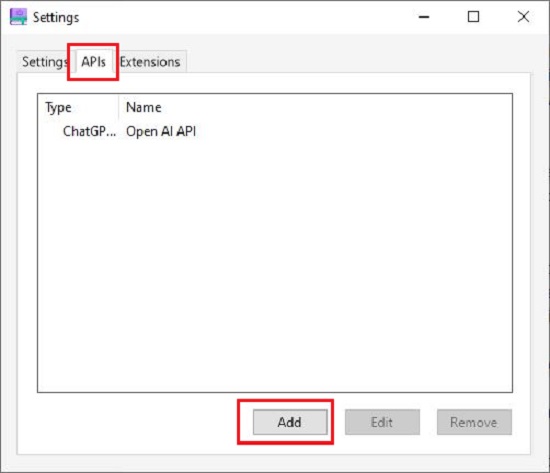
8. To add a new AI Assistant, click on the ‘+’ sign in the toolbar on the left, assign a name for the Assistant, choose any API credential that you have created earlier and click on ‘Create’. You can also choose the Service such as MutliChats service or ChatService and the View for the Assistant.
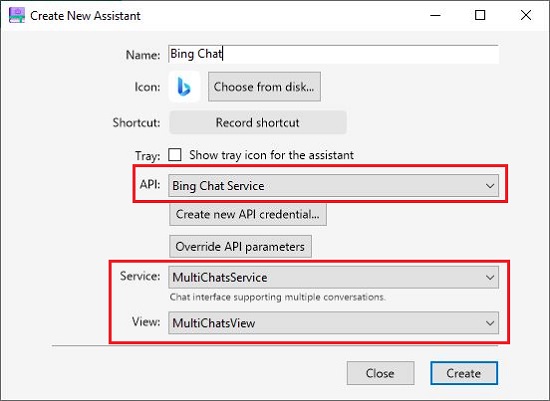
9. To add a new Extension, click on File | Settings, choose the ‘Extensions’ tab, click on ‘Add’ and load the Extension from your disk. To download the Extension files, click on this link and scroll down to the section titled ‘Extensions’.
Closing Comments:
Overall, Chie is a nice cross-platform applications for LLMs like ChatGPT, Bing Chat and more with several unique and handy features that we have discussed in the article. The Extensions feature allows you to expand the scope of its functionality and has a great potential in the future.
Go ahead and try it out and do share your experience with us. Click here to navigate to Chie and download the application. To access its source code, click here.