Avogadro is a free molecule editing and visualization software for Windows. Using this free software you can draw a 3D molecular structure and then visualize it. You can use all the elements of the periodic table, along with some set of tools that it provides. You can create a single bond, double bond and triple bonded structure in it using different colorful elements such as carbon, Nitrogen, Oxygen, etc. Also, it comes with some pre-defined molecular structures such as DNA, RNA and unit cells that you can insert in your drawing easily. After creating the desired project, you can save it as CML file.
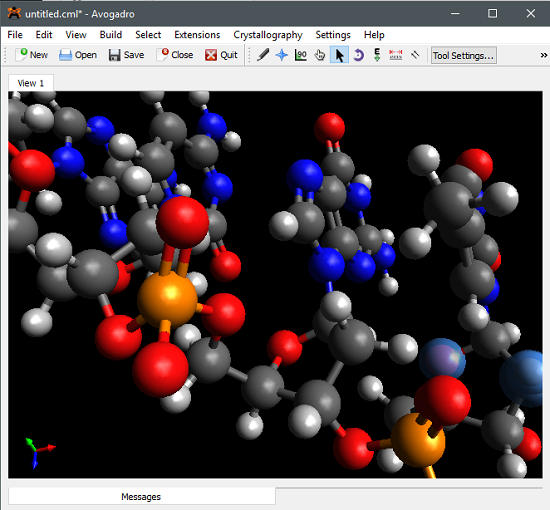
Let’s take a deeper dive in Avogadro to find out more about it.
How to use this free Molecule Editing and Visualization Software for Windows
Here I will focus on the main features of Avogadro and how can you use them. Avogadro has an intuitive interface where you can design and visualize a molecule. Additionally, you can also add some animation effect in your drawing, like, auto rotation, etc. You can choose any element from the periodic table and also you can change the color of the molecules that you have inserted in your diagram.
Follow these simple steps to use this free molecule editing and visualization software for Windows:
Step 1: Download and install Avogadro from this link. After that, open it up and you will find its interface similar to the following screenshot:
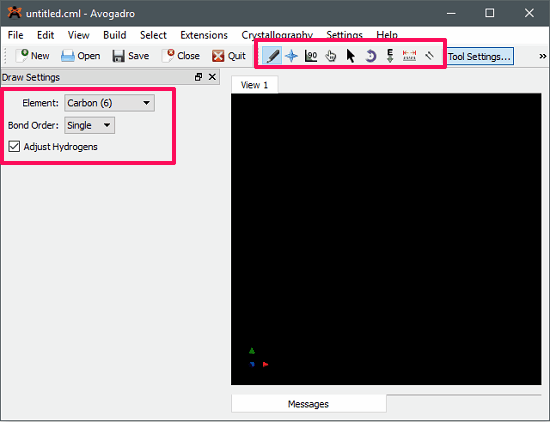
Step 2: On the left side of its interface, there is an Element drop down. Using this drop down, you can select any element from the list. By default, the element to be inserted in your drawing will contain Hydrogen atom. So, if you don’t want to include Hydrogen, then simply uncheck the Adjust Hydrogens option.
Step 3: To add an element in the drawing, choose it from the list and click on the working area. The element will be added there. To remove an element, just right-click on it. If you want to add bond between two elements, simply drag any of the elements towards the target element and they will be bonded. When a single bond has been added, you can also make it a double or triple bond by repeatedly clicking on it.
Step 4: On the top part of its interface, there are some tools given to assist the drawing:

- Draw Tool: Use this tool to draw chemical structure and bonds between the elements.
- Navigation Tool: This tool is used to hold the whole structure. Using this tool, you will be able to move and set the orientation of the model.
- Bond Centric manipulation Tool: This tool lets you manage angle between the various bonds in between the chemical structure that you have made.
- Manipulation Tool: Using this tool you can change hold a particular atom and change its place. You can click and drag an element and place it anywhere on the screen.
- Selection Tool: As the name suggests this tool lets you select entire or individual atoms to delete or copy a particular part of the structure. And selection can be inverted using the Invert Selection option in the Select menu.
- Auto Rotate Tool: You can use this tool to auto rotate the structure along the specified axes. Also, you can rotate the structure for as long as you want.
- Auto optimize tool: This tool lets you do various options when you click on the empty space. For example, while this option is enabled, you can hold a structure with the right-click, move the space with left click, and double click will reset the view.
- Measurement Tool: Using this tool, you will able to calculate distances between the two atoms in your structure. The unit used is Angstrom. To calculate distance, click on a source atom, and then click on the target atom to get the length. However, the bond length can be adjusted using the Manipulation tool.
- Align Tool: If you want to align a specific structure along the X, Y or Z axis, then you can use this tool.
Use these tools to create any desired chemical structure and then export the final file in CML format. And the software is very smart as it detects the files with extension CML and you can directly open them in Avogadro.
You can see the below screenshot in which I have created the molecular structure of Propane.
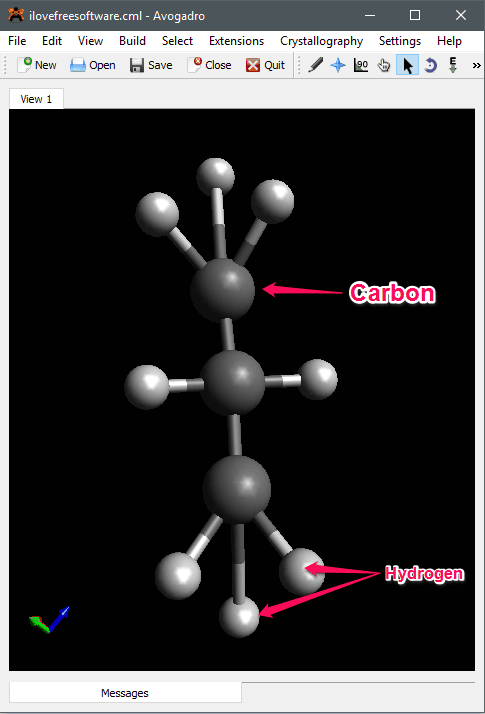
You might also want to check out:
My Final Verdict:
Avogadro is a very nice molecule editing and visualization software for Windows. Using this free software, you can easily create a chemical structure and visualize it in 3D space. Also, you can export the final file in CML format. Avogadro is full of various useful and powerful set of features and it is one of the best tool for the high school students and chemical engineering professionals.