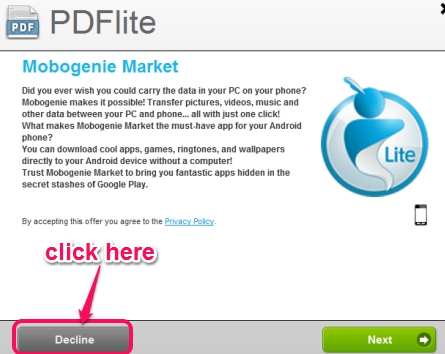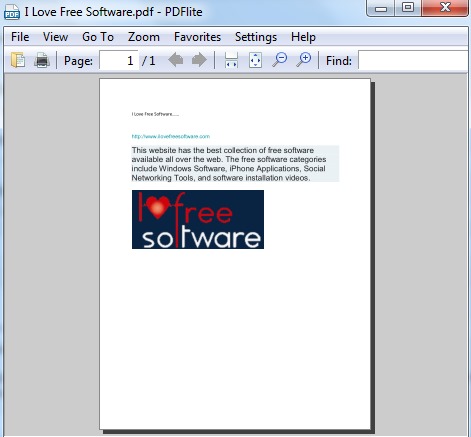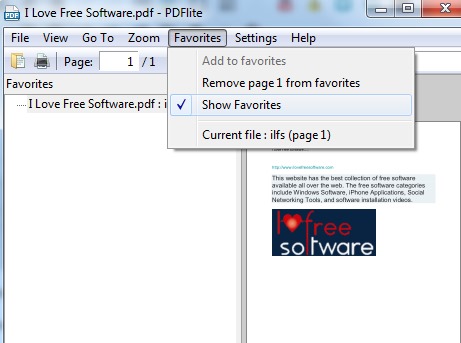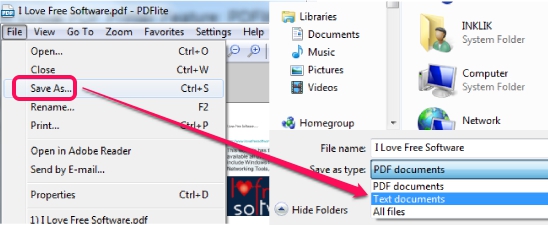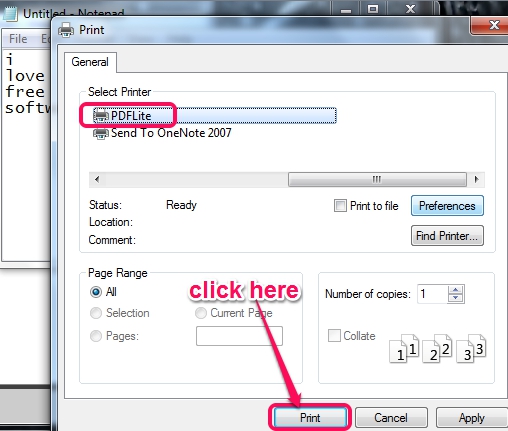PDFlite is a free PDF viewer that lets you read PDF documents and provides virtual PDF printer feature to convert any text document to a PDF file. Not only it can open PDF files, it is able to open ePub books, xps documents, FictionBooks documents, DjVu documents, comic books, and more. And using its virtual PDF printer, you will be able to create PDF file from Notepad, MS Word, or any other applications that provides print option.
In above screenshot, you could see PDFlite Interface and its virtual pdf printer option that will be available with almost all applications that provides printing feature.
Also checkout software to convert doc to pdf, text to pdf, etc. separately.
How To Use This Free PDF Viewer To View PDF Files and Use Virtual PDF Printer Feature?
Download PDFlite to your PC and install it. It will be installed using an installer. Be careful while installing it as many extra tools (mobogenie, foxtab, MySearchDial, etc.) will come in installation process. You can ignore those 3rd-party tools by clicking the Decline button and using Advanced installation.
After this, you can open PDFlite interface. Use File option to open a pdf document or any other supported document. All the common options, like zoom in/out, go to next, previous page, rotate a pdf page, find a particular word, etc. are available in PDFlite.
Apart from these basic options, some more useful options are also available in PDFlite. These are:
- It can zoom pdf document upto 6400%.
- You can add a particular page to favorites and can access it quickly using Favorites option.
- You will also be able to extract text from PDF document. For this, you need to use File option and then select Save as option. Then at the time of saving the document, you can select text document file type and only text will be saved from your pdf document.
Key Features Present In This Free PDF Viewer are:
- A PDF viewer that allows to view single page or multipage PDF documents. You can even bookmark a particular page of pdf document as favorite. After this, you don’t need to open your PDF file to view that page. Directly access that page using favorite option.
- It also helps to extract text from PDF files without using any software to extract text from PDF files separately.
- Once you have installed PDFlite to your PC, it will also provide a virtual PDF printer automatically to convert text or word files into PDF documents. To use this feature, open any application, say Notepad, and use Print option. There you will find PDFlite printer option. Select this option and hit Print button. Then, instead of taking print out of that text file, it will let you convert & save text file to PDF at desired destination location.
Conclusion:
PDFlite is really a handy software as multiple features, like text extractor, virtual pdf printer, support for multiple document types are available in it. Get it from link below.